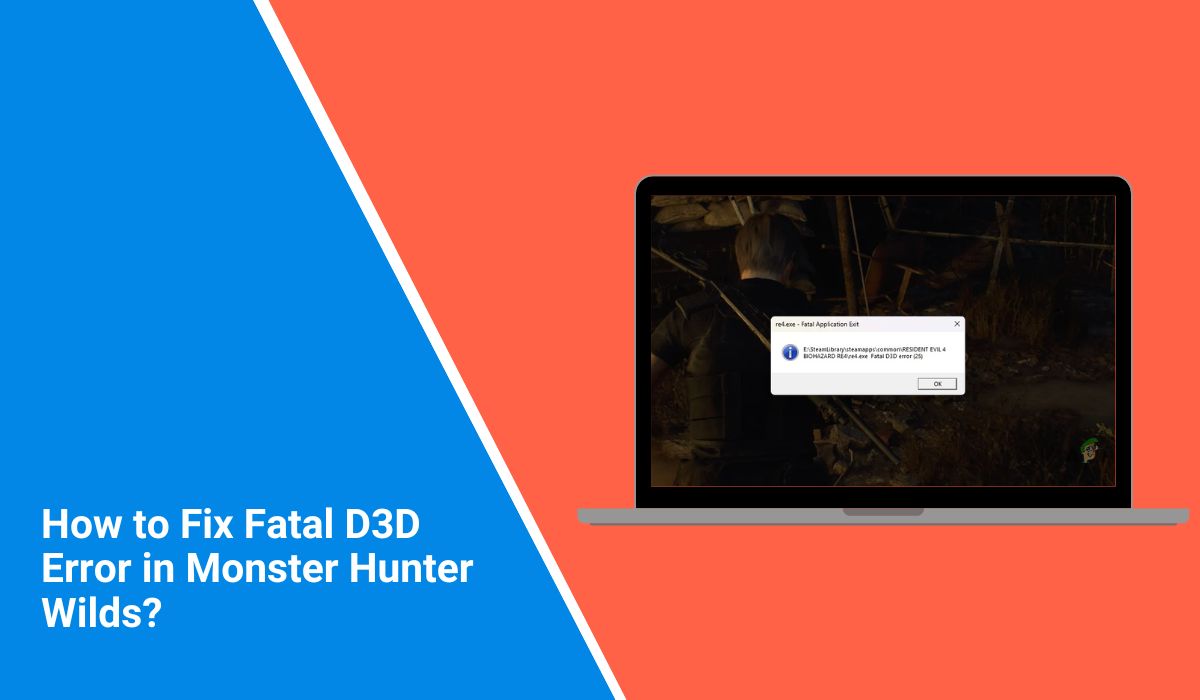If you’re trying to play Monster Hunter Wilds and your game crashes with a “Fatal D3D Error,” you’re not alone. This error often appears during launch, mid-game, or after tweaking graphics settings. For most players, it looks like the game is broken. But the truth is, this crash usually comes from a problem with your graphics settings, GPU drivers, or DirectX. You don’t need to reinstall the game—you just need to fix the cause.
This guide explains what the Fatal D3D error means, why it happens in Monster Hunter Wilds, and how to fix it safely step-by-step. You’ll also learn how to prevent it from happening again.
What Does the Fatal D3D Error Mean?
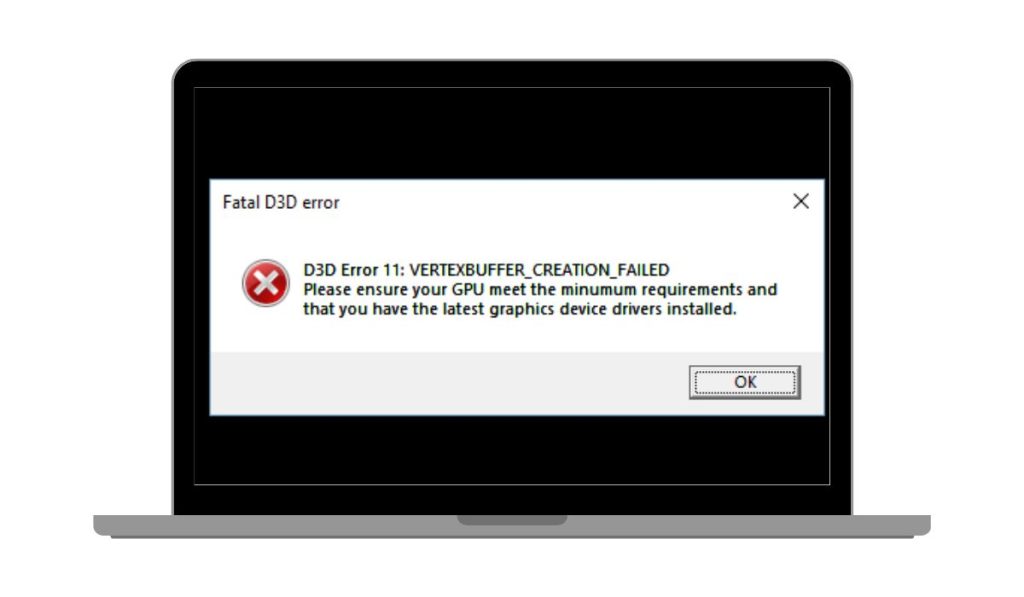 This error comes from a failure in something called Direct3D. It’s part of Microsoft’s DirectX system, which games use to send graphics to your screen. When Direct3D crashes, your game can’t run, so it closes immediately. That’s what causes the Fatal D3D Error.
This error comes from a failure in something called Direct3D. It’s part of Microsoft’s DirectX system, which games use to send graphics to your screen. When Direct3D crashes, your game can’t run, so it closes immediately. That’s what causes the Fatal D3D Error.
In Monster Hunter Wilds, this usually means your graphics card (GPU) failed to handle something in the game. It could be a setting the card can’t support, or it could be a conflict between the game and your system’s graphics driver. Some players also get this error after switching to DirectX 12, which doesn’t always run smoothly on every machine.
Why This Error Happens in Monster Hunter Wilds?
There isn’t one single cause of this error. It happens because of a mix of hardware, software, and system settings. Here are the most common reasons it shows up:
Sometimes players use graphics settings that are too high for their system. This puts extra load on the GPU, which then crashes. In other cases, old GPU drivers don’t support something in the new game, and that breaks Direct3D.
Another common issue is the game trying to use the wrong DirectX version—like trying to force DX12 when DX11 works better on that setup. Running overlays like Discord or GeForce Experience can also interrupt the graphics signal.
Even small things like high resolutions, missing system updates, or background apps using up VRAM can trigger the crash. The error seems sudden, but it often builds up from many small problems.
How to Fix the Fatal D3D Error in Monster Hunter Wilds?
Most of these fixes are easy to do, and they don’t risk your save files or system. Go through them one at a time, and test after each change to see if the game runs better.
1. Update Your GPU Drivers
Your GPU needs fresh drivers to run new games. If your driver is outdated, corrupted, or missing recent libraries, the game may crash when it calls Direct3D.
Go to your GPU manufacturer’s website:
- For NVIDIA, visit: https://www.nvidia.com/Download
- For AMD, visit: https://www.amd.com/en/support
Download the latest driver, install it, then restart your PC. A driver update alone fixes this error for many players.
2. Switch DirectX Version
Sometimes the game launches in DirectX 12 by default, but your system runs better on DirectX 11. Switching the version can remove stress from your GPU and avoid the crash.
To do this:
- Open your Steam Library
- Right-click Monster Hunter Wilds → Properties → General tab
- Under Launch Options, type:
-dx11(to force DirectX 11)- or
-dx12(to test DirectX 12)
Save and launch. If one version fails, try the other. DirectX 11 is usually more stable on older systems.
3. Verify Game Files Through Steam
Corrupted game files can cause the D3D error. Even one broken shader or configuration file can stop the game from loading.
Here’s how to fix it:
- Open Steam
- Go to Library → Right-click the game → Properties
- Choose “Installed Files” and click “Verify integrity of game files”
Steam will check and replace any damaged files. This won’t remove your saves.
4. Edit Graphics Settings Outside the Game
If your game crashes before it even opens, you can’t reach the settings menu. But you can still change settings from the game’s config file. This helps lower the graphics load and may prevent the error.
Go to your system’s user folder and find the game’s config file. It’s usually in a path like:
C:\Users\[YourName]\AppData\Local\MonsterHunterWilds\Config
Open the file in Notepad and look for resolution, fullscreen, or visual effects settings. Set them to lower values. For example, try setting the resolution to 1280×720 and disable fullscreen. Save the file, close it, and try launching the game again.
5. Run the Game in Compatibility Mode
Windows updates sometimes create problems with older libraries or APIs. Running the game in compatibility mode helps bypass those issues.
To try this:
- Find the game’s
.exefile in your install folder - Right-click → Properties → Compatibility tab
- Check “Run this program in compatibility mode”
- Select “Windows 8” or “Windows 7” from the dropdown
- Click Apply and launch the game
This trick solves many startup crashes tied to OS mismatches.
6. Turn Off Overlays and Background Apps
Overlays may interfere with how the game talks to the GPU. Even helpful tools like Discord, Afterburner, or GeForce Experience can hook into the game and cause a D3D failure.
Before launching the game, do the following:
- Close Discord completely or disable overlay inside its settings
- Exit MSI Afterburner, Rivatuner, or any FPS counters
- Disable the Steam Overlay (in Steam settings under “In-Game”)
- Turn off NVIDIA or AMD overlay if active
Keep your desktop clean while gaming—this gives the GPU full control.
Prevention Tips to Avoid the Error in Future
You can stop this error from returning by keeping your system clean and prepared. Here are eight smart ways to reduce the chance of crashes:
- Update GPU drivers monthly, especially after game patches.
- Don’t push graphics settings to ultra on mid-range cards.
- Avoid using overlays unless needed.
- Clear shader cache once per month from your GPU control panel.
- Launch the game with DX11 if you notice any frame drops.
- Close other apps before playing to save system resources.
- Keep your Windows updates current, but pause them during play.
- Make sure your PC meets or exceeds the game’s minimum specs.
- Doing these steps keeps your game running better and avoids random crashes.
Final Thoughts
The Fatal D3D Error in Monster Hunter Wilds feels like a serious problem—but it’s often caused by small system conflicts or outdated settings. Most users can fix it without uninstalling the game or replacing hardware. Start with the driver update, test different DirectX versions, and check your game files. If needed, tweak your settings from outside the game.
Once it works, make a habit of updating your system and keeping things clean. If this article helped, feel free to share it or comment below with what worked for you. Someone else might have the same issue.