The MSI True Color application is a valuable tool included with many MSI laptops that allows users to calibrate and adjust display settings for accurate color reproduction across different scenarios—gaming, viewing, reading, and more. However, some users report that MSI True Color stops working properly, either not opening, not changing color profiles, or even disappearing after Windows updates. Thankfully, a few systematic steps can help resolve this issue.
Common Causes of MSI True Color Not Working
Before diving into the fixes, it is helpful to understand why this problem may occur. Here are some common reasons:
- Outdated or incompatible NVIDIA or Intel graphics drivers
- Windows update conflicts
- Corrupted installation or missing system files
- Conflicts with other display-related software
Now let’s explore the most effective solutions to fix the MSI True Color not working issue.
1. Reinstall MSI True Color Software
One of the simplest and most effective steps is to perform a fresh installation:
- Go to MSI’s official website and navigate to your laptop’s support page.
- Download the latest version of MSI True Color suitable for your specific model.
- Open Control Panel and uninstall the current MSI True Color application.
- Reboot your system and install the downloaded version.
This resolves issues caused by corrupt files or outdated software.
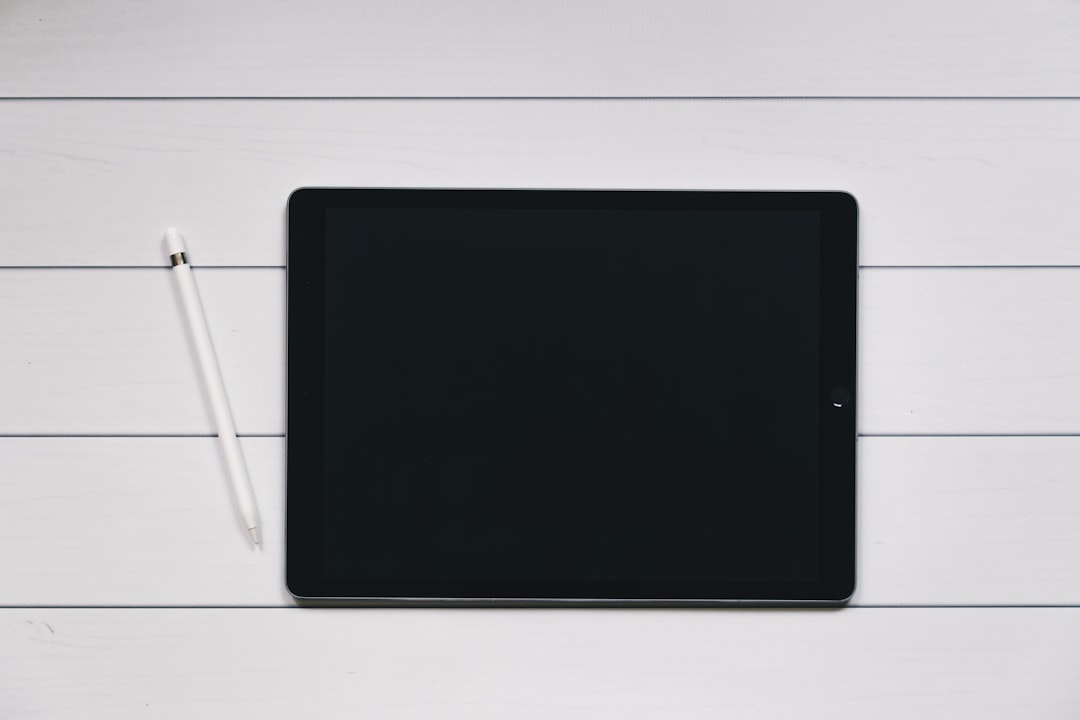
2. Update Graphics Drivers
Display color settings depend heavily on your device’s graphics drivers. If MSI True Color isn’t functioning, the drivers may be outdated or require a reinstallation.
- Press Win + X and select Device Manager.
- Expand Display adapters and right-click each graphics device (Intel/NVIDIA).
- Select Update driver and choose Search automatically for updated driver software.
- Alternatively, manually download the latest drivers from the official Intel and NVIDIA websites.
Once updated, restart your computer and check if MSI True Color is now working.
3. Enable MSI True Color in Startup
The application may not be launching because it’s disabled from starting with Windows.
- Press Ctrl + Shift + Esc to open Task Manager.
- Navigate to the Startup tab.
- Look for True Color in the list and enable it if it’s disabled.
Restart the system to verify whether the software launches correctly on boot.
4. Use the Dragon Center or MSI Center
MSI has been migrating many utilities into a centralized tool—either the Dragon Center or MSI Center. These platforms often manage display profiles automatically.
- Install or update Dragon Center or MSI Center from the MSI website.
- Navigate to the display settings section.
- Check if the True Color feature is integrated and try enabling or switching profiles there.

5. Reset Windows Display Settings
In some instances, conflicting color profiles in Windows may override those set by True Color. You can reset Windows’ color preferences:
- Go to Settings → System → Display → Advanced display settings.
- Click on Color management and go to the Color Management tab.
- Select your display and check the box that says Use my settings for this device, then click Remove for any profiles listed.
- Restart your PC and launch MSI True Color again.
6. Perform a System File Check
Corrupt system files may also lead to MSI True Color’s malfunctioning. To fix this:
- Open the Command Prompt as administrator.
- Type
sfc /scannowand press Enter. - Wait for the scan to complete and follow any on-screen instructions.
This will check and repair system files that might be interfering with MSI utilities.
Conclusion
MSI True Color is a useful tool for customizing and optimizing display settings, but it can sometimes be prone to glitches. Reinstalling the software, updating drivers, and ensuring system compatibility through routine maintenance can usually resolve the problem. Follow the steps above systematically to restore full functionality.
Frequently Asked Questions (FAQ)
- Q: Can I use MSI True Color on a non-MSI laptop?
A: No, MSI True Color is specifically designed for MSI laptops and is not compatible with other brands. - Q: Why are changes in MSI True Color not reflecting on display?
A: This could be due to conflicting color profiles in Windows or outdated graphics drivers. Try resetting the color management settings and updating drivers. - Q: Will uninstalling MSI True Color affect display quality?
A: Uninstalling the software may revert display settings to default but won’t harm your display. You can reinstall it anytime from MSI’s support page. - Q: Is MSI True Color available in the Microsoft Store?
A: No, it must be downloaded from the official MSI website under your device’s support page. - Q: Does True Color work alongside Dragon Center?
A: Yes. In fact, newer versions of Dragon Center or MSI Center might have integrated True Color features within them.



