You’re all set to stream or record using OBS. You’ve got your content ready, your background song picked, and your mic sounds buttery smooth. Then boom: you get the NVENC codec error message. It’s that frustrating little box that pops up and messes up everything.
Don’t worry. You’re not alone, and this guide is here to help you fix it. Not only that—we’re going to make it fun and super easy to follow.
What is the NVENC Codec Error Anyway?
OBS uses encoders to turn your video into a digital format that can be streamed or recorded. NVENC is NVIDIA’s video encoder. It’s fast and doesn’t make your CPU keel over.
But sometimes, your PC says, “Nope, I can’t do it,” and gives you this scary error.
“Starting the output failed. Please check the log for details.”
Yeah, thanks OBS, super helpful 🙄
So Why is This Happening?
The error usually pops up because:
- You’re using an outdated or buggy driver
- Your GPU is already busy with another task
- You don’t have NVENC available (too many streams using it!)
- Your OBS settings are not quite right
Let’s go step-by-step and fix this!
Step 1: Check Your NVIDIA Drivers
This is the number one reason why NVENC fails. OBS relies on your graphics card and its driver to encode video through NVENC. If it’s broken, OBS can’t do it.
Here’s how to fix it:
- Open the NVIDIA GeForce Experience app (or go to NVIDIA’s website).
- Click on Drivers and choose Check for Updates.
- If an update is available, click Download and let it install.
After updating, restart your PC. Then open OBS and test again. Fingers crossed—you might be good to go now!
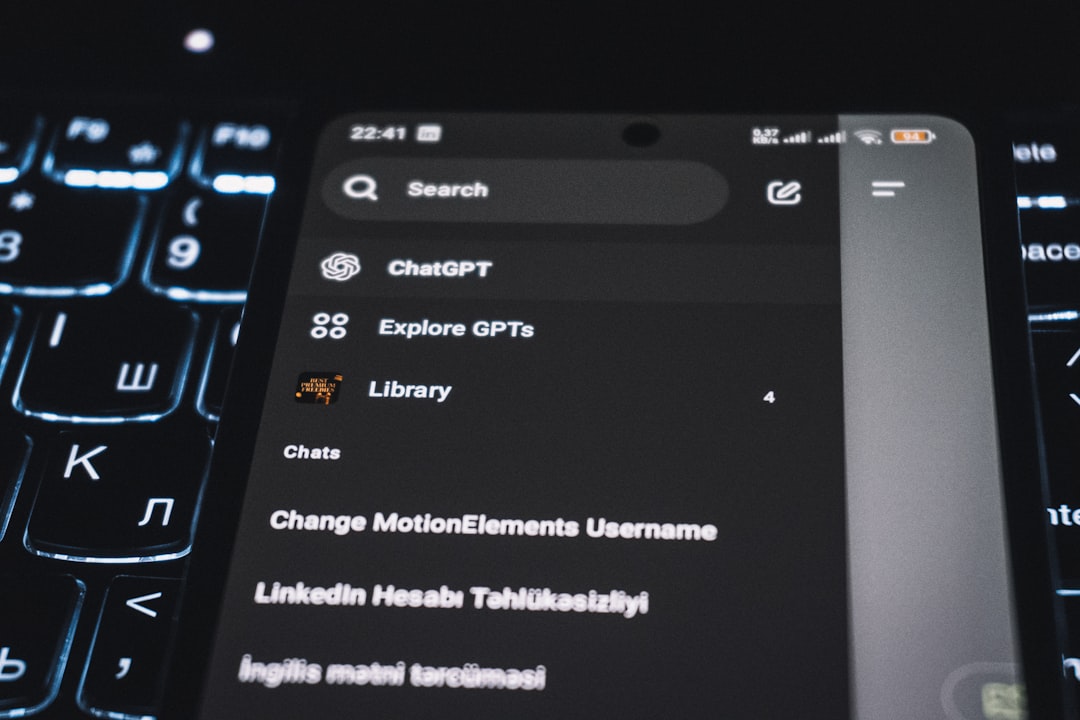
Step 2: Make Sure Nothing Else is Using NVENC
Here’s the deal—your GPU can only handle a certain number of NVENC streams at once. Even if your PC is beefy, NVIDIA sets a limit.
If you’re recording your screen in another app or streaming from Discord, NVENC might already be in use. OBS will throw an error because there’s no more room.
What to do:
- Close any app that might be using your GPU video encoder (like Zoom, Discord, game replay software, etc).
- Restart OBS after closing them.
- Still no luck? Restart your whole system to be safe.
Now try again. You might feel like a hacker—but really, you just outsmarted your GPU 😎
Step 3: Lower the Output Resolution
High video resolutions put more demand on your encoder. If your system can’t handle it, you’ll get errors.
Quick fix:
- Open OBS
- Go to Settings > Video
- Under Output (Scaled) Resolution, try lowering it to something like 1280×720
- Click Apply and restart OBS
This can make a huge difference, especially on laptops or mid-range systems.
Step 4: Use the Right Encoder Settings
Sometimes, your encoder settings are just… wrong. OBS couldn’t use them even if it wanted to.
Make sure you’re actually using NVENC:
- Go to Settings > Output
- Under Streaming or Recording tab, check if Encoder is set to Hardware (NVENC)
- If it isn’t, change it!
Also, make sure the encoder preset isn’t too high for your GPU.
Try one of these:
- Preset: Quality
- Profile: High
- Look-ahead: Off
- Psycho Visual Tuning: Off (if you’re having issues)

Step 5: Check if Your GPU Supports NVENC
Not all NVIDIA GPUs support NVENC. Older cards like the GT series usually don’t have it. Or if they do, it’s a really outdated version.
Here’s a simple test:
- Go to the OBS Output settings
- If you don’t see “Hardware (NVENC)” in the Encoder list, your GPU might not support it
You can also Google: [Your GPU model] NVENC support
If your GPU is too old, the only fix is to use x264 encoder (CPU-based), or upgrade your card. Sad face 😢, but real talk.
Step 6: Run OBS with Admin Rights
Sometimes Windows is the problem. OBS needs full access to your GPU to use NVENC.
Try this:
- Close OBS completely
- Right-click the OBS shortcut
- Select Run as administrator
Surprisingly, this alone fixes encoding issues for some users. Computers, right?
Step 7: Reset OBS Settings
Maybe you’ve been tweaking things too much. It happens. Wrong settings cause chaos.
Let’s go nuclear… but safe:
- Open OBS
- Go to Profile > New and create a clean profile
- Also go to Scene Collection > New
This gives you a clean slate without deleting everything. Reconfigure your stream settings, then test again.
Tiny Tip: Watch the GPU Load
Your GPU might just be overworked. OBS + Game + Chrome = 🔥 GPU
To check:
- Press Ctrl + Shift + Esc (Task Manager)
- Go to the Performance tab
- Check the GPU usage, especially for the video encode section
If it’s above 90%, you gotta ease the load. Close background apps or reduce your in-game graphics settings.
Wrapping It Up (Like a Pro Streamer)
The OBS NVENC error might ruin your vibe, but it doesn’t have to ruin your day.
Let’s do a quick recap:
- Update your NVIDIA drivers
- Close other apps using NVENC
- Check your resolution and presets
- Make sure your GPU supports it
- Run OBS as Admin
- Create a fresh OBS profile
Take these steps one by one. Don’t rush. OBS can be picky, but once it works, it’s amazing.
And hey—don’t forget to hit record after you fix it!
Happy streaming 🚀



