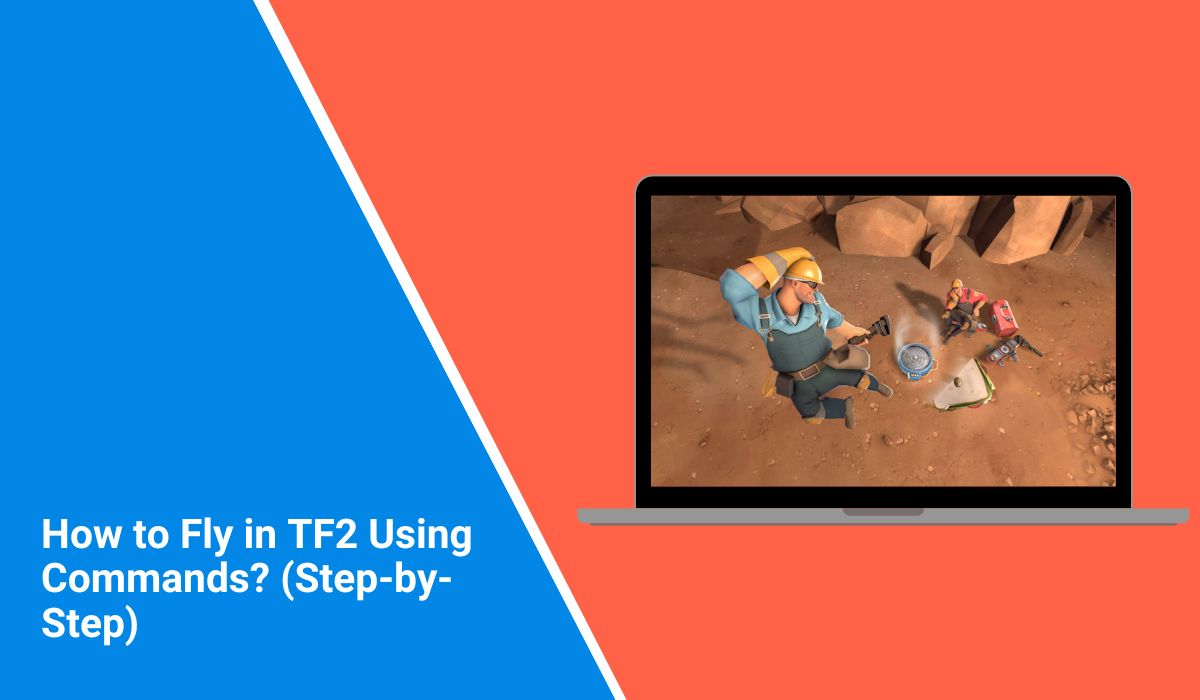Flying in Team Fortress 2 isn’t a built-in ability like in some games. You can’t just press a key and take off. But there’s a trick — using developer commands — that lets you move anywhere on the map like you’re floating through air.
In this guide, I’ll show you what flying means in TF2, when it’s possible, and the basic commands you’ll need. By the end, you’ll know how to move freely in the game when cheats are allowed.
What Does Flying Mean in TF2?
In TF2, “flying” usually means enabling noclip mode. This is a special movement mode in the Source Engine where you can move in any direction without gravity pulling you down. You can pass through walls, floors, and ceilings, ignoring the map’s normal limits.
It’s not the same as just jumping high or using rocket jumps. Noclip gives you total movement freedom, like being a ghost in the game world. That’s why it’s popular for exploring maps, recording videos, or testing areas you can’t reach normally.
Where Can You Use Flight Commands in TF2?
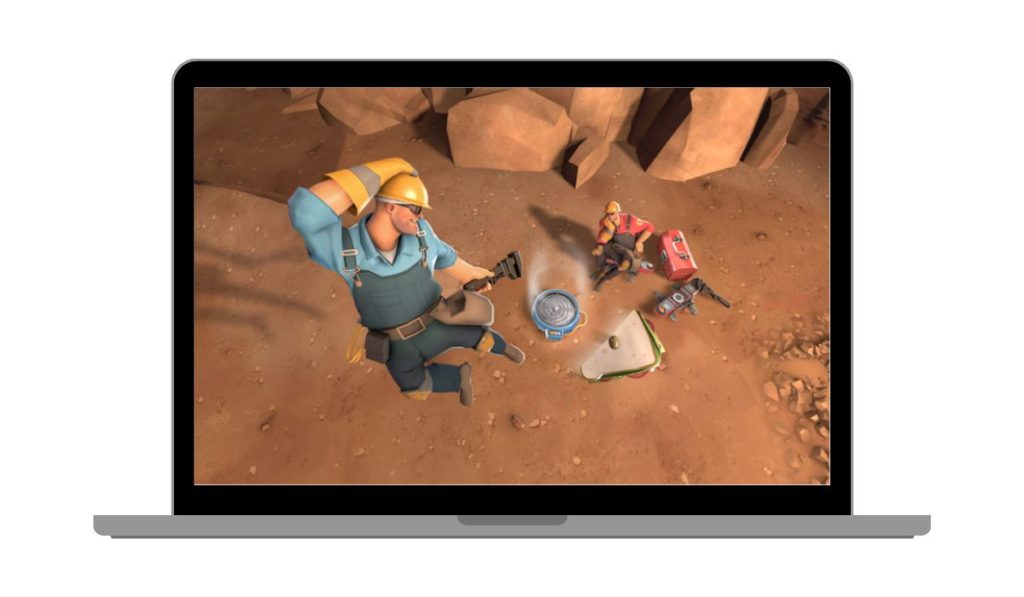 You can’t fly in official Valve servers for casual or competitive matches — the commands are blocked. However, you can participate in three ways: Local matches you start yourself, private servers you control, or Community servers where the admin has enabled cheats. If the server doesn’t have cheats turned on, the flight commands won’t work, no matter what you type.
You can’t fly in official Valve servers for casual or competitive matches — the commands are blocked. However, you can participate in three ways: Local matches you start yourself, private servers you control, or Community servers where the admin has enabled cheats. If the server doesn’t have cheats turned on, the flight commands won’t work, no matter what you type.
How to Fly Using Commands in TF2?
Before you can fly, you need to turn on the developer console and enable cheats.
Steps to start flying:
- Open TF2, go to Settings, and turn on the Developer Console option.
- Start a local game or connect to a server you control.
- Open the console by pressing the
~key (under Esc). - Type:
sv_cheats 1This enables cheat commands. - Then type:
noclipYou’ll now be able to fly around using your regular movement keys and mouse to look around.
Once you’re done, you can turn off flying by typing noclip again.
Adjusting Flight Settings
Flying is fun, but sometimes the default speed or gravity doesn’t feel right. You can tweak it with a few extra commands. These only work when cheats are enabled, so make sure sv_cheats 1 It is still active.
Commands you can try:
sv_gravity 200– Lowers gravity so you fall slower when noclip is off (default is 800).host_timescale 1.5– Speeds up the game’s overall time, moving faster.sv_airaccelerate 200– Makes air control more responsive while flying.
Experiment with different numbers until it feels right for your purpose.
Fun Uses for Flying in TF2
Flying isn’t just about breaking the rules of physics — it’s a handy tool for different situations.
You can explore maps in detail, finding hidden areas or learning sniper spots you didn’t know existed. Creators and YouTubers use it to record smooth cinematic shots without worrying about enemy attacks. It’s also great for practising tricky jumps, especially in jump maps, where you can fly to reset your position instead of restarting the whole run.
And sometimes? It’s just fun to float around with friends and laugh at the view from above.
Troubleshooting Flying Commands in TF2
If the flying commands aren’t working, there are a few things you can check:
- Cheats not enabled: Type
sv_cheats 1again to make sure they’re on. - No admin rights: If you don’t control the server, you won’t be able to turn cheats on.
- Command blocked: Some community servers have cheats disabled even if they’re private.
- Wrong key binding: If pressing
~doesn’t open the console, check your keybinds in TF2’s settings.
Most of the time, it’s either a cheat setting or a server permission issue.
Conclusion
Flying in TF2 is all about knowing where you can use it and the commands to make it happen. Turn on the console, enable cheats, type noclip, and you’re airborne.
Use it in private matches, training sessions, or creative projects — just not in official servers. Keep it fun, keep it fair, and you’ll see TF2 from a whole new angle.