Listening to your personal music collection on-the-go has become easier than ever thanks to cloud storage services like Google Drive. But despite storing entire folders of music on your Drive, Android doesn’t natively support streaming music directly from a folder in Google Drive as if it were a traditional music player. Fortunately, there are reliable methods and tools that can make this process smooth and efficient. In this guide, you will learn how to play your music from a Google Drive folder on an Android device with minimal hassle.
Why Use Google Drive for Music Storage?
Google Drive offers a convenient and secure platform for storing various file types, including music files such as MP3, AAC, and WAV formats. It comes with 15 GB of free storage which is shared across Gmail, Google Photos, and other Google services. Uploading your music library to Google Drive ensures your files are:
- Backed up and safe from data loss or phone storage issues
- Accessible from any device connected to the internet
- Synced across platforms without the need for manual transfers
However, accessing and playing these files smoothly on Android requires some additional steps or third-party tools.
Method 1: Using a Cloud Music Player App
Since Google Drive doesn’t have built-in music streaming capabilities on Android, third-party cloud music player apps can bridge this gap effectively. One of the most reliable options is the CloudPlayer by doubleTwist.
Steps to Set Up CloudPlayer with Google Drive
- Download and install CloudPlayer from the Google Play Store.
- Launch the app and during the initial setup, select Google Drive as your cloud source.
- Sign in to your Google account and permit CloudPlayer to access your Drive.
- Allow the app to scan your Drive for music files. Note that only recognized audio files such as MP3, M4A, and WAV will be imported.
Once configured, CloudPlayer will let you browse and play your music collection as if it were stored locally on your device. It also supports playlists, album art, and offline caching for selected tracks.
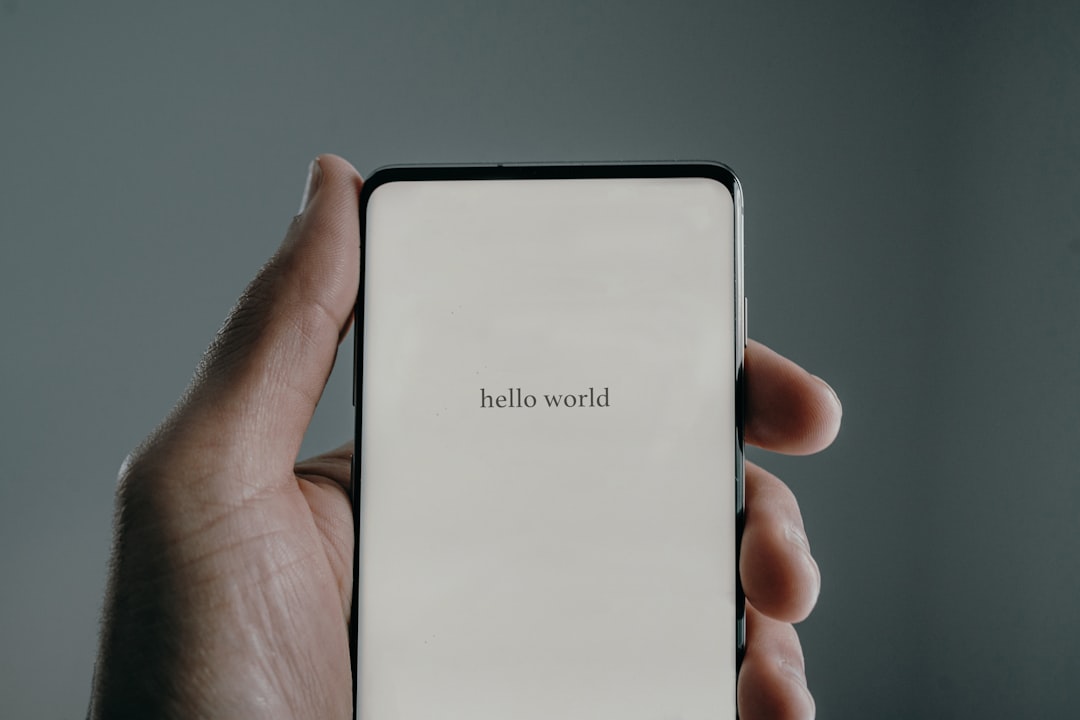
Method 2: Accessing Music via File Streaming Apps
If you prefer more direct access to your files without relying on a full-fledged music player, file management and streaming applications like VLC for Android or Folder Player can be powerful tools. VLC, in particular, supports streaming from network and cloud services.
Steps to Stream Music via VLC Using Google Drive
- Install the VLC media player for Android from the Play Store.
- Prepare a shared link of your Google Drive music folder or individual files. This can be done through the Google Drive app:
- Navigate to the folder or file
- Tap on the three-dot menu and select “Get Link”
- Ensure the sharing permissions are set to “Anyone with the link”
- Open VLC and go to the ‘Stream’ or ‘Open Network Stream’ option
- Paste the shared URL and tap Play
This method allows quick access to isolated tracks, though it’s less convenient for playing entire albums or batch files. It’s best used for occasional access or with curated links.
Method 3: Syncing Music Offline for Playback
If your internet connection is limited or inconsistent, downloading your favorite songs from Google Drive to your Android device remains a practical method, though not as automatic as cloud players.
Steps to Download and Play Locally
- Open the Google Drive app on your Android device.
- Locate the music folder or specific files you want to download.
- Tap the three-dot menu beside each file and select “Download”.
- Files will be saved to your device’s Downloads folder or a designated Drive download folder.
- Use any local media player like Google Play Music (for older devices) or AIMP Player to scan and play the files.
Though manual, this method ensures smooth, uninterrupted playback and saves mobile data.
Organizing Your Music on Google Drive
Before using these methods, it’s important to organize your music folder structure efficiently for easy navigation and playback. Consider the following tips:
- Create subfolders by artist, album, or genre.
- Name your files clearly using the format: Track Number – Song Title.mp3.
- Ensure that your audio metadata (ID3 tags) is properly set using desktop tools like MP3Tag or MusicBrainz Picard before uploading.
A well-organized library not only improves searchability but also enhances the display quality in third-party cloud music apps.

Considerations for Playback Quality and Data Usage
Streaming or downloading music from Google Drive can pose certain challenges, particularly concerning internet data usage and audio quality. Here are some things to keep in mind:
- Audio Quality: File formats like FLAC offer high quality but are much larger in size compared to MP3. Choose formats based on your storage and streaming needs.
- Buffering: Streaming high-quality files over mobile networks may result in buffering. It’s advisable to use Wi-Fi where possible.
- Data Limits: Be aware of how much cellular data streaming uses — especially when accessing large music folders regularly.
Some apps also offer settings for controlling audio quality during mobile streaming, which helps optimize both playback experience and data consumption.
Security and Access Control
When granting access to third-party apps or sharing drive links, it’s crucial to maintain the security of your Google Drive contents:
- Always review app permissions before granting access to your Google Drive.
- Revoke access from unfamiliar apps via Google’s Permissions Dashboard.
- If you share links with others, clearly understand the permissions level (view only, editor, etc.). Use “Anyone with the link – Viewer” for safest public sharing.
Alternative Cloud Services for Music Backup
While Google Drive is effective, you may also explore other cloud services optimized for music storage:
- Dropbox: Supported by various music apps and has a clean interface.
- OneDrive: Microsoft’s storage integrates well with Android and supports large file uploads.
- pCloud: Offers music player features built-in and is ideal for personal music streaming.
These services vary in features and storage pricing, so consider what aligns best with how you use your music collection.
Final Thoughts
While Android doesn’t yet provide a built-in feature for playing Google Drive music folders directly, the options and tools available make it quite feasible with a bit of setup. Whether through a cloud music player like CloudPlayer, streaming via VLC, or downloading files, your Drive-stored music collection can always be within reach.
Choosing the right method depends on your priorities:
- Need quick setup? Try VLC with shared links.
- Want full library access? Use a dedicated app like CloudPlayer.
- Prefer offline listening? Download and use local playback apps.
With proper organization, thoughtful sharing practices, and the right app, streaming your Google Drive music on Android can become not only possible but also efficient and enjoyable.



