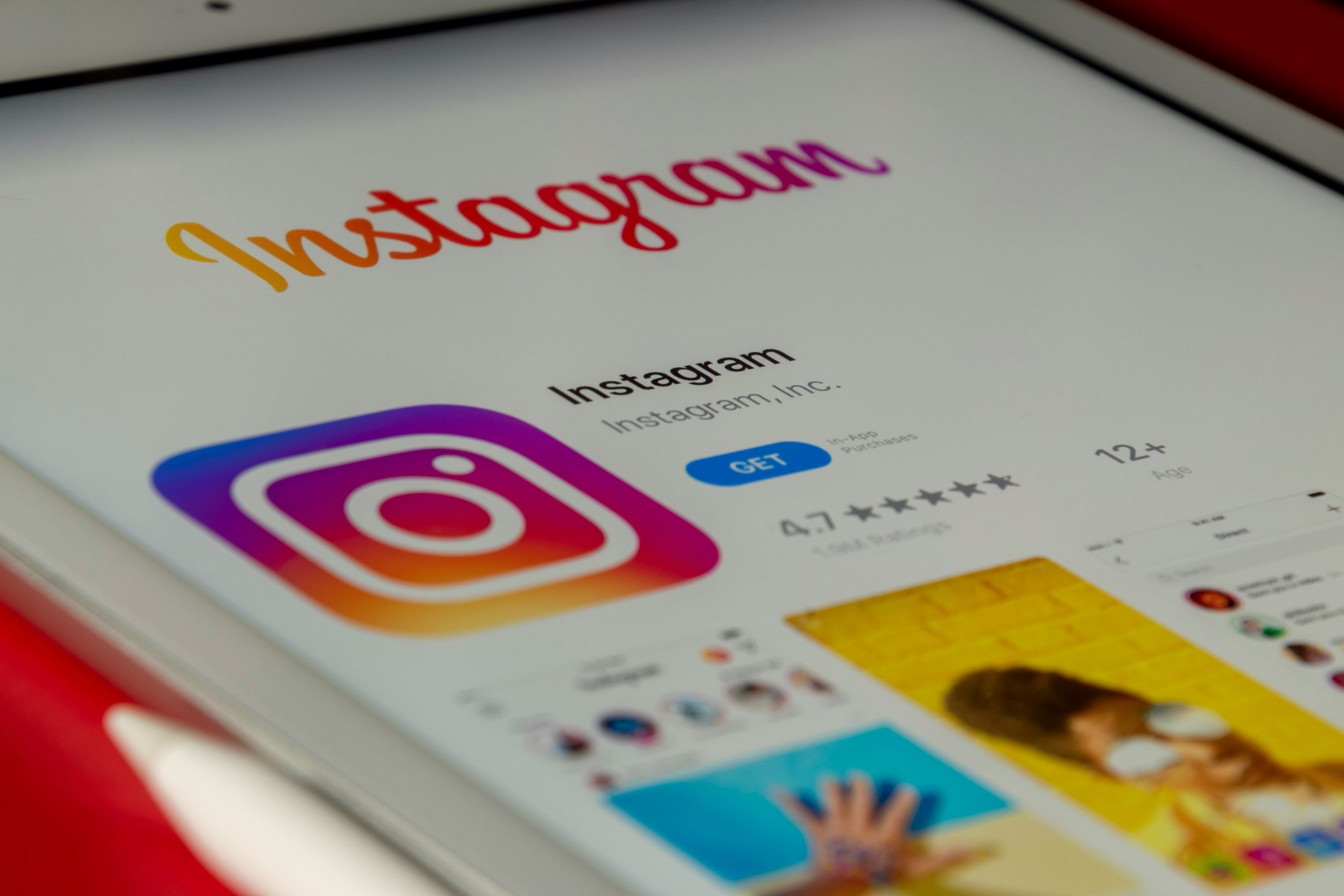How to See Who Unfollowed You on Instagram
Instagram has become one of the most popular social media platforms worldwide, with millions of users sharing photos, stories, and engaging with their followers. But if you’ve noticed a dip in your follower count or you’re curious about who has unfollowed you, Instagram doesn’t provide an easy way to track these changes. Fortunately, there are a few methods to find out who unfollowed you on Instagram.
Here’s a comprehensive guide on how to see who unfollowed you on Instagram.
1. Check Your Followers Manually
The simplest, though most time-consuming, method to see who unfollowed you is to manually compare your current followers list with your previous list. Here’s how:
Steps:
- Go to Your Profile: Open Instagram and go to your profile by tapping on your profile picture or the icon in the lower-right corner.
- Access Followers List: Tap on the “Followers” section to see the list of people who are currently following you.
- Scroll Through Your Followers: To identify unfollowers, compare the current list with previous lists or your memory of who followed you. This method works well if you don’t have a large number of followers.
While this can be useful, it is not the most efficient method for tracking unfollowers over time, especially if you have many followers.
2. Use Third-Party Apps to Track Unfollowers
![]() Several third-party apps and websites can help you track your followers and tell you who unfollowed you. These apps provide an easy way to see your followers’ activity, including who unfollowed you and when. However, always use caution when sharing your account details with third-party apps, as some could violate Instagram’s terms of service.
Several third-party apps and websites can help you track your followers and tell you who unfollowed you. These apps provide an easy way to see your followers’ activity, including who unfollowed you and when. However, always use caution when sharing your account details with third-party apps, as some could violate Instagram’s terms of service.
Here are some popular apps for tracking unfollowers on Instagram:
Popular Apps:
- Unfollowers for Instagram (iOS and Android): This app provides insights into your followers, showing who unfollowed you and who isn’t following you back.
- Followers Track for Instagram (iOS): Offers insights into followers and unfollowers, allowing you to track who has unfollowed you.
- FollowMeter (Android): This app gives you detailed reports on your followers and helps you track who unfollowed you recently.
Steps to Use These Apps:
- Download the App: Install one of the third-party apps from the App Store or Google Play.
- Log In to Instagram: Open the app and log in with your Instagram credentials. Be cautious when granting access to third-party apps.
- Check Unfollowers: Use the app to review your followers and identify those who have unfollowed you recently.
These apps typically offer free versions with limited features and paid versions for more detailed analytics.
3. Use Instagram’s “Following” List
Another way to track unfollowers is by checking your “Following” list. This method involves comparing the list of accounts you’re following to the list of followers. If someone you’re following is no longer in your followers list, they might have unfollowed you.
Steps:
- Go to Your Profile: Tap your profile icon in the bottom-right corner of the Instagram app.
- Open Following List: Tap on the “Following” section to see the people you are following.
- Search for Specific Users: If you notice that someone is missing from your list of followers but appears in your following list, they may have unfollowed you.
This method is less efficient for those with large follower counts, but it can be helpful for keeping an eye on a small group of followers.
4. Monitor Engagement and Insights (for Business Profiles)
If you’re using a business or creator account on Instagram, you have access to detailed analytics that can help you track engagement and follower growth. While Instagram does not specifically show you who unfollowed you, you can get insights into how your audience is interacting with your content.
Steps:
- Switch to a Business or Creator Account: If you haven’t already, convert your Instagram account into a business or creator account in the settings.
- Access Insights: Go to your profile, tap the three horizontal lines (menu) in the top right corner, and select “Insights.”
- Analyze Follower Growth: Check the “Audience” section to see how your followers are growing over time. While this won’t give you specific unfollow data, you can identify trends in your follower count and engagement.
5. Be Mindful of Instagram’s Algorithm Changes
Sometimes, your follower count might drop due to changes in Instagram’s algorithm or because of inactive accounts being removed. Instagram has made several updates in the past to clean up inactive accounts and bots. If you notice a sudden drop, it might not be because people unfollowed you, but because Instagram has purged inactive accounts.
Why Do People Unfollow on Instagram?
It’s essential to understand why someone may unfollow you on Instagram, as it can help you refine your social media strategy. Some common reasons people unfollow others include:
- Irrelevant Content: If your content no longer aligns with their interests or preferences.
- Overposting: Posting too frequently or spamming their feed.
- Boring or Repetitive Content: If your posts are too similar, followers may lose interest.
- Personal Disagreements or Changes in Relationships: In some cases, followers may unfollow because of a personal reason or change in their relationship with you.
While it’s natural to feel curious or even disappointed when someone unfollows, remember that social media interactions don’t always reflect your worth. Focus on creating meaningful content and growing your audience in an organic way.
Conclusion
Finding out who unfollowed you on Instagram can be done in several ways, whether manually or with the help of third-party apps. While Instagram doesn’t offer a built-in feature for this, there are plenty of tools available to track unfollowers and monitor your follower count. However, always use caution when using third-party apps and remember that unfollows can happen for various reasons. Keep creating great content, stay engaged with your followers, and focus on building a genuine community rather than obsessing over the numbers.