One of the small but powerful features of macOS is its ability to assign default applications for different file types and protocols. Whether you’re opening a PDF, playing a video, or clicking on a web link, macOS knows which app to launch—usually, the one set as the “default.” But what if you prefer another app over the system default? Changing the default apps in macOS is easier than you might think, and learning how to do it can make your workflow quicker and smoother.
In this guide, we’ll explore multiple methods to set or change default applications on your Mac. We’ll cover default apps for files, web browsers, email clients, and more—all to ensure you’re in control of your digital experience.
Why Change Default Applications?
Whenever you double-click a file or a link, macOS launches the default application associated with that file type or service. Sometimes the default works well, but there are common reasons why you might want to make a change:
- Performance: Some native macOS apps may lack the functionality or speed of third-party alternatives.
- Features: You may prefer an application that offers more tools or a better user interface.
- Privacy and Security: Some people prefer to use email clients or browsers that offer encrypted communication and strong privacy protections.
- Consistency: If you’re switching from Windows or another platform, you might want to keep using familiar applications across systems.
Changing Default Apps for File Types
Let’s start with a common scenario: you want to open .jpg files in a different photo viewer, or use VLC instead of QuickTime for videos. Here’s how:
- Right-click—or Control + click—on the file you want to change the default app for.
- Choose Get Info from the context menu.
- In the Info window, look for the “Open with” section.
- Click the dropdown and select your preferred app.
- Click the “Change All…” button below to apply this change to all files with the same extension.
- Confirm the dialog prompt to set the new default.
This method changes the default only for that specific file type. If you’re dealing with multiple extensions (e.g., .jpg and .jpeg), you’ll need to repeat the process for each one.

Changing Your Default Browser
Safari is the default browser on macOS, but you might prefer Chrome, Firefox, or another option. Here’s how to make the switch:
- Open System Settings from the Apple menu.
- Navigate to Desktop & Dock.
- Scroll down until you find the “Default web browser” setting.
- Select your preferred browser from the dropdown list.
This change will make that browser open whenever you click a web link, whether it’s in an email, PDF, or another app.
Changing the Default Email Client
While Apple Mail is the go-to email client for many, others prefer using Outlook, Spark, Thunderbird, or even browser-based Gmail through a dedicated app. Here’s how to assign a new default:
- Open the Apple Mail app (yes, even if you don’t use it regularly).
- From the menu bar, go to Mail > Settings (formerly Preferences).
- In the General tab, look for “Default email reader.”
- Select your favorite email client from the dropdown list.
Note: Not all third-party clients register with macOS properly. If your desired app doesn’t show up in the list, reinstalling or updating it may help.
Using Third-Party Utilities
For those who want more control over default apps, third-party utilities like RCDefaultApp (for older macOS versions) or SwiftDefaultApps can simplify the process. These apps allow you to manage defaults for:
- File extensions
- MIME types
- Internet protocols (http, mailto, etc.)
- Document types
These tools provide a centralized interface to manage all kinds of associations, especially useful if you’re working with uncommon file types or want to do batch changes.
Changing Defaults for Specific Protocols
Beyond files, macOS also assigns default apps to certain protocols—think of them like digital languages. Examples include:
- mailto: for email links
- http/https: for web pages
- FTP or SSH: for network connections
Changing these is not always straightforward through System Settings, but can often be managed via the third-party apps mentioned above.
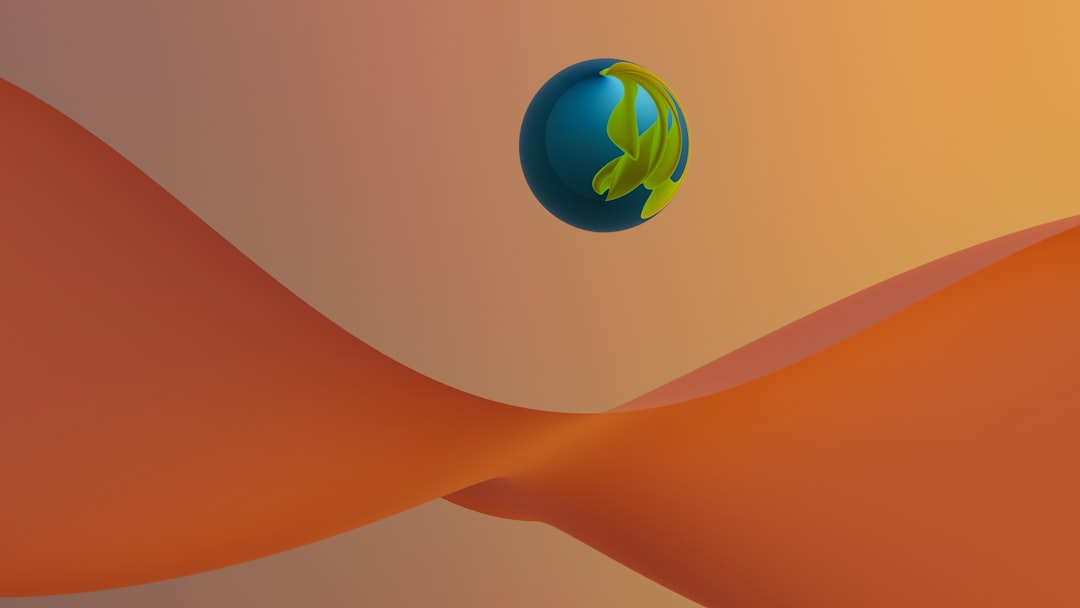
Resetting to Default Applications
If you’ve made some changes and things feel disorganized, you can return to the default macOS settings. Here’s what to do:
- Repeat the process of using “Get Info” on a file and choose the original Apple app (Preview, QuickTime, etc.) from the dropdown.
- Click “Change All…” to revert all filetypes of that kind back to macOS’s original default app.
- For browsers and email, head back into System Settings and choose Safari or Apple Mail respectively.
Tips and Troubleshooting
Here are a few quick tips to make managing your default apps even easier:
- Drag and Drop: You can also drag a file onto an application in your Dock to open it. Great for testing compatibility before changing the default.
- Right-Click Options: Selecting “Open With” shows all possible apps if you’re unsure which one to choose.
- Updates: If an app isn’t appearing in the dropdown, it may need to be updated or reinstalled to register as a valid handler for that file type.
- Permissions: Make sure you’ve granted any necessary permissions to apps, especially when changing email or browser defaults.
Advanced Users: Using Terminal
If you’re comfortable with the command line, you can use the duti command-line tool to configure default applications across filetypes and protocols. After installing duti via Homebrew (`brew install duti`), you can execute commands like:
duti -s com.google.chrome httpThis would set Google Chrome as the default browser. It’s extremely powerful, but also unforgiving, so proceed cautiously.
Final Thoughts
macOS provides a decent amount of flexibility for users who want to tailor their experience. Whether you’re aiming for speed, functionality, or just preferring an alternate experience, changing default applications can streamline how you interact with the digital world.
From everyday use cases like setting a favorite browser, to more advanced configurations for developers and creatives, understanding how to set or change default applications unlocks a higher level of efficiency and convenience on your Mac.
So, take control of your tools and make them work for you—the way you want them to.



