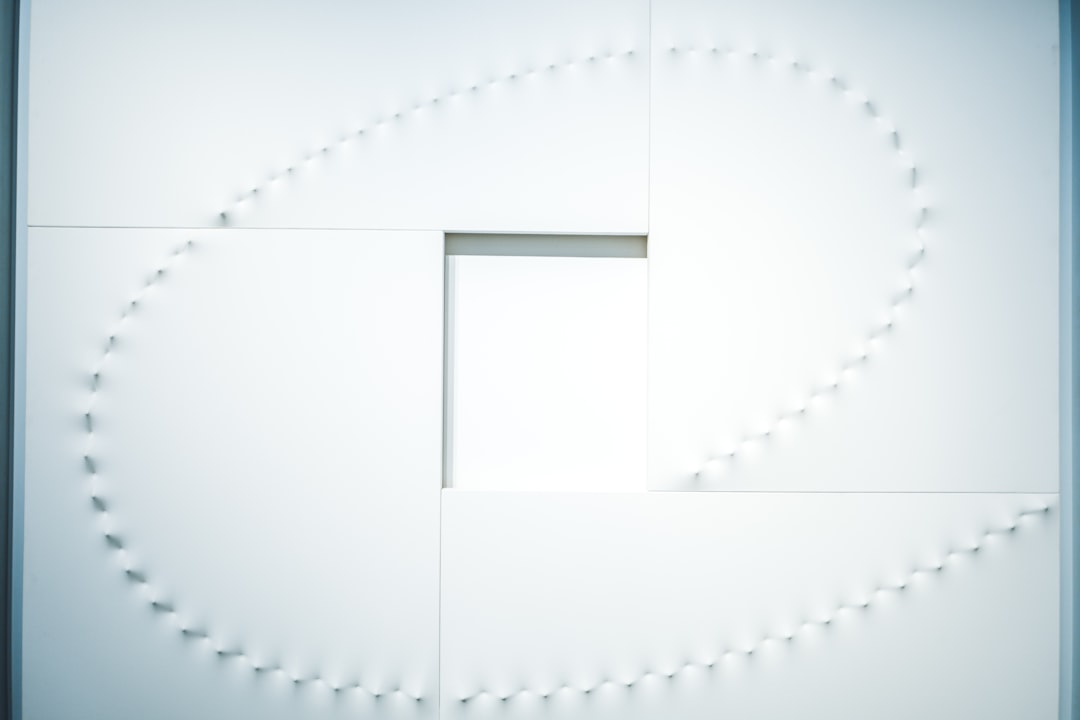Emails are a vital component of workplace communication, and Microsoft Outlook remains one of the most widely used platforms for managing them. Whether you’re sending routine project updates, meeting reminders, or responses to frequently asked questions, typing similar content repeatedly can be time-consuming and tedious. That’s where custom email templates in Outlook come to the rescue. Setting up and using these templates can help streamline your workflow, reduce repetitive tasks, and increase your overall productivity.
Why Use Custom Email Templates in Outlook?
Custom email templates help users avoid reinventing the wheel every time a regular communication needs to be sent. Here are some compelling benefits of incorporating templates into your email routine:
- Saves Time: Eliminate the need to compose the same emails repeatedly.
- Boosts Productivity: Focus on important tasks, knowing routine emails are one click away.
- Ensures Consistency: Maintain uniform communication, especially when multiple team members send similar emails.
- Reduces Errors: Templates minimize the chances of missing key information or making grammatical mistakes.
Whether you’re a project manager, HR specialist, sales executive, or customer support agent, email templates can make your day-to-day tasks more efficient.
Types of Templates Available in Outlook
Outlook offers different methods to create and manage templates, each serving unique purposes. Understanding these will help you choose the one that best fits your workflow:
- Standard Email Templates: Save and re-use complete emails with subject lines, body text, and predefined recipients.
- Quick Parts: Predefined blocks of reusable content that you can insert into any email.
- My Templates Add-In: A built-in Office 365 feature for creating and accessing commonly used messages.
Let’s dive into the step-by-step methods for setting up and using each of these options effectively.
Method 1: Creating and Using Standard Email Templates
This method is great for emails that you send frequently with similar content. To create a standard email template in Outlook, follow these steps:
- Open Outlook and click on New Email.
- Compose the email as you normally would, including the subject and body content. Leave placeholders (like [Name], [Date], etc.) if needed.
- Click on File > Save As.
- In the dialog box, select Outlook Template (*.oft) from the “Save as type” dropdown.
- Assign your file a descriptive name and click Save.
To use the template:
- In Outlook, go to Home > New Items > More Items > Choose Form.
- In the “Look In” menu, select User Templates in File System.
- Choose your template and click Open. Then edit the placeholders as necessary and send your email.

Method 2: Using Quick Parts for Snippets
Quick Parts are ideal when you often reuse specific text blocks—like disclaimers, greetings, or closing statements—in various emails. Here’s how to create them:
- Open a new email and type the content you want to save as a snippet.
- Highlight the text and go to the Insert tab in the ribbon.
- Select Quick Parts > Save Selection to Quick Part Gallery.
- Give your snippet a name and optionally categorize it for easier retrieval.
To use your Quick Part in future emails:
- Create a new email or reply to an existing one.
- Place your cursor where you want the text to appear.
- Go to Insert > Quick Parts and click on the snippet you want.
This method is especially powerful for teams that require uniform communication styles across customer or internal emails.
Method 3: Using the ‘My Templates’ Office Add-In
Outlook’s built-in My Templates add-in is a lightweight way to access pre-written messages quickly. It’s especially beneficial in Office 365 and is available in the web version and in the Outlook desktop client.
To set this up:
- Open a new email in Outlook.
- Click on the View Templates or My Templates icon on the toolbar—usually found under the Message tab.
- Click + Template to add a new one.
- Give it a name and paste in the message content.
- Click Save.
Now, any time you compose or reply to an email, open the My Templates pane to insert your pre-written text swiftly. It’s a huge time saver and works seamlessly across platforms.
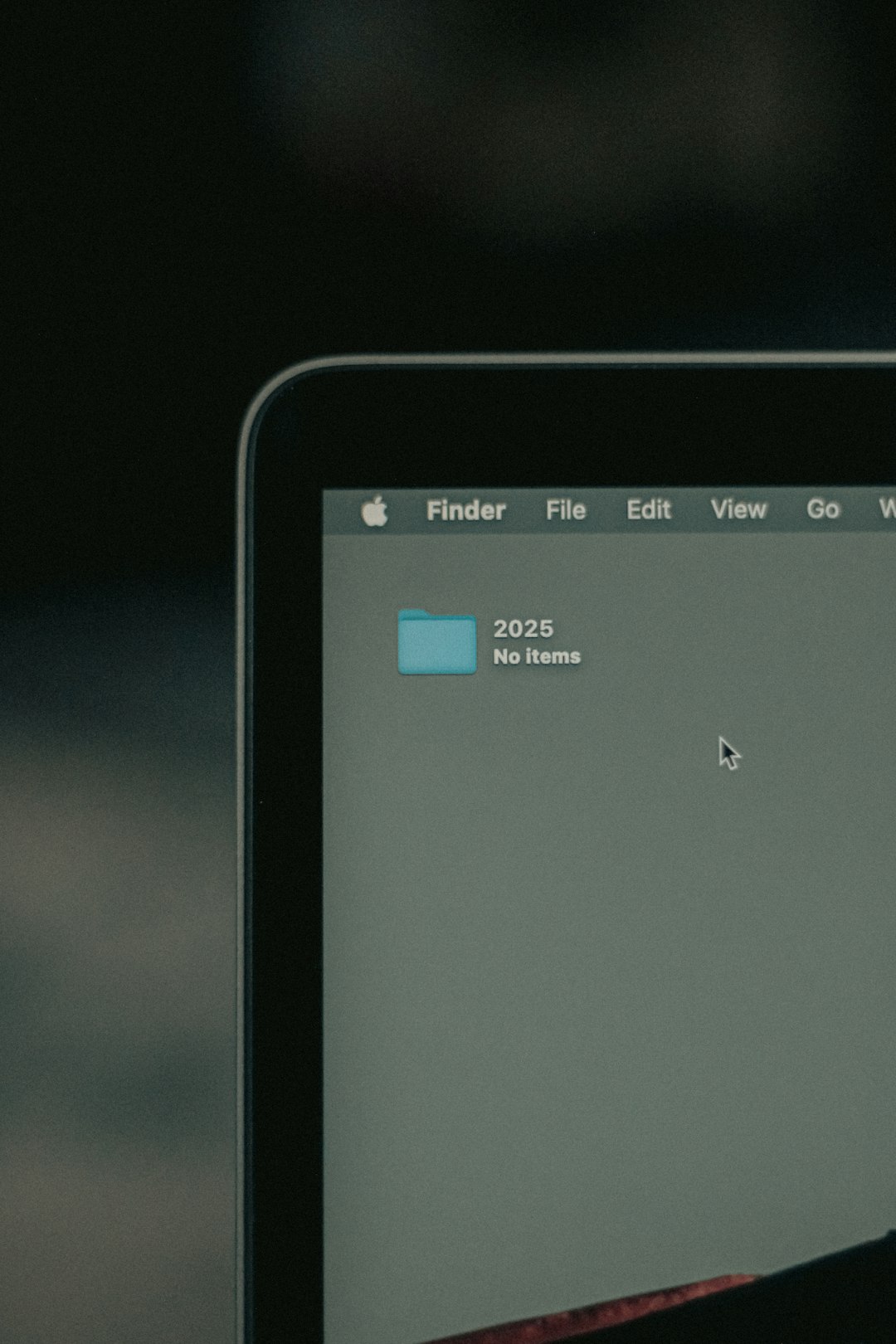
Tips for Making the Most of Outlook Templates
Now that you know how to create and manage email templates, consider these best practices to make them even more effective:
- Use Placeholders: Add tags like [First Name], [Product], or [Meeting Date] to quickly identify where to personalize the email.
- Maintain a Master List: Keep a separate record (Excel or OneNote) of your templates and when to use each one.
- Update Regularly: Periodically review and update templates to maintain relevance and accuracy.
- Ensure Professional Tone: Since templates are often re-used, ensure they are polished and free from errors.
Using Templates Across Teams
If you manage a team or department, standardizing templates across members can be a game-changer. Consider storing templates on a shared drive or using collaborative tools like Microsoft Teams or SharePoint to distribute them. This ensures:
- Consistency: Everyone follows the same messaging format.
- Faster Onboarding: New team members can start communicating effectively without learning from scratch.
- Brand Uniformity: Your company’s tone and branding remain intact across all communications.
Boosting Productivity With Automation
Outlook can be further enhanced by integrating with tools like Power Automate. For instance, when a customer submits a form, your system can automatically send them a pre-written response using a saved Outlook template. Here’s a quick example:
- Customer fills out a contact form on your website.
- Power Automate triggers an Outlook email using a predefined template.
- Customer receives an instant, professional response.
This kind of workflow enhances customer experience and frees up your time for higher-priority tasks.
Troubleshooting Common Issues
Sometimes users run into small hiccups while using or creating templates. Here are some quick solutions:
- Templates not found: Make sure you’re looking under User Templates in File System when selecting a saved template.
- Quick Parts disappear: Save and close Outlook properly; unsaved Quick Parts can vanish if Outlook crashes.
- ‘My Templates’ doesn’t load: Ensure the add-in is enabled and you’re signed into your Office 365 account.
Final Thoughts
Setting up custom email templates in Outlook is like programming your future self for efficiency. It may take a few minutes to create a set of templates, but the return on investment is huge—especially in workplaces where email is a major channel of communication.
By implementing these templates into your routine, you remove redundancy, reduce human errors, and provide faster responses—all of which contribute to better productivity and higher professional standards. Start small with a few useful templates, and as you see the benefits, expand your library.