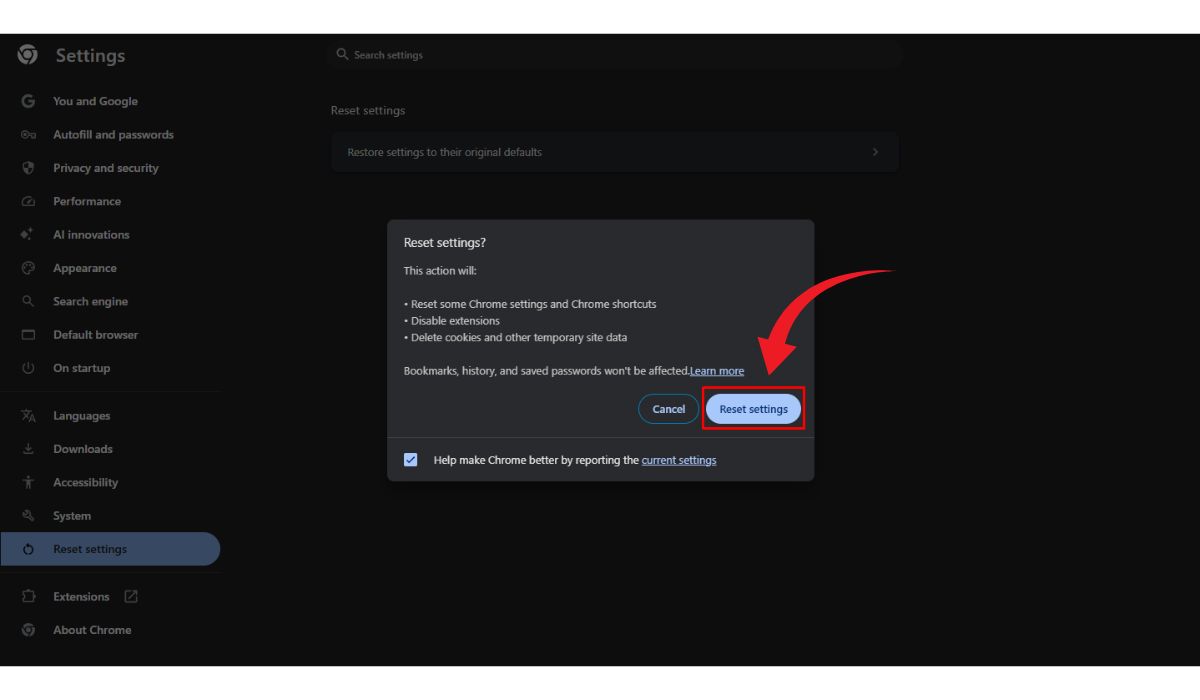Google Chrome is one of the most popular web browsers, known for its speed, reliability, and extensive feature set. However, many users have noticed that even after they close the browser window, Chrome continues to run in the background on Windows 10. This can lead to unnecessary memory consumption, reduced battery life, and general system slowdowns. Fortunately, there are several ways to stop Chrome from staying active after it’s closed. Here’s a step-by-step guide on how to put an end to Chrome’s background activity on Windows 10.
Why Chrome Runs in the Background
Google Chrome keeps some of its processes running in the background to support features like:
- Background apps such as email checkers or messaging add-ons.
- Extensions that continue running even when Chrome is closed.
- Notifications such as those from Gmail, Google Calendar, or push-enabled websites.
While these functionalities provide convenience, they come at the cost of system resources. If you prefer to have total control over your system performance, disabling these background features is a smart choice.
Disabling Chrome’s Background Processes through Settings
Follow these steps to turn off background operations directly within Chrome:
- Open Google Chrome.
- Click on the three-dot menu icon in the top-right corner.
- Select Settings.
- Scroll down and click on System in the sidebar menu.
- Toggle off the option that reads “Continue running background apps when Google Chrome is closed.”

Once this option is disabled, Chrome will no longer allow extensions or apps to remain active once the browser is closed.
Use Windows Task Manager to End Chrome Processes
If you suspect Chrome is still running even after turning off the background feature, you can manually terminate its processes:
- Press Ctrl + Shift + Esc to open Task Manager.
- Look for any processes named Google Chrome or chrome.exe.
- Select them one by one and click on End Task to terminate them manually.
Disabling Chrome from Windows Startup
In some cases, Chrome might be configured to launch automatically when you start your computer. Disabling this can prevent any background operation during startup:
- Open Task Manager by pressing Ctrl + Shift + Esc.
- Go to the Startup tab.
- Find Google Chrome in the list.
- Right-click it and select Disable.
Change Chrome Policies via Registry (Advanced Users)
For advanced users or system administrators, making changes to the Windows Registry can enforce Chrome settings at the system level:
- Press Windows + R, type regedit, and hit Enter.
- Navigate to the key:
HKEY_LOCAL_MACHINE\SOFTWARE\Policies\Google\Chrome - If the key doesn’t exist, right-click to create a new key named Chrome.
- Create a new DWORD (32-bit) value named BackgroundModeEnabled and set its value to 0.
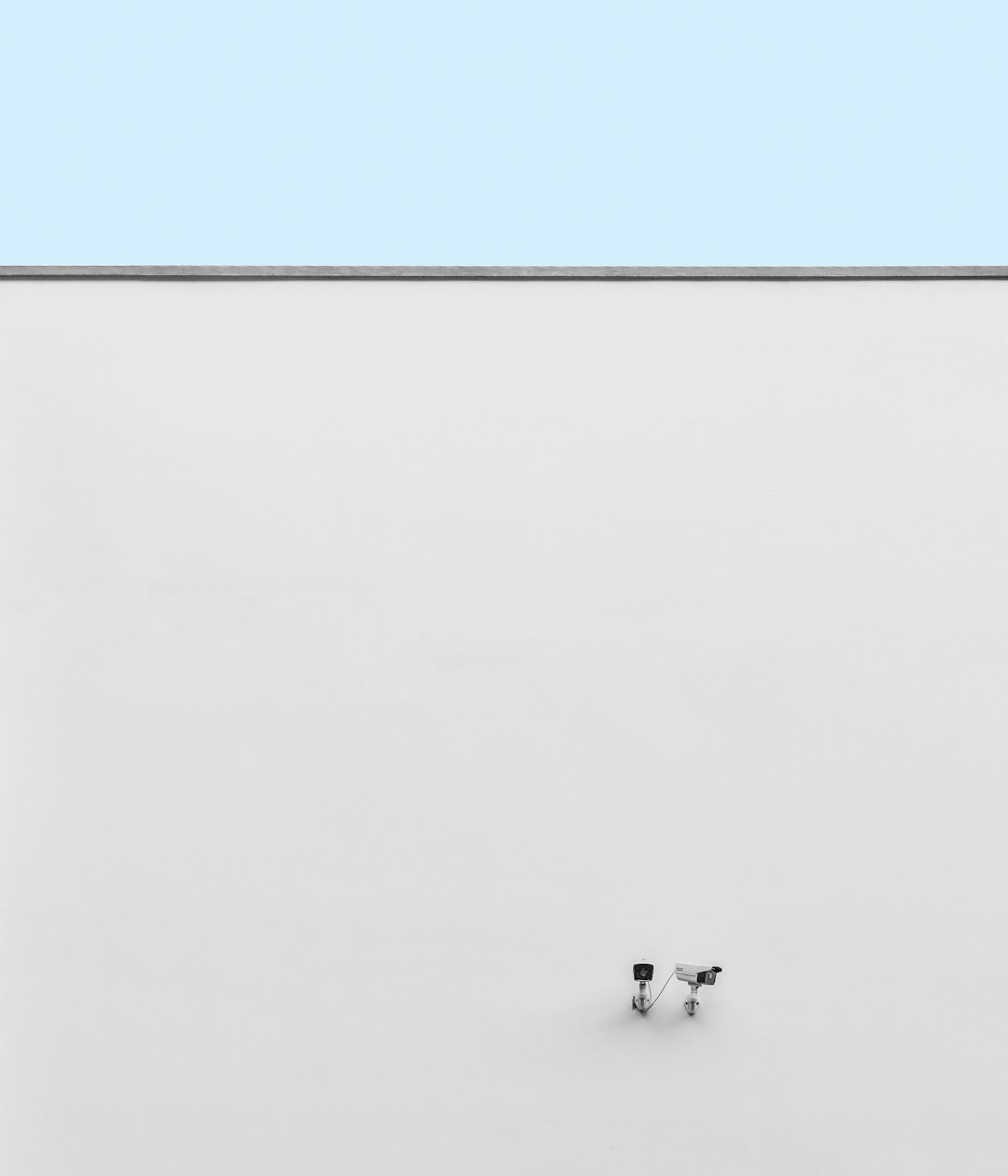
Note: Editing the registry can be risky if not done properly. Always back up your system before making changes.
Conclusion
While Chrome’s background features can be useful for extensions and real-time notifications, they are not essential for everyone. If you’re someone who values performance and system control over these conveniences, disabling Chrome from running in the background on Windows 10 is relatively simple. Whether you choose the in-browser settings, Task Manager, or Registry Editor, each method provides a way to ensure Chrome behaves exactly the way you want.
FAQ
- Q: Why does Chrome stay running after I close it?
A: Chrome remains active to support background apps and push notifications enabled by many extensions and web services. - Q: Will turning off background apps affect Chrome’s performance?
A: No, it will not affect Chrome’s core functionality. However, some extensions may not function properly until the browser is reopened. - Q: How can I tell if Chrome is still running in the background?
A: Open Task Manager and check for active processes like chrome.exe. These indicate Chrome is still using resources. - Q: Can I still receive notifications if I disable background apps?
A: No, disabling background apps will stop Chrome from sending notifications when it’s closed. - Q: Is it safe to edit the Windows Registry?
A: It is safe if you follow the instructions carefully, but mistakes can cause system instability. Always create a backup first.