Snapchat has become a go-to platform for photo sharing, quick messaging, and real-time storytelling. However, even with its cutting-edge technology and slick interface, users may occasionally run into frustrating issues—one common problem being the “Photo Failed to Load” error. This issue can occur for various reasons and may prevent users from viewing snaps they’ve received or saved. Fortunately, this problem is often fixable through straightforward troubleshooting steps.
Common Causes of the “Photo Failed to Load” Error
Understanding why Snapchat photos fail to load is the first step in resolving the issue. Below are some of the most frequent causes:
- Poor Internet Connection: Snapchat requires a stable internet connection. Weak Wi-Fi or mobile data can interrupt the photo-loading process.
- Server Issues: Sometimes the problem lies on Snapchat’s end. Server outages or maintenance can temporarily disable media loading features.
- App Bugs or Glitches: Like any app, Snapchat may experience temporary bugs following updates or due to corrupted cache data.
- Expired Snap: Snaps are time-sensitive. If the recipient does not open the snap in the allotted time, it may expire and become unavailable.
- Storage Corruption: Photos that have been partially downloaded or improperly saved can cause loading errors.
Easy Fixes to Resolve the Problem
You don’t need to be tech-savvy to fix a photo loading error on Snapchat. Here are effective ways to resolve the issue:
1. Check Your Internet Connection
Ensure that your device is appropriately connected to Wi-Fi or cellular data. Try switching between networks to test if a different one works better. If using mobile data, consider turning airplane mode on and off before reattempting to access the photo.
2. Restart the App or Your Device
Temporary glitches might be resolved by simply closing and reopening Snapchat. If that doesn’t work, try restarting your smartphone. This can refresh system processes that may be causing interference.
3. Clear Snapchat Cache
Cached files can become corrupted and prevent media from loading properly. Here’s how to clear your cache:
- Open Snapchat and go to your profile by tapping the Bitmoji at the top-left.
- Tap the gear icon to access Settings.
- Scroll down to Account Actions and tap Clear Cache.
- Choose Clear All and confirm.
This process does not delete your Snap memories or messages but does remove outdated or corrupted data.
4. Update the Snapchat App
App updates frequently include bug fixes and improvements. Ensure that you have the latest version of Snapchat by visiting the App Store or Google Play Store. Download any available updates and check if the issue is resolved afterward.
5. Re-login to Your Account
Logging out and logging back in can re-establish your connection with Snapchat’s servers:
- Go to your Settings.
- Scroll down and tap Log Out.
- Close the app completely, reopen it, and log back in.
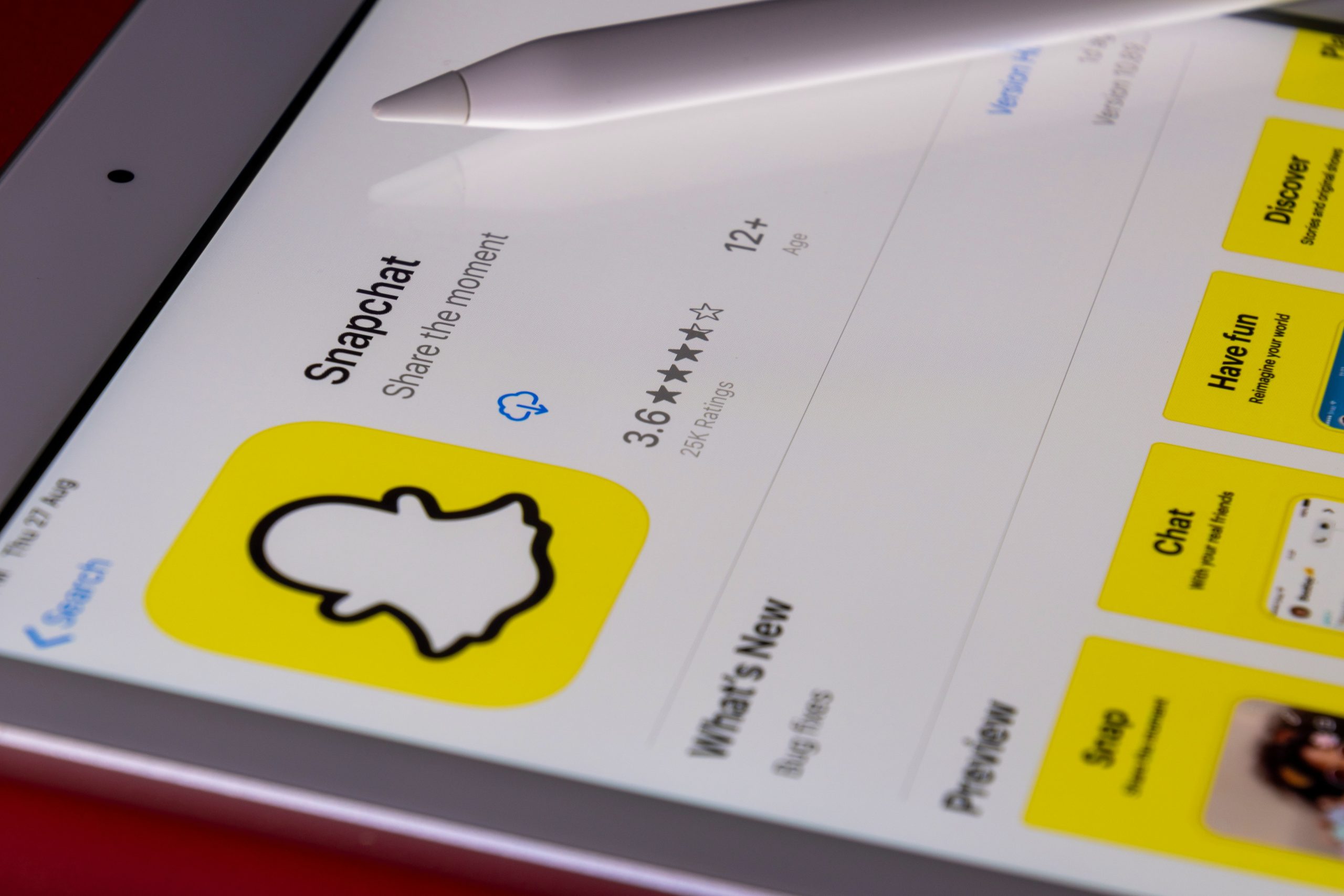
6. Check for Snapchat Server Issues
Occasionally, the failure to load photos is due to server-side problems. Visit websites like Downdetector to check if other users are reporting similar issues. If this is the case, all you can do is wait for Snapchat to resolve the issue on their end.
7. Contact Snapchat Support
If none of the above steps work, it might be time to contact Snapchat Support directly. They can help identify whether your issue is account-specific or tied to a broader technical problem.
Best Practices to Avoid Future Problems
To minimize the chances of running into similar problems again, consider implementing the following best practices:
- Maintain a stable internet connection whenever using Snapchat, especially when sending or receiving media.
- Regularly update the app to benefit from performance improvements and bug fixes.
- Clear cache monthly to ensure app data remains fresh and uncluttered.
- Avoid filling your device storage completely, as low storage can prevent new content from being downloaded.
Final Thoughts
The “Photo Failed to Load” error on Snapchat, though annoying, is usually not serious. Most occurrences are linked to connectivity problems, outdated app versions, or temporary glitches. By following the steps outlined above, you can quickly identify the cause and apply the appropriate fix.
If the issue persists after applying all recommended solutions, reaching out to Snapchat Support is your best bet. Ensuring your app is well-maintained and your device stays up-to-date will help you enjoy uninterrupted Snapchat experiences going forward.



