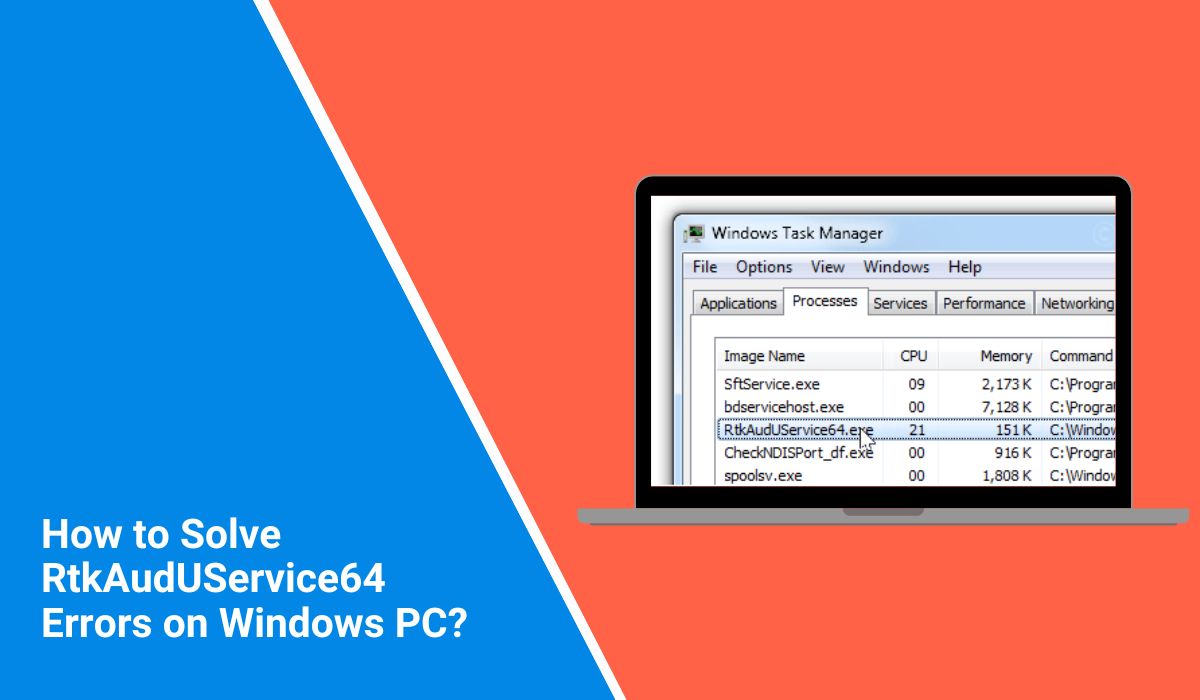Many Windows users find a strange process in Task Manager called RtkAudUService64.exe. It often raises questions: Is it safe? Is it part of Realtek Audio drivers? Or could it be malware?
This article explains what RtkAudUService64 does, why it runs, how to check if it’s genuine, and what to do if it causes problems.
What Is RtkAudUService64?
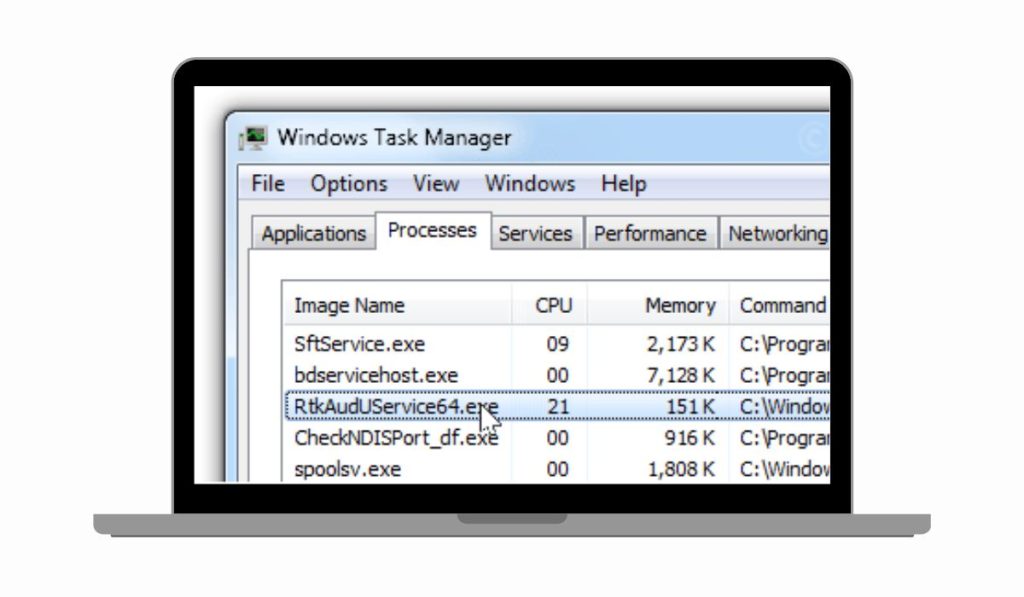
RtkAudUService64.exe is a background process that belongs to the Realtek High Definition Audio Driver. This driver, developed by Realtek Semiconductor Corp., is one of the most common audio solutions found on Windows laptops and desktops. The service supports Realtek Audio Console and helps manage sound settings, microphone tuning, and special audio effects.
When installed, the file usually sits inside the Program Files directory, under Realtek’s Audio folder. It runs automatically with Windows to make sure that your audio hardware works correctly. Computers from well-known brands such as Dell, HP, Lenovo, and ASUS often come with Realtek drivers preinstalled, so users almost always see RtkAudUService64 running in the background. In short, the process is tied to how your system handles sound output and input, and it is normally safe.
Is RtkAudUService64 a Virus or Safe?
Most of the time, RtkAudUService64 is completely safe and is required for Realtek drivers to function. It is signed by Realtek Semiconductor and has a clear purpose in Windows systems. However, security risks appear because malware authors sometimes create fake files using the same name to avoid detection.
The real version is found in the Realtek folder inside Program Files, or in some cases inside System32, but always with a Realtek digital signature. If you discover the file running from another random folder, that’s a red flag. Malware disguised as RtkAudUService64 can cause heavy CPU usage, unexpected system errors, or even intrusive pop-ups. So while the genuine service is harmless, users should stay alert because its name is sometimes copied by viruses or Trojans.
How to Check If RtkAudUService64 Is Legitimate?
When you see RtkAudUService64.exe in Task Manager, you may want to confirm if it is the real Realtek audio service or a fake file created by malware. There are different methods to check. Some only require a quick look, while others need a few steps.
Method 1: Check File Location with Task Manager
The file’s location is one of the strongest signs of its legitimacy. The original service always sits in the Realtek folder inside Program Files. If it shows up in another random directory, it’s suspicious.
Here are the steps to check using Task Manager:
- Press Ctrl + Shift + Esc to open Task Manager.
- Find RtkAudUService64 in the list of processes.
- Right-click it and choose “Open file location.”
- Confirm if the path is
C:\Program Files\Realtek\Audio\HDA\.
Method 2: Verify File Properties and Digital Signature
Another method is to look at the file’s properties. A genuine Realtek service is signed by Realtek Semiconductor Corp. and the signature confirms its source. If there’s no valid signature, then it may not be safe.
Here are the steps to verify the file properties:
- Right-click the RtkAudUService64.exe file.
- Select Properties and open the “Digital Signatures” tab.
- Check if the signer’s name is Realtek Semiconductor Corp.
Method 3: Run an Antivirus or Online Scan
This method relies on scanning the file for threats. Antivirus tools like Windows Defender or third-party security apps can confirm if the process is safe. You can also use VirusTotal for a quick online check. If the scans return clean, then the process is not harmful.
Here are the steps to scan the file:
- Right-click the file and choose “Scan with Windows Defender” or another antivirus.
- If you prefer, upload the file to VirusTotal.com.
- Wait for the results and confirm if the file is flagged as dangerous.
Method 4: Monitor System Behavior
Sometimes, a fake file reveals itself through strange behavior. The real RtkAudUService64 usually runs quietly in the background with low resource usage. If the process causes high CPU load, frequent system errors, or unexpected pop-ups, it may not be the genuine Realtek service. This method doesn’t require steps—just observe how your system performs while the process runs.
Fixing Problems with RtkAudUService64 on Windows 10 and 11
Even though RtkAudUService64 is usually harmless, sometimes it causes problems such as high CPU usage, memory spikes, or random freezes. These issues are often linked to outdated drivers, corrupted files, or conflicts with other software. There are several methods to fix the problem. Some require simple changes, while others involve a few steps.
1: Update Realtek Drivers
Outdated drivers are one of the most common causes of errors. Updating the Realtek High Definition Audio driver can restore stability and improve performance.
Here are the steps to update your drivers:
- Press Windows + X and choose Device Manager.
- Expand the section “Sound, video, and game controllers.”
- Right-click on Realtek High Definition Audio and select Update driver.
- Choose “Search automatically for drivers” and follow the on-screen instructions.
2: Disable RtkAudUService64 at Startup
Sometimes the service runs at startup and consumes more resources than needed. Disabling it won’t break your audio completely, but you may lose some Realtek enhancements.
Here are the steps to disable startup entry:
- Open Task Manager using Ctrl + Shift + Esc.
- Go to the Startup tab.
- Find RtkAudUService64 in the list.
- Right-click and choose Disable.
3: Reinstall the Realtek Audio Package
If the service keeps failing, reinstalling the Realtek driver package is a good fix. This removes corrupted files and installs a clean version.
Here are the steps to reinstall:
- Open Device Manager again.
- Right-click Realtek High Definition Audio and select Uninstall device.
- Restart your computer.
- Download the latest Realtek audio drivers from your PC manufacturer or from Realtek’s official website.
- Install them and restart.
4: Switch to Microsoft’s Built-in Driver
If Realtek continues to cause problems, you can switch to Microsoft’s High Definition Audio Driver. It offers fewer features but is stable and works well on most systems. This change can be done through Device Manager.
5: Scan for Malware or Conflicting Programs
In rare cases, the issue is not with the Realtek service itself, but rather malware pretending to be it, or another program conflicting with it. Running a complete antivirus scan or removing recently installed apps can sometimes fix the issue. This method typically requires only regular monitoring and scanning with trusted tools.
Should You Remove RtkAudUService64?
In most cases, there is no reason to remove RtkAudUService64. It is part of the audio driver system and supports key functions for sound quality and device control. Removing it can break your audio setup or limit features such as microphone tuning and equalizer settings.
The only time you should consider removing or disabling it is when you have confirmed that the file is malware, or when it repeatedly causes system instability even after updating or reinstalling the drivers. In that case, the best option is to uninstall the current Realtek drivers, clean your system with antivirus software, and then reinstall a fresh version from a trusted source.
For most users, keeping RtkAudUService64 is safe, and it is an essential part of Realtek audio services on Windows systems.
Conclusion
RtkAudUService64 is a standard Windows process tied to Realtek Audio drivers. It isn’t a virus by default, but malware can copy its name. Always check the file location and digital signature. If it’s genuine, leave it alone. If not, scan it and remove it.
Keeping drivers updated and scanning files regularly will keep your system safe. If you ever see strange behavior from RtkAudUService64, don’t panic. Check, confirm, and fix.
What do you think? Have you faced problems with RtkAudUService64 on your PC? Share your thoughts or experiences in the comments.