Heading out for a vacation? Taking a few days off to recharge? Awesome! But don’t forget to set your Out of Office reply in Outlook. This little step makes sure coworkers, clients, and anyone sending you emails knows you’re not ignoring them on purpose.
Don’t worry if you’ve never done it before. Setting up an Out of Office message in Outlook is super easy. Whether you’re using Outlook on your desktop, the web, or your phone, we’ve got you covered. Let’s walk through it step-by-step, and we’ll throw in a bit of fun too!
Why You Need an Out of Office Reply
- It lets people know you’re away — and not just ignoring them.
- It sets expectations on when you’ll respond.
- You can even share alternative contacts in your absence.
Now, let’s dive into how to set it up!
🌟 For Outlook on Windows (Microsoft 365, Outlook 2021/2019/2016)
- Open Outlook.
- Click on File in the top left corner.
- Click Automatic Replies (Out of Office).
- Select Send automatic replies.
- You can also check the box that says Only send during this time range if you want it to start and stop automatically.
- Now, write your message in the two boxes:
- Inside My Organization — for coworkers.
- Outside My Organization — for clients or vendors.
- Click OK. Done!
You’re all set! Outlook will handle the rest while you enjoy your break.
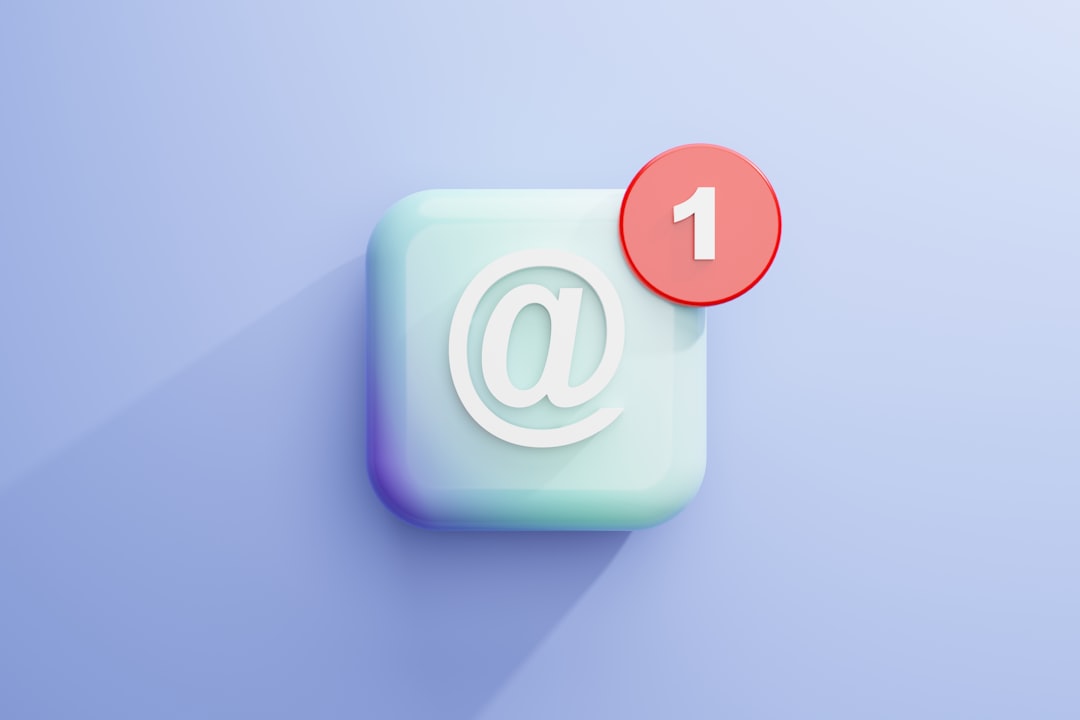
📱 For Outlook on iPhone or Android
- Open the Outlook app.
- Tap your profile icon at the top left.
- Tap the gear icon at the bottom (Settings).
- Choose your account (usually shows your email address).
- Tap Automatic Replies.
- Turn it on, and type your message.
- If you want, you can set a start and end time too.
- Hit the checkmark or Save. You’re done!
It’s like telling Outlook, “Hey, I’m on a beach sipping lemonade!” 🍹
🖥️ For Outlook on the Web (Outlook.com or Office 365 Web)
- Go to outlook.office.com and log in.
- Click the gear icon in the top-right (Settings).
- In the search bar, type automatic replies and click the option that pops up.
- Switch on Automatic replies.
- You can set your time range or leave it running until you turn it off.
- Type your reply in the text box.
- There’s even an option to block your calendar or automatically decline meetings. Fancy, right?
- Click Save.
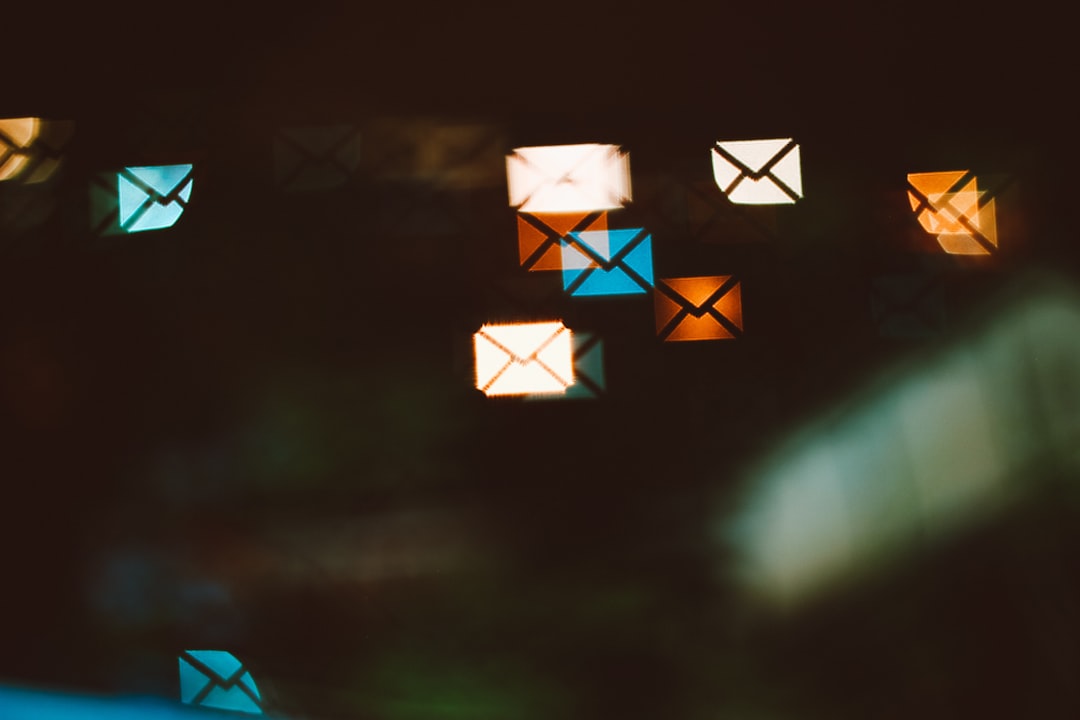
That’s it! Your auto-reply is active and professional. Or fun. Or both!
💡 Sample Out of Office Messages
Need ideas for what to write? Here are a few ready-to-go examples:
Professional Tone
Thank you for your email. I am currently out of the office and will return on [Date]. During this time, I will have limited access to email. For urgent matters, please contact [Colleague Name] at [Email].
Friendly Approach
Hi there! I’m currently out of the office, enjoying some time away. I’ll be back on [Date] and will respond to your message as soon as I can. Need something urgent? Contact [Colleague’s Name] at [Email].
Fun & Casual
Hey! I’m out of the office and off the grid 😎 I'll be back on [Date], refreshed and ready to tackle emails. Until then, reach out to [Coworker Name] at [Email] for help.
Pick one and make it your own. Or copy, paste, and vibe out!
🧠 Pro Tips
- Double-check your dates. You don’t want your reply going out for two months by mistake.
- Keep it short and sweet. No need to write a novel.
- Include an alternate contact. It’s helpful and polite.
And yes, even if you’re only out for a day — setting an Out of Office message is a boss move. It keeps communication flowing smoothly.
❓ What If You Don’t See the “Automatic Replies” Option?
If you’re using a version of Outlook that’s connected to a non-Exchange email (like Gmail, Yahoo, or others), you might not see the Automatic Replies option.
No worries! You can still fake it like a pro:
- Go to File, then Manage Rules & Alerts.
- Click New Rule.
- Start from a blank rule: “Apply rule on messages I receive.”
- Click Next to apply it to all emails.
- Check the box that says: reply using a specific template.
- Click “a specific template” and then pick your message.
- Click through to finish the rule setup.
It’s a few more steps, but it works like magic ✨
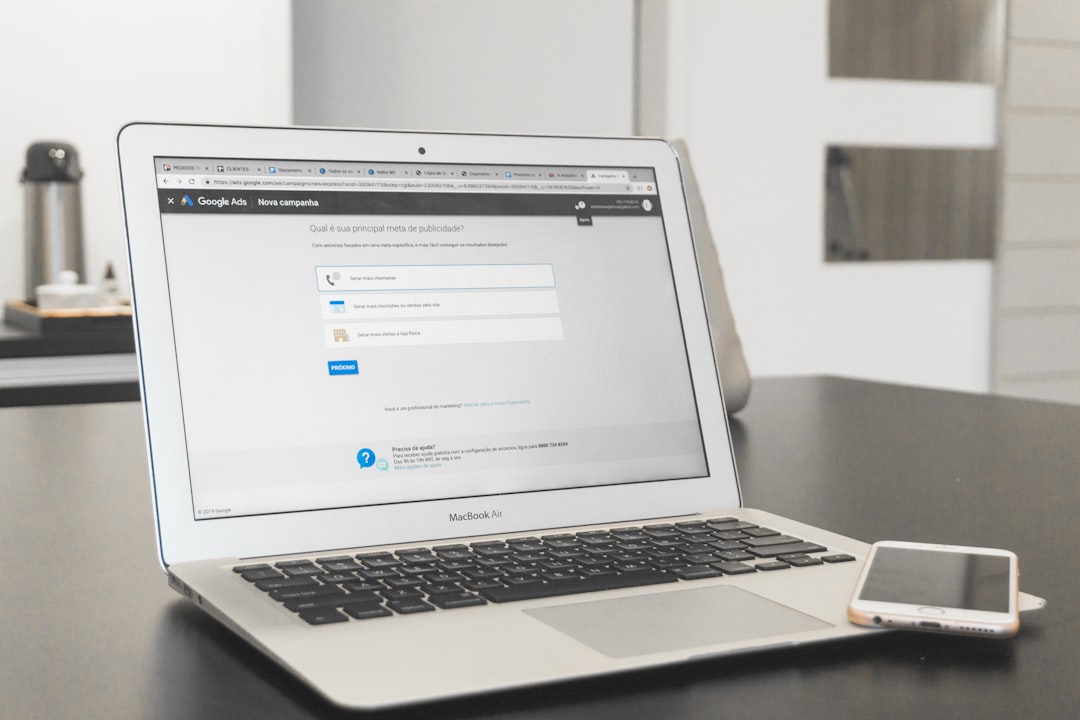
🎉 You Made It!
And there you go! You’ve just learned how to set up Out of Office replies in Outlook – like a champ! 🏆
Now, go ahead and plan that road trip, family BBQ, or lazy nap marathon. Your Out of Office message has your back!
Before you head off, take a minute to test your message. Send yourself an email from a different account and make sure your reply is working. Peace of mind is worth it!
🔁 Quick Recap Time:
- Desktop Outlook? Use the File > Automatic Replies option.
- Mobile App? Tap your account settings.
- Web Version? Find the gear icon > Search Automatic Replies.
- No built-in feature? Use Rules to set one up manually.
And remember: Set it, forget it, and enjoy your time away! 🏖️



