Is your Android phone lagging or running out of memory every time you open multiple apps? Don’t worry, you’re not alone. Many Android users encounter memory issues, especially on older phones with limited RAM. The good news is, there’s a clever trick to give your Android device a performance boost — by converting your SD card into extra RAM. This might sound like magic, but it’s quite possible using a method called SWAP memory.
In this step-by-step guide, we’ll show you how to turn your SD card into virtual RAM and improve your phone’s multitasking performance. It’s important to note that this method works best on rooted devices and requires good-quality SD cards for optimal performance.
What is Virtual RAM (or SWAP Memory)?
Virtual RAM, or SWAP memory, is a portion of your storage space used as temporary memory when actual RAM is full. Think of it as an extension of your phone’s RAM. While it’s not as fast as real RAM, it helps prevent lag when switching between apps or running heavier applications.

What You’ll Need
- Rooted Android device: Most apps needed for this process require root access.
- Clean SD card (Class 10 or higher preferred): Faster cards yield better performance.
- Swapper or RAM Expander app: These create and manage swap files.
- BusyBox installed: It provides necessary Linux commands for root apps to work properly.
Step-by-Step Guide
-
Back up your SD Card:
Before you do anything, make sure to back up your SD card data to a safe location. The process could erase all existing data on the card.
-
Root Your Android Device:
If your device isn’t already rooted, you’ll need to root it first. Apps like Magisk or SuperSU are popular tools for this. Be aware that rooting may void your warranty.
-
Install BusyBox:
Download BusyBox from the Google Play Store and install it. This is essential for running advanced commands that create and manage virtual RAM.
-
Download a Swap File Manager:
Install an app such as “RAM Expander (SWAP)” from the Play Store. This app lets you designate a portion of your SD card as swap memory.
-
Create the SWAP File:
Open the RAM Expander app, grant it root access, and select the amount of memory you want to turn into virtual RAM. Usually, 512MB to 2GB is a safe amount depending on your SD card’s size.
-
Activate the SWAP:
Once configured, turn on the swap feature in the app. The app will now use your SD card to supplement your phone’s actual RAM.
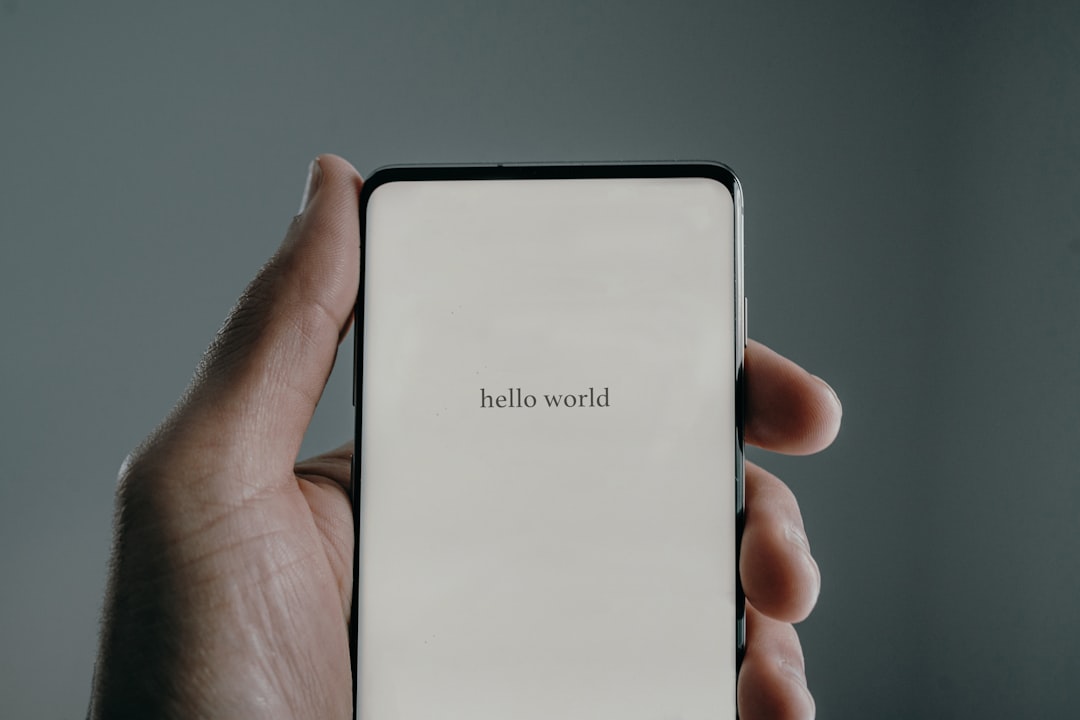
Tips for Better Performance
- Use a high-speed microSD card: Class 10 or UHS-1 cards significantly enhance the virtual RAM effect.
- Do not use the full SD card: Allocate only some of the space for SWAP to avoid slowdowns.
- Monitor RAM usage: Apps like “SD Maid” or “Activity Monitor” let you see how your RAM is being used.
Precautions and Drawbacks
While this technique offers a neat workaround, it comes with some caveats:
- Reduced SD card lifespan: Constant reads and writes can wear out your SD card faster than normal use.
- Not an actual RAM upgrade: It doesn’t truly increase your RAM, just gives your phone breathing room with virtual space.
- Potential instability: Some devices may experience reboots or performance glitches.
Conclusion
Turning your SD card into extra RAM on Android can breathe new life into aging phones or boost performance on low-end devices. It’s a powerful trick for tech-savvy users willing to root their smartphones and manage a few risks. Whether you’re looking to improve multitasking or just want a speedier experience, this guide is your entry point into getting the most from your Android device.
Experiment responsibly and always make sure to back up your data before you dive into the world of system tweaks!



