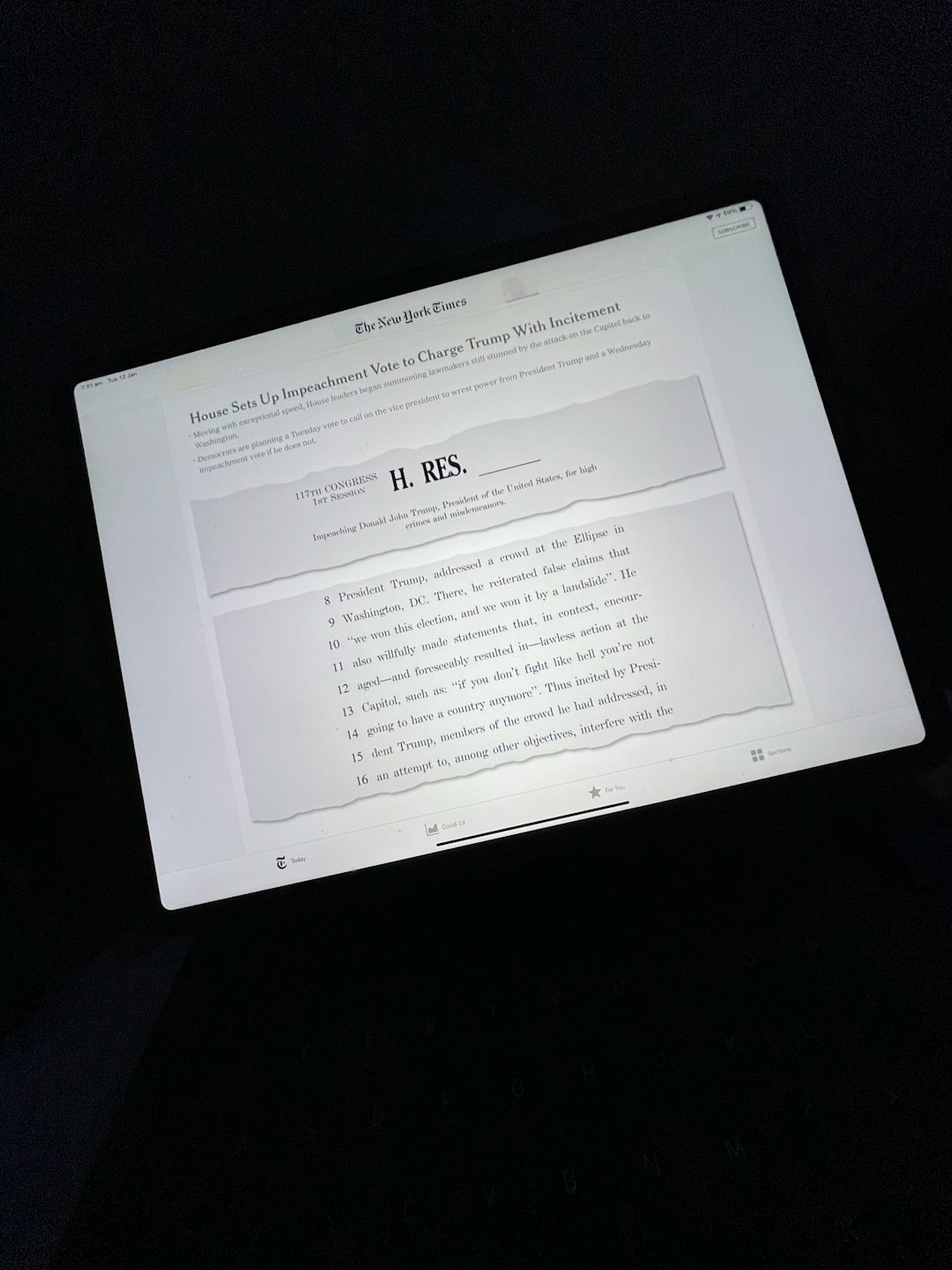For iPhone and iPad users who enjoy reading on the go, Apple’s iBooks app provides a seamless and immersive reading experience. Many of these users often receive or download content in PDF format, whether it’s an eBook, an instruction manual, or a detailed report. However, simply viewing a PDF doesn’t provide the full set of features that iBooks offers—such as bookmarking, annotations, and beautiful scrolling. To enhance the reading experience, converting PDF files into iBooks-readable format is a vital step. This guide breaks down the process so that even beginners can easily make the transition and enjoy their favorite content more interactively on iOS devices.
Why Convert PDF to iBooks Format?
Although the iBooks app supports PDF files, the experience is far from optimal compared to reading an ePub or iBooks format. Here’s why converting can make a difference:
- Navigation: ePub files enable smoother scrolling and better internal linking like chapters and page breaks.
- Customization: Users can change the font size, typeface, background color, and more in an ePub format for an improved reading experience.
- Annotation: Highlighting text and adding notes are far more seamless than in the rigid PDF structure.
- Save Space: ePub files are generally smaller than graphics-heavy PDFs.
Method 1: Use Files App or Safari to Open PDF in iBooks
The most straightforward way to view a PDF in iBooks without conversion is by using the built-in sharing feature on iOS:
- Download or open the PDF in Safari or Files on your iPhone or iPad.
- Tap the Share icon in the bottom menu.
- Select Books (or iBooks in older iOS versions) from the sharing options.
- The PDF will be automatically stored and opened in the iBooks app.
This method doesn’t convert the PDF, but it does save it for future use in iBooks. However, you won’t get the benefits of scrolling fonts, custom themes, or dynamic text adjustment.
Method 2: Convert PDF to ePub Using a Desktop Converter
To get the most out of iBooks’ features, converting your PDF into an ePub file before transferring it to your device is ideal. Here’s how it works:
Recommended Tools
- Calibre: A popular, free eBook management tool that includes format conversion.
- Online ePub Converters: Websites like Zamzar, PDF2ePub, and CloudConvert.
Steps to Use Calibre:
- Download and install Calibre on your Mac or Windows computer.
- Open Calibre and click on Add Books to import your PDF file.
- Once added, select the PDF and click Convert Books.
- In the output format dropdown on the top-right corner, select ePub.
- Customize metadata like title and author if needed, then click OK.
- Once converted, locate the new ePub file by right-clicking and choosing Open containing folder.
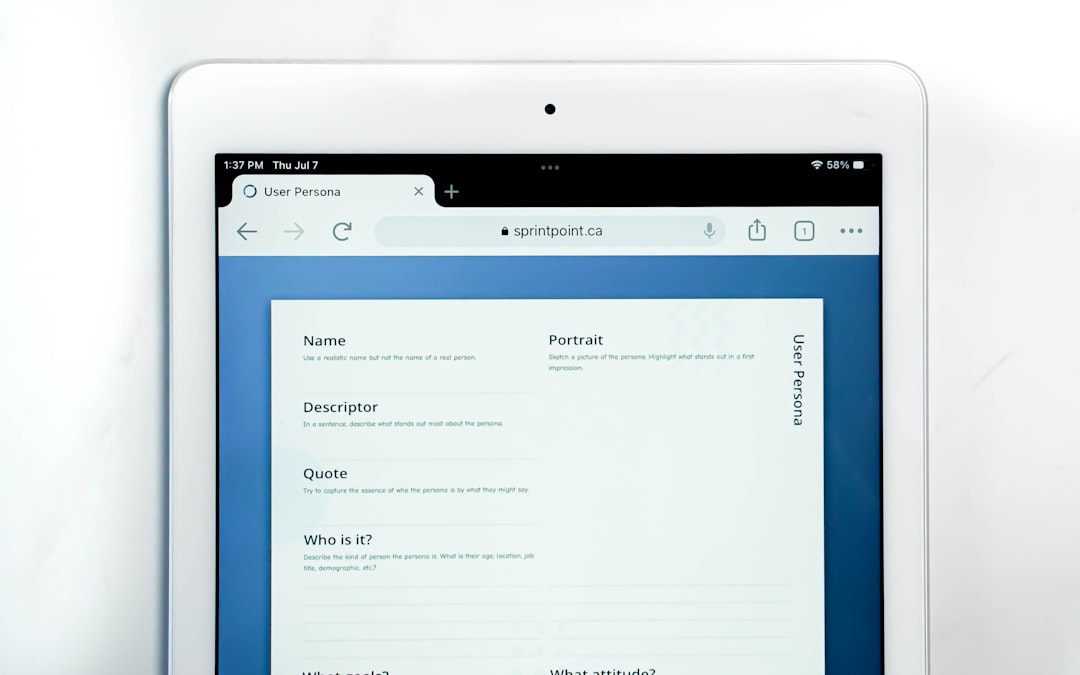
Method 3: Use Mobile Apps for PDF to ePub Conversion
If you prefer using your iPad or iPhone directly, several apps fulfill the purpose of converting PDFs into ePub format. They offer mobility and convenience, though they may come with in-app purchases.
Popular Apps Include:
- PDF to ePub Converter: Offers an intuitive interface and batch conversion.
- To ePub: Supports multiple source formats and quick conversion.
- Document Converter: A multifunctional app that allows various file types to be converted into ePub.
Once converted, you can use AirDrop, iCloud Drive, or Files to transfer the ePub file into Books.
Steps to Transfer via Files App:
- Save your converted ePub file in iCloud Drive or On My iPhone.
- Open the Files app and locate the ePub file.
- Tap and hold the file, then select Share.
- Choose Books from the list, and it will open and save in iBooks.
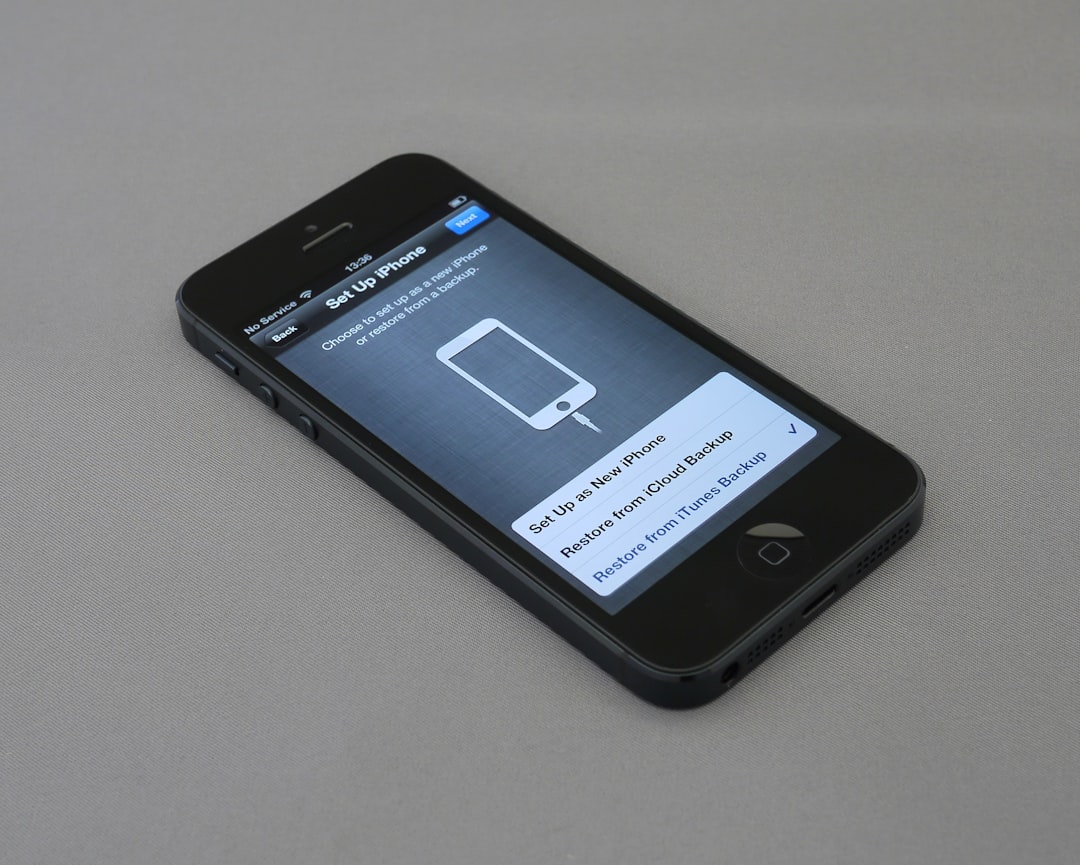
Method 4: Use Apple Books on macOS
If you’re using a MacBook or iMac, the Apple Books app on macOS can make syncing simpler.
- Drag and drop the ePub file into the Books app on your Mac.
- Connect your iPhone or iPad via USB or use iCloud syncing.
- The books will appear on your device under the Library section automatically.
This method is efficient for users who already use the Apple Books ecosystem across devices.
Best Practices for Conversion
Converting a PDF to ePub isn’t always perfect. Here are some tips to retain formatting and readability:
- Avoid PDFs with scanned images: These won’t convert well unless processed through OCR (Optical Character Recognition).
- Use proper titles and metadata: Especially useful for organizing your iBooks library.
- Preview the converted file: Check formatting, spacing, and structure before loading to your iOS device.
Security Tip
When using online converters, always be cautious with sensitive or private documents. Opt for reputable services and read privacy policies to ensure your data isn’t stored or misused.
Conclusion
Converting PDFs to eBook formats like ePub enhances the iBooks reading experience tremendously. Whether you’re using desktop software like Calibre, mobile apps, or native Apple technologies, there’s a method to suit your preference. By taking these steps, iPhone and iPad users can enjoy a more interactive, customizable, and organized reading life, all within the comfort of the Books app.
Frequently Asked Questions (FAQ)
- Q: Can I convert protected or password-locked PDFs into ePub?
A: No, most converters require the PDF to be unlocked before conversion. You’ll need to remove any password protections first. - Q: Do all formatting and images stay the same after converting to ePub?
A: Not always. Complex layouts and image-heavy documents might lose some elements. Check the ePub before sending to iBooks. - Q: Is there a maximum file size for uploading to iBooks?
A: While there’s no publicly stated limit, large files (over 100MB) may have trouble syncing via iCloud. Consider managing space and compressing images. - Q: Can I read PDFs in dark mode in iBooks?
A: Yes, but only when using iBooks’ PDF reader with system-wide dark mode enabled on iOS. - Q: Are there any free alternatives to Calibre?
A: Yes, online converters like Zamzar and PDF2ePub offer free services. However, they may have file size limits or limited daily conversions.