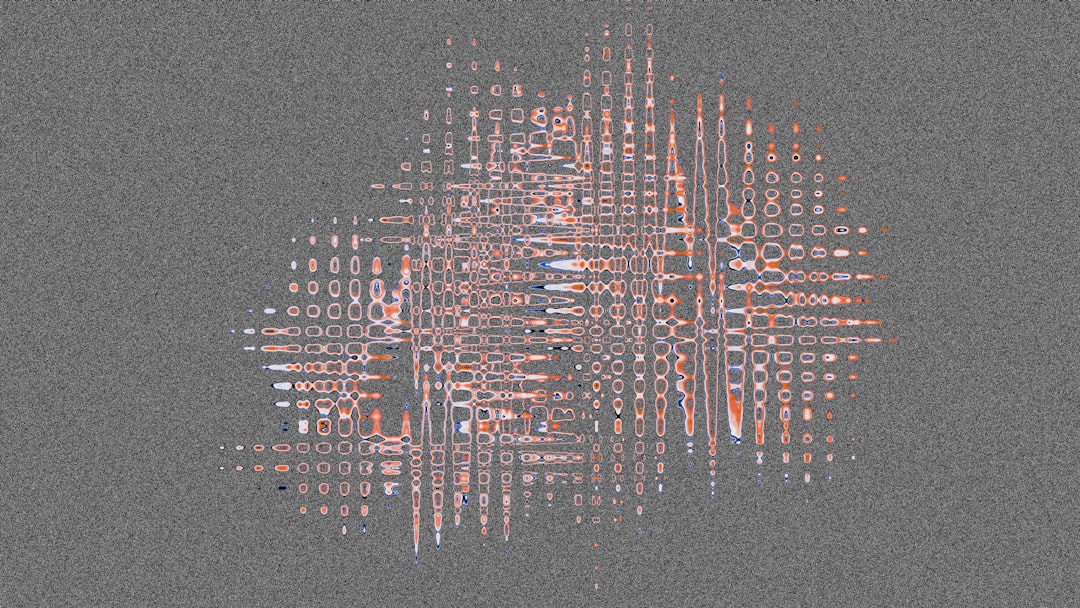In the digital age where website performance directly correlates with user retention and SEO effectiveness, optimizing image assets has become a critical component of building fast and efficient websites. Among the various image formats optimized for web delivery, WebP stands out for its superior compression capabilities, offering the ability to retain visual quality at significantly lower file sizes. One particular goal web developers and designers aim for is achieving WebP images under 100KB, especially for high-traffic image pages, mobile-first designs, and performance-focused projects.
This article explores practical and field-tested WebP encoder presets that produce visually acceptable results while meeting the sub-100KB constraint across a wide range of content types. Whether you’re dealing with product photos, avatars, or full-screen background images, the right encoder settings can make all the difference.
Understanding WebP: Why It Matters
Developed by Google, WebP is a modern image format offering both lossless and lossy compression. Compared to JPEG, PNG, and GIF formats, WebP often reduces image sizes by 25%–35% without noticeable quality degradation. This efficiency is due in part to its support for predictive coding and its ability to encapsulate both small graphical assets and large photographic content.
Choosing the appropriate WebP encoding setup depends on variables such as source image content, resolution, and usage context. For developers targeting performance grades like Google PageSpeed Insights or Core Web Vitals, orchestrating WebP settings is more than optional—it’s essential.
What Affects WebP Image Size?
Before diving into encoder presets, it’s valuable to understand the factors that primarily affect an image’s size after WebP compression:
- Image resolution: Higher resolutions naturally require more data.
- Image complexity: Images with lots of fine detail, color variation or noise compress less efficiently.
- Compression mode: WebP has both lossy and lossless modes. Lossless usually leads to larger files.
- Quality setting: Lower quality settings produce smaller files but may sacrifice visual clarity.
- Metadata inclusion: Stripping metadata (like EXIF data) can reduce file size.
Given these variables, it’s crucial to tailor your encoder strategy appropriately.
Recommended WebP Encoder Presets to Stay Under 100KB
Many developers rely on tools such as libwebp’s cwebp command line tool, Adobe Photoshop plugins, or export settings in image editing software like GIMP and ImageMagick. Below are tested export presets proven to consistently result in compressed WebP images under 100KB for specific content types.
1. General-Purpose Photography Preset
This preset is ideal for photographs like portraits, landscapes, and product shots with moderate detail.
cwebp -q 72 -m 6 -mt -af input.jpg -o output.webp-q 72: Balances quality and compression.-m 6: Enables a high-effort compression method for better results.-mt: Enables multi-threading for faster processing.-af: Enables auto-filtering for improved visual quality.
This preset works well for images around 1200px on the longest side. If the source image is particularly complex or detailed, reduce quality to -q 65 to ensure it stays under 100KB.
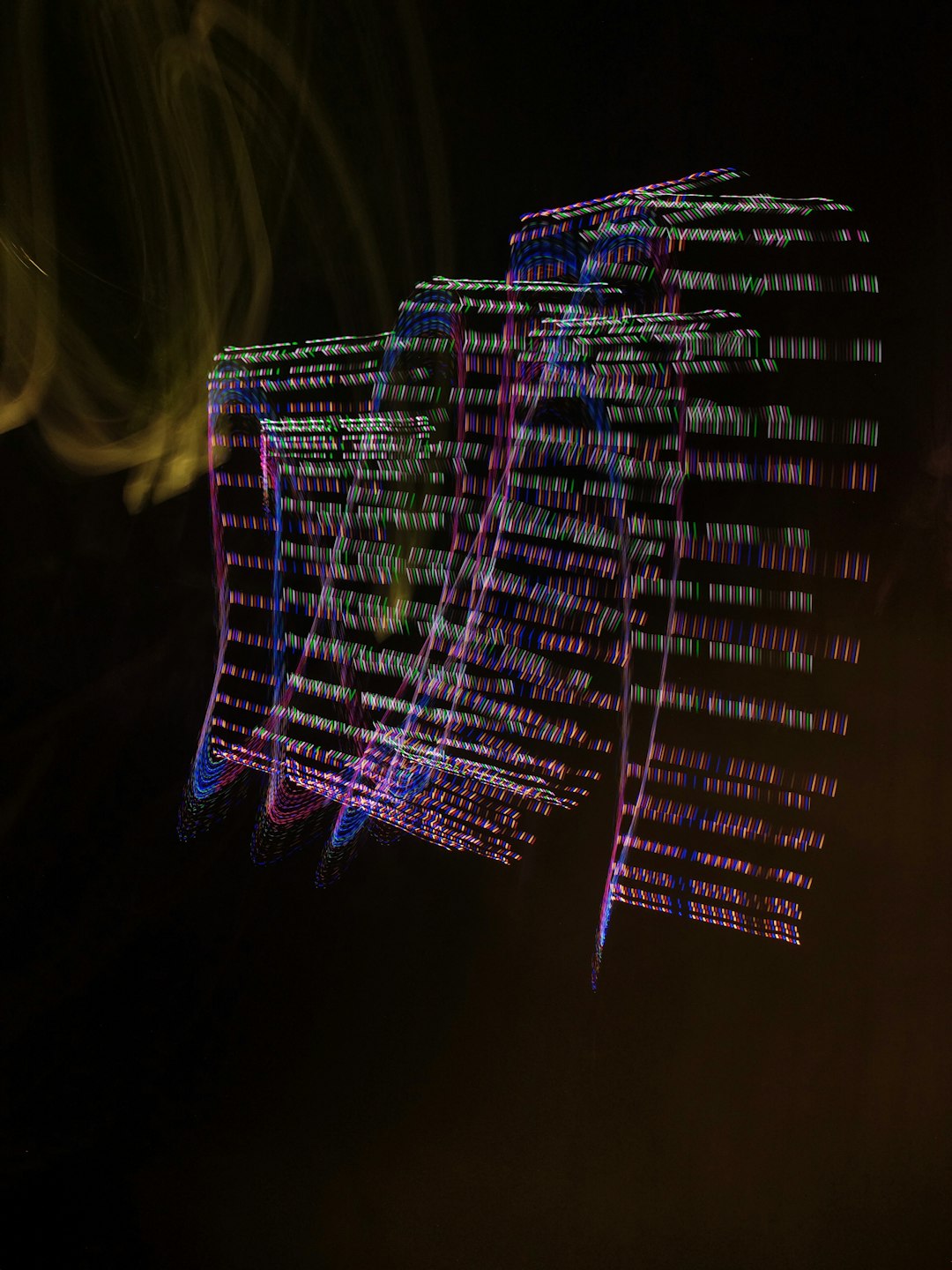
2. Flat Graphics and Icons Preset
Simpler images such as UI icons, annotations, and infographics often compress better due to lower color complexity. Consider the following settings:
cwebp -q 80 -m 4 -sharp_yuv -alpha_filter best input.png -o output.webp-q 80: Higher quality is acceptable due to better compression ratio of simpler graphics.-m 4: Medium complexity mode balances time and compression efficiency.-sharp_yuv: Enhances the perceived sharpness of color edges.-alpha_filter best: Optimizes transparency when present.
This method keeps images under 100KB even at moderate resolutions (800x800px or smaller).
3. High-Detail/Low-Complexity Image Preset
Some images, like architectural shots or UI screenshots, contain high detail but limited color range. This preset helps maximize clarity without size inflation:
cwebp -q 62 -auto_filter -m 5 -mt input.jpg -o output.webpThe key here is using -auto_filter which helps manage overly sharp edges that can bloat file sizes unnecessarily.

Other Best Practices to Meet 100KB Limits
Encoder presets work best when combined with smarter image asset preparation. Here are some additional techniques to ensure sub-100KB WebP exports become routine:
- Resize before encoding: Always scale your images based on actual output dimensions. 4K resolution photos have no business being 2400px wide thumbnails.
- Remove hidden metadata: Use tools like ExifTool or built-in options in your encoder to remove all EXIF data and GPS tags.
- Intelligently crop: Cropping out empty margins, sky, or repetitive patterns can reduce entropy and improve compression.
- Batch processing: Consider scripting compression workflows across asset libraries using Bash, Python, or Node.js pipelines.
Comparing Image Outputs: Is Sub-100KB Always Worth It?
It’s worth asking whether the 100KB limit is suitable for every application. For example:
- Yes, reduce below 100KB: thumbnails, hero images for mobile, gallery previews, and above-the-fold content.
- No, allow larger: desktop backgrounds, art portfolios, and high-fidelity photography or zoomable maps.
Developers should evaluate the importance of visual detail in context. In most real-world cases, running a side-by-side visual test will show little to no perceptible difference at 75% quality or lower. Tools like Squoosh.app or WebPCompare can help analyze output side-by-side.
Advanced Tips for Developers and Content Creators
If you’re looking for more precision in image optimization, consider these advanced options:
- SSIM-based optimization: Adjust quality settings based not just on file size but also perceptual similarity scores.
- Content segmentation: Consider different compression tiers for text-heavy icons vs. photo backgrounds in the same page.
- Responsive image serving: Use
<picture>andsrcsetto deliver different resolutions and qualities based on user device capabilities.

Conclusion
WebP presents a powerful solution for reducing image payloads without sacrificing visual fidelity. With the right encoder presets—tailored to specific content types and optimized alongside good asset discipline—it is entirely feasible to stay under the 100KB file size target. This practice not only improves site load times but also enhances user experience and contributes positively to SEO rankings.
By adopting the methods outlined above and integrating them into your development pipeline, you can future-proof your content against the increasing demands for faster, more efficient, and visually effective web assets.