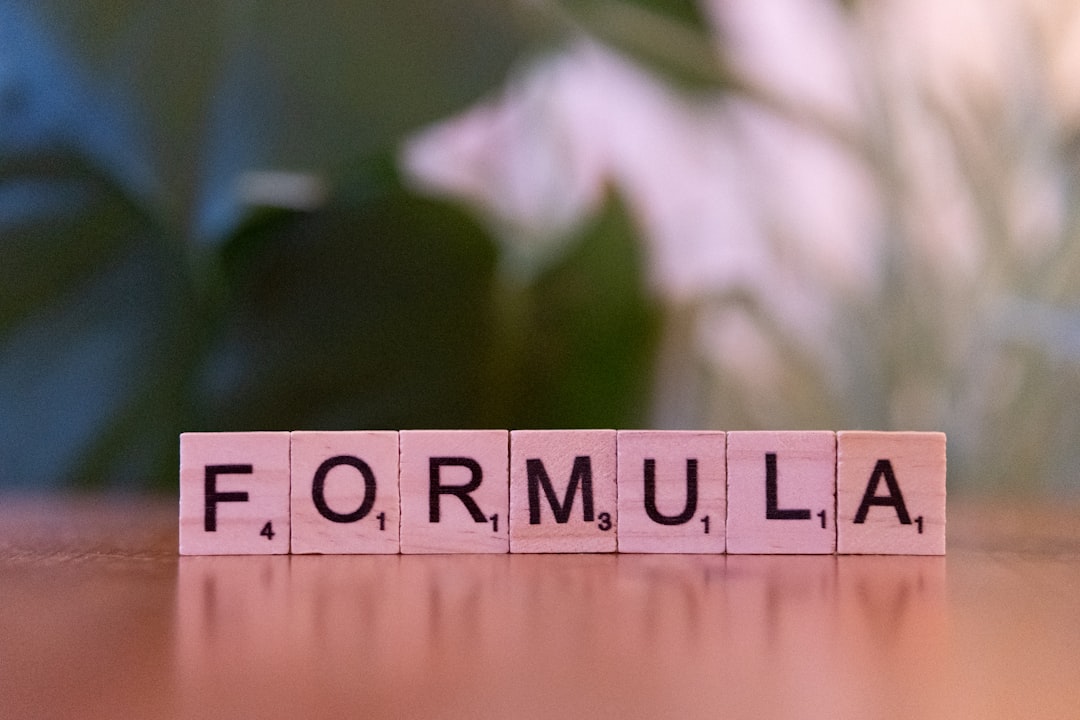When working with Excel, logical operators are essential tools that help users perform comparisons, evaluate data, and automate decisions within spreadsheets. One such operator that often goes underappreciated but holds considerable significance is the “not equal to” operator. This operator can simplify how you filter data, check for mismatches, and build logical conditions that create smarter and more responsive Excel formulas.
In this article, we’ll explore what the “not equal to” operator is, how to use it, and where it fits into your day-to-day tasks in Excel. Whether you’re managing financial data, product inventories, or massive datasets, understanding how to use the “not equal to” operator effectively can save you time and boost your productivity.
What Is the “Not Equal To” Operator in Excel?
The “not equal to” operator in Excel is written as: <>
It’s a logical operator that returns a value of TRUE if two compared values are not the same and FALSE if they are equal. This operator is useful whenever you need to identify differences between values or exclude certain data points from a dataset.
Syntax Example:
=A1<>B1
This formula checks whether the contents of cell A1 are not equal to those in B1. If they are different, the formula returns TRUE. If A1 and B1 contain the same value, the result is FALSE.
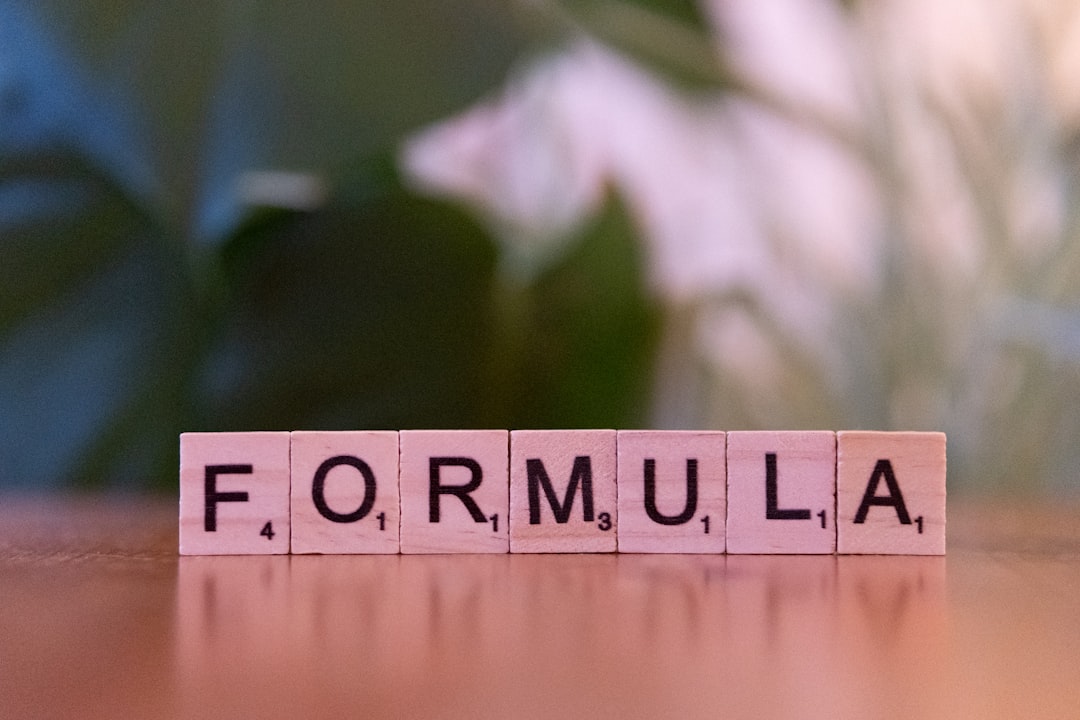
Where Can You Use the “Not Equal To” Operator?
The “<>” operator is incredibly versatile and can be applied in a range of scenarios, including:
- Data comparison: Compare lists to find mismatches.
- Logical testing: Build IF statements that execute actions based on inequality.
- Conditional formatting: Highlight values that differ from expected results.
- Filtering data: Exclude items that match a particular condition.
Using “Not Equal To” with IF Statements
One of the most popular use cases for the <> operator is within an IF statement. This allows you to trigger conditional responses depending on whether two values are not equal.
Example:
=IF(A2<>"Completed", "Action Required", "Done")
This formula checks whether cell A2 does not contain the word “Completed.” If it doesn’t, the result will be “Action Required”. If A2 does contain “Completed,” it returns “Done.”
This is especially helpful in project tracking spreadsheets, where tasks must dynamically update their status based on completion criteria.
Combining “Not Equal To” with Other Functions
Excel’s real power lies in combining multiple functions to create more complex and powerful formulas. The <> operator works well with a wide range of Excel functions, including:
- COUNTIF: To count how many items do not meet a criterion.
- FILTER: To display only records that are different from a given value.
- SUMPRODUCT: To sum or count entries under multiple conditions, including inequality.
- AND/OR: To build compound logical statements.
COUNTIF Not Equal To Example:
=COUNTIF(A2:A10, "<>Pending")
This formula counts how many cells in the range A2:A10 do not contain the word “Pending.”
FILTER with Not Equal To Example:
=FILTER(B2:B15, C2:C15<>"Inactive")
This returns the list of items in column B where the corresponding rows in column C are not marked “Inactive.”
Tips for Using “Not Equal To” in Excel
To get the most out of the <> operator in Excel, consider the following tips:
- Be mindful of data types: Comparing text and numbers can produce unexpected results. Ensure consistency in data types.
- Use quotation marks for text: When comparing against a specific word or string, always wrap it in quotation marks. For example:
A2<>"Open". - Don’t confuse with other symbols: Some new users might confuse
<>with!=(a common syntax in programming languages like Python or JavaScript). Excel does not recognize!=. - Watch for extra spaces: Small formatting issues like trailing spaces can cause two values to appear unequal even though they look the same. Use the
TRIMfunction for cleaner comparisons.
Practical Applications in Real Life
Let’s look at some typical scenarios where the “not equal to” operator proves valuable:
1. Identifying Data Mismatches
Say you’ve received a list of expected inventory quantities alongside the actual counts. With <>, you can quickly spotlight discrepancies:
=IF(B2<>C2, "Check", "OK")
This displays “Check” if the values don’t match and “OK” if they do.
2. Quality Control Reports
Got a column for “Pass/Fail” tests? Use <> to filter out all non-passing items quickly:
=FILTER(A2:A100, B2:B100<>"Pass")
3. Monitoring Status
In team task sheets, you can use the operator to find people who haven’t completed their assignments:
=IF(StatusCell<>"Done", "Follow Up", "")
Common Troubleshooting Questions
Why is my formula returning FALSE when the values look different?
This could be due to invisible characters or formatting differences. Try using TRIM() or VALUE() to normalize data before comparing.
Can I use “not equal to” in conditional formatting?
Absolutely! When setting a new rule, choose “Use a formula to determine which cells to format” and enter a formula like:
=A1<>"Approved"
This will apply the format to cells not labeled “Approved.”
Can the operator be used with dates?
Yes, you can compare Excel dates using <>. Just ensure that both values are either in true date format or text format. For example:
=TODAY()<>A1
This checks if cell A1 contains today’s date.
Conclusion: Why the “Not Equal To” Operator Matters
Though it may seem like a minor component of Excel’s vast toolkit, the “not equal to” operator is a foundational building block for data comparison and logic design. It helps users surface inconsistencies, flag key issues, and guide automated decision-making processes with unparalleled flexibility.
Embracing this simple yet powerful operator supercharges your ability to handle real-world data — helping you detect errors, maintain accuracy, and drive smarter insights across your spreadsheets.
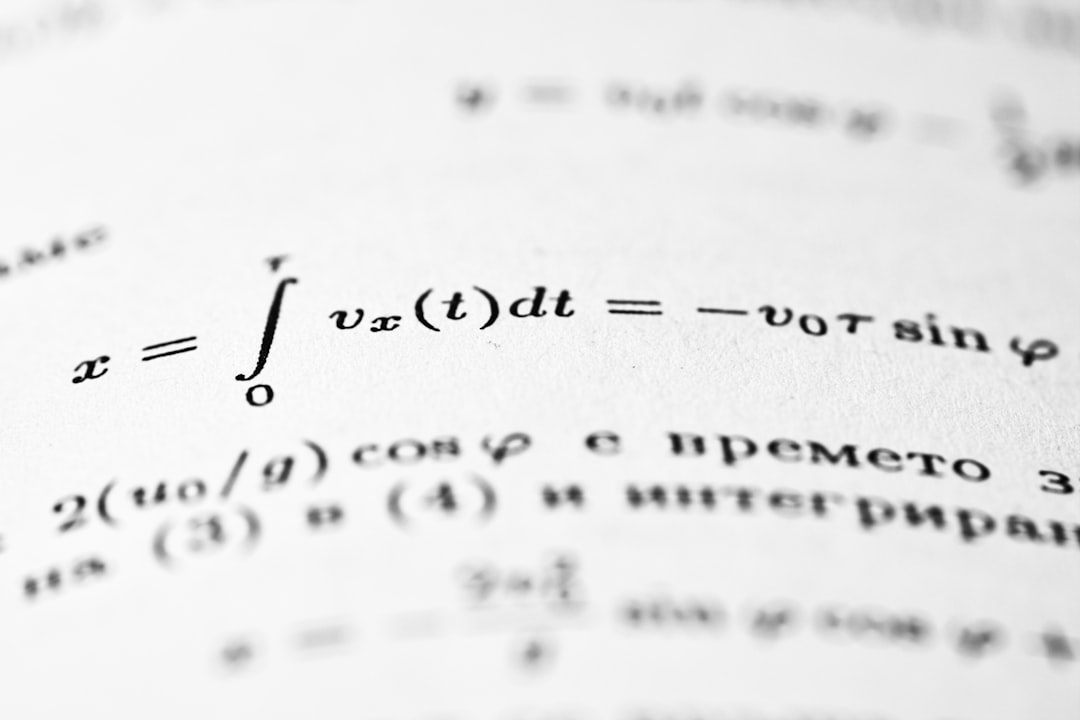
So the next time you’re scrolling through a sea of cells, just remember: <> isn’t just two little characters — it’s your secret weapon for ensuring precision and logic in your Excel workflows.