Setting up the Android SDK on macOS is essential for developers looking to build applications for the Android platform. The SDK contains all the necessary tools to develop, test, and debug Android apps. However, choosing the right installation location is important to ensure compatibility, accessibility, and ease of management.
Default Installation Location
By default, when installing Android Studio on Mac, the Android SDK is placed inside the user’s home directory at:
~/Library/Android/sdkThis location is hidden by default because the Library folder in macOS is not visible in Finder. However, users can access it by running:
open ~/Library/Android/sdkin the Terminal or by pressing Cmd + Shift + G in Finder and typing ~/Library/Android/sdk.
Custom Installation Location
While the default location works for most users, some prefer a custom path, especially if they manage multiple SDK versions or need to free up space in their home directory. A common alternative is:
/usr/local/android-sdkor
/opt/android-sdkTo set a custom installation location, users can specify the path during installation or manually move the SDK folder and update the necessary environment variables.
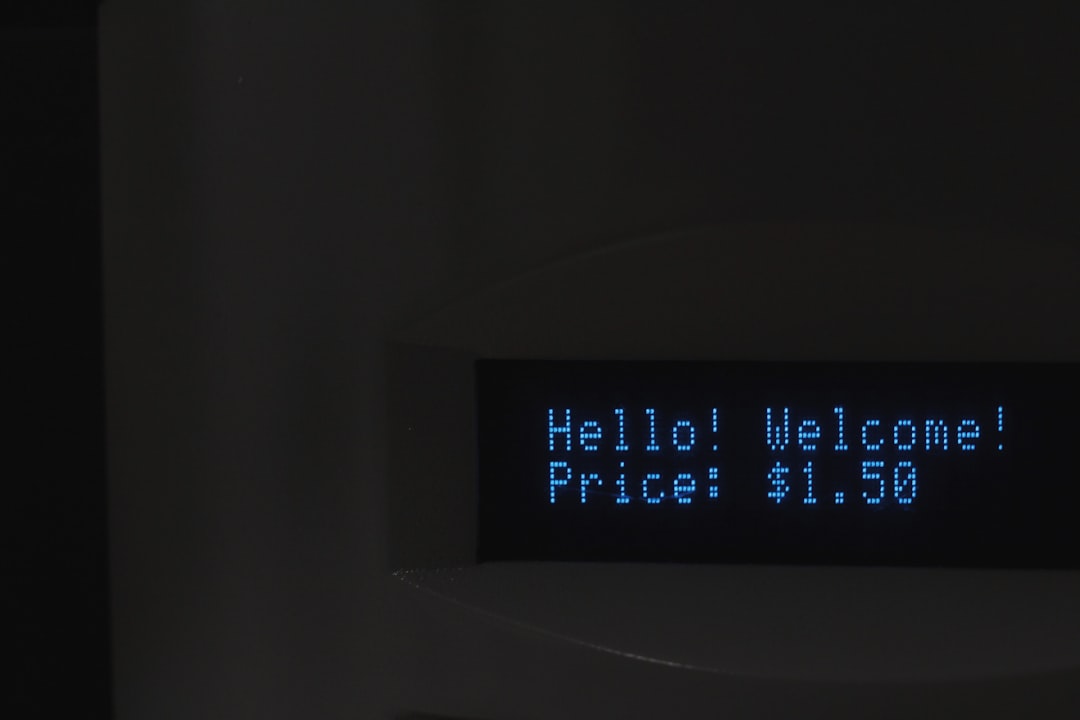
Setting Up Environment Variables
After installing the Android SDK, it is necessary to configure environment variables so that the SDK tools can be accessed globally from the Terminal. This can be done by adding the following lines to the ~/.zshrc or ~/.bash_profile file (depending on the shell being used):
export ANDROID_HOME=~/Library/Android/sdk
export PATH=$ANDROID_HOME/platform-tools:$ANDROID_HOME/tools:$PATHIf the SDK was installed in a custom location, the ANDROID_HOME value should be adjusted accordingly.
Permissions and Access Issues
Some installation directories may require administrative privileges, especially system directories like /usr/local. If using such a directory, ensure that necessary permissions are granted by running:
sudo chown -R $(whoami):admin /usr/local/android-sdkThis command allows the current user to have full control over the SDK directory.
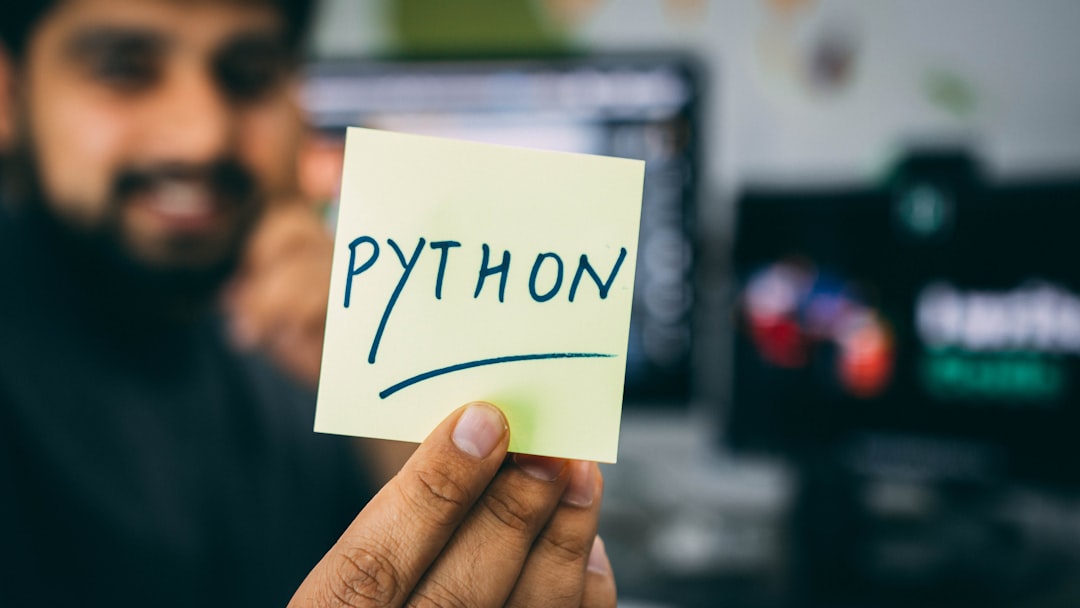
Verifying the Installation
Once the SDK is installed and environment variables are configured, its availability can be confirmed by running:
adb versionThis should display the installed version of the adb (Android Debug Bridge) tool, indicating that the SDK has been set up correctly.
Conclusion
Choosing the right location for the Android SDK on macOS depends on personal preferences and system requirements. While the default location inside the Library folder is sufficient for most users, a custom directory may be better for those managing multiple installations or needing more control over file storage.
FAQ
- Where is the Android SDK installed by default on macOS?
The default installation path is~/Library/Android/sdk. - Can the Android SDK be installed in a custom directory?
Yes, users can install it in locations like/usr/local/android-sdkor/opt/android-sdk. - How do I set up environment variables for the Android SDK?
Add the following lines to~/.zshrcor~/.bash_profile(adjusting the path if necessary):export ANDROID_HOME=~/Library/Android/sdk export PATH=$ANDROID_HOME/platform-tools:$ANDROID_HOME/tools:$PATH - How can I check if the Android SDK is installed correctly?
Run the commandadb versionin Terminal; if it displays a version number, the SDK is installed properly. - Do I need administrative privileges to install Android SDK in a system directory?
Yes, if installing in directories like/usr/local/android-sdk, sudo permissions are required.



