Two-factor authentication (2FA) is an essential security feature for platforms like Discord, offering an additional layer of protection by requiring both your password and a second form of authentication (usually through a mobile app or email). However, many users encounter issues with 2FA, including the frustrating “An Error Occurred” message when trying to log in. If you’re facing this issue, don’t worry! This guide will walk you through possible causes and solutions to get you back on Discord safely.
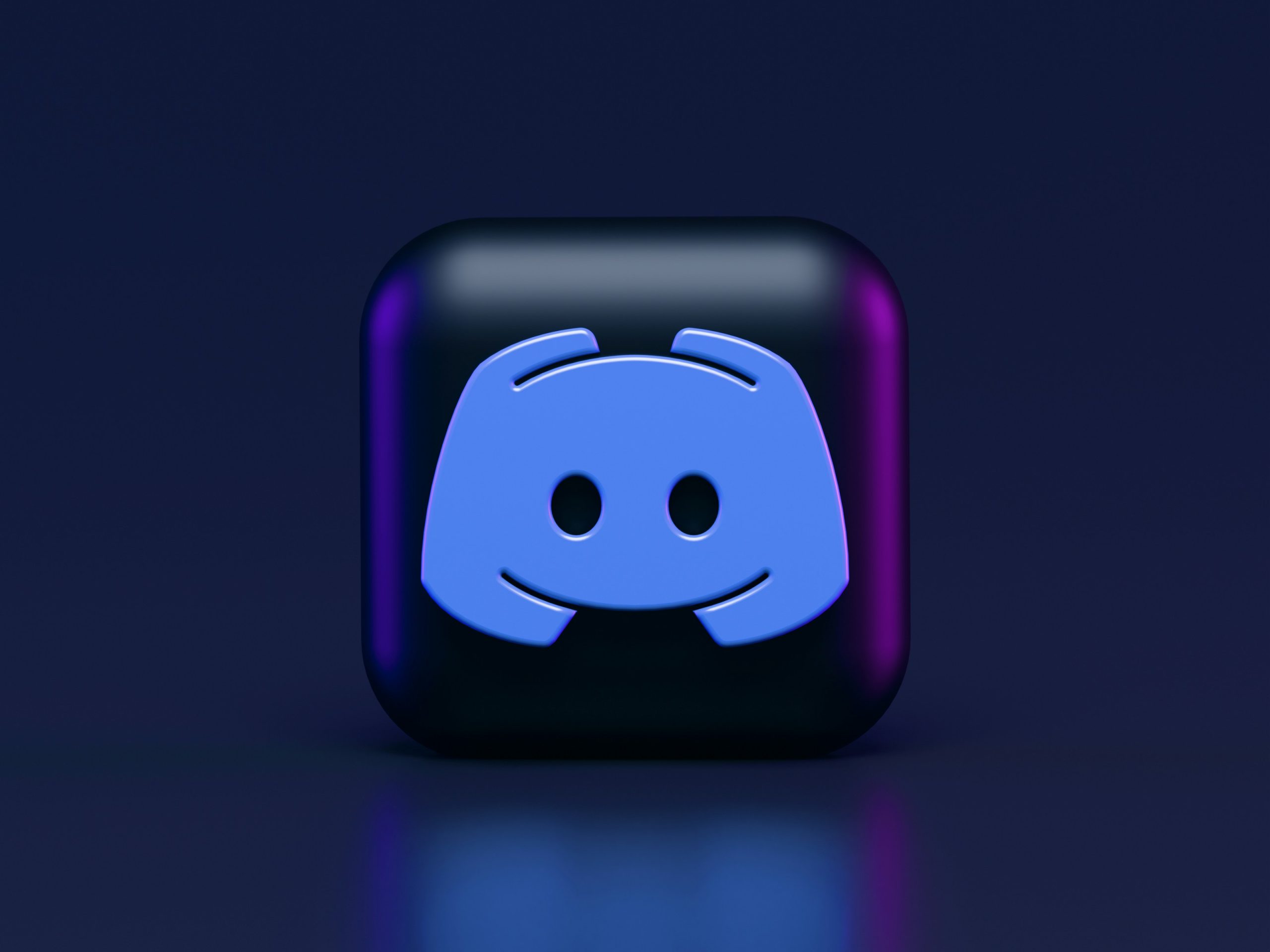 Possible Causes of the “An Error Occurred” 2FA Issue on Discord
Possible Causes of the “An Error Occurred” 2FA Issue on Discord
1. Incorrect Time on Your Device
Most 2FA methods, especially those using authentication apps like Google Authenticator or Authy, rely on time-based one-time passwords (TOTPs). If the time on your device is out of sync with the server’s time, the codes generated by the app may be invalid, triggering the “An Error Occurred” message.
Solution:
Check and ensure your device’s time is set correctly. On mobile devices, enabling the “Set Automatically” option under Date & Time settings usually fixes this issue. On Windows, you can sync your time by right-clicking the time in the taskbar, selecting Adjust date/time, and enabling Set time automatically.
2. Outdated Authentication App
Using an outdated or unsupported version of your 2FA app can lead to errors during the authentication process.
Solution:
Make sure your authentication app is updated to the latest version. Head to the App Store (for iOS) or Google Play Store (for Android) and check for any updates. After updating, try to authenticate again.
3. Issue with Discord’s Servers
Sometimes the issue might not be on your end but rather with Discord’s servers themselves. Discord may experience temporary outages or maintenance, which can interfere with the 2FA process.
Solution:
Visit Discord’s Status Page to check if there are any ongoing issues with their servers. If there is an outage, all you can do is wait until it’s resolved.
4. Browser or Cache Issues
Browser-related issues, such as corrupted cache or cookies, can interfere with the 2FA process, especially if you’re logging in through Discord’s web interface.
Solution:
Clear your browser cache and cookies. For most browsers:
1. Go to Settings.
2. Navigate to Privacy and Security.
3. Select Clear Browsing Data.
4. Choose to clear Cookies and other site data and Cached images and files.
After clearing the cache, restart the browser and attempt the login again.
5. Disabled 2FA Recovery Options
If you’ve lost access to your 2FA method (for example, if you’ve lost your phone or reset your authentication app), you might face difficulties logging in.
Solution:
If you haven’t set up recovery codes or linked a backup 2FA method, it can be more challenging to regain access. If this is the case:
– Use your backup codes (if available): These are provided during the 2FA setup process and can help bypass the 2FA authentication.
– Contact Discord Support: If you cannot access your account due to a 2FA issue, you’ll need to reach out to Discord support through the Discord Support Page. Be prepared to provide account verification details to prove your identity.
 6. Incorrect Username or Password
6. Incorrect Username or Password
Another possible reason for the “An Error Occurred” message is entering the wrong username or password. If you enter the wrong login credentials, Discord may not allow the 2FA process to complete.
Solution:
Double-check your username and password before attempting 2FA again. If you’ve forgotten your password, use Discord’s Forgot your password? option to reset it.
7. 2FA Codes Are Not Entered Quickly Enough
2FA codes are usually time-sensitive and expire after a short time. If you take too long to enter the code from your authenticator app, you might receive the error message.
Solution:
Make sure to enter the code promptly after it appears on your 2FA app. If the code expires, generate a new one by refreshing the app.
How to Prevent Future Issues with 2FA on Discord
1. Backup 2FA Methods:
Set up backup authentication methods, like SMS or email authentication, in case you lose access to your primary 2FA method. Additionally, keep your backup codes safe.
2. Keep Your Authentication App Updated:
Regularly check for updates to your authentication app to ensure it works smoothly with Discord’s security requirements.
3. Enable Recovery Options:
Make sure you have recovery options like backup codes set up and stored in a secure location to avoid being locked out of your account.
The “An Error Occurred” issue during Discord’s 2FA process can stem from several reasons, including time discrepancies, server issues, outdated apps, and incorrect login credentials. By following the steps outlined above, you can resolve most issues yourself. If these solutions don’t work, contacting Discord support will be your best option. Regularly updating your authentication methods and setting up backup options can help prevent such problems in the future, keeping your Discord account secure and accessible.



