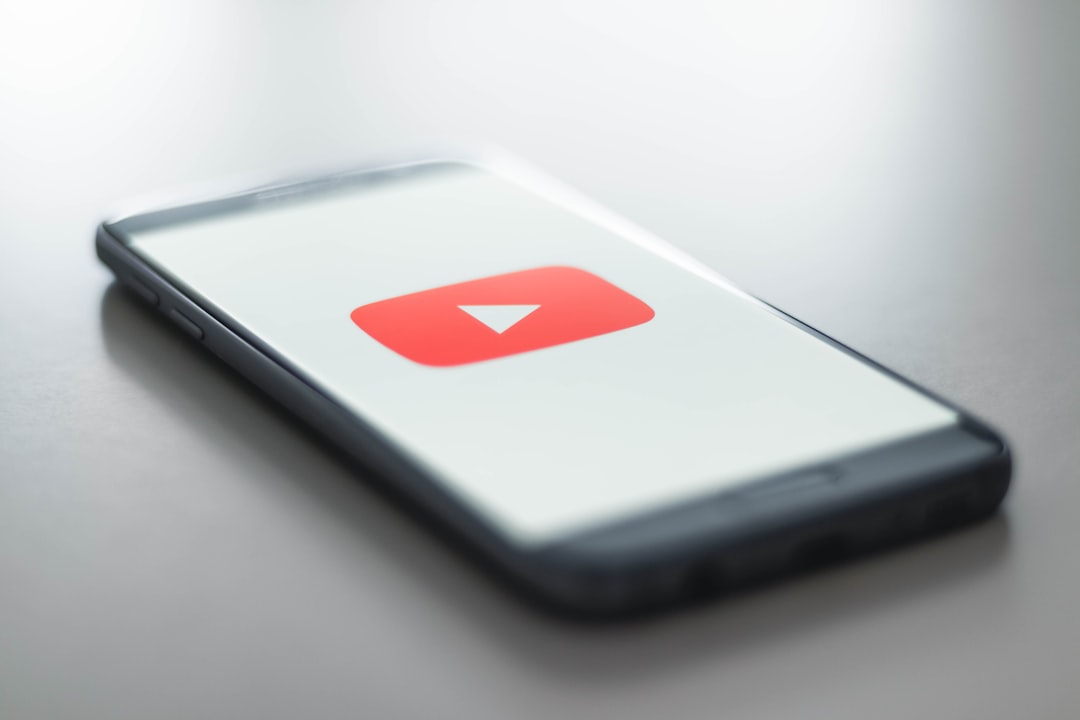Many users rely on the Autoplay feature on YouTube to keep videos playing without the need to keep interacting with the platform. Whether you’re binge-watching a series or listening to a playlist of favorite songs, Autoplay can be extremely convenient. However, some users have recently reported the Autoplay button missing from their YouTube video player. If you’re facing the same issue, don’t worry — there are several ways to fix it.
Why Is the YouTube Autoplay Button Missing?
The Autoplay toggle typically appears in the bottom right corner of the YouTube player interface (on desktop) and near the top in the settings menu on mobile. When this button disappears, it can be due to:
- Browser issues like outdated versions or cache problems
- YouTube experiments or A/B testing that temporarily remove some features
- Ad-blockers or browser extensions interfering with the UI
- Settings changes in your account or device
- Network restrictions or parental controls blocking certain scripts

How to Restore the YouTube Autoplay Button
Here are several steps users can take to potentially restore the missing Autoplay toggle on YouTube:
1. Refresh the Page or Restart Your Browser
Sometimes, the solution is as simple as a refresh. If YouTube fails to load the full interface properly, reloading the page or restarting the browser may bring back the missing button.
2. Clear Browser Cache and Cookies
Corrupt or outdated cache files can cause elements of websites to malfunction. Follow these steps:
- Go to your browser’s settings
- Find “Clear Browsing Data”
- Check Cached images and files and Cookies and other site data
- Click “Clear Data” and refresh YouTube
3. Disable Extensions and Ad Blockers
Browser extensions, especially ad blockers or privacy tools, may alter how YouTube pages are displayed. Try disabling them and reload YouTube. If the Autoplay button returns, one of the extensions may be the culprit.
4. Check YouTube Settings
Sometimes, Autoplay can be disabled in your YouTube account settings. To verify:
- Click on your profile picture
- Go to Settings > Playback and performance
- Ensure the Autoplay option is enabled

5. Update Your Browser or YouTube App
Running an outdated version of your browser or YouTube app may lead to compatibility issues. Always ensure your software is up to date for the best experience.
6. Try Incognito or a Different Browser
If the problem persists, open YouTube in Incognito Mode or try another browser. If the button appears, the problem may lie in your browser’s cookies, scripts, or account-specific settings.
7. Log Out and Back Into YouTube
On rare occasions, account session issues may be the reason. Logging out of your account and signing back in could reset your UI settings and display any missing buttons.
8. Use Desktop Mode on Mobile
On mobile devices, the Autoplay feature may not appear in the standard view. Try enabling desktop mode in your mobile browser to access full player options.
Frequently Asked Questions
-
Q: Is Autoplay available for all videos?
A: No, some videos — especially kids’ content or certain manual playlists — may have Autoplay disabled by default due to YouTube policies. -
Q: Can Autoplay be disabled permanently?
A: Yes, users can toggle it off in their settings, and YouTube usually remembers the preference. -
Q: Why is Autoplay grayed out on some videos?
A: This could be due to the content creator disabling it or restrictions based on your location or content type. -
Q: Will clearing browser cache log me out of websites?
A: Yes, clearing cookies will log you out from most websites, including YouTube, so remember your passwords before doing so. -
Q: Does YouTube remove features during updates?
A: Occasionally, YouTube runs experimental designs or feature removals for testing, which may hide elements like the Autoplay button for some users.
Although a missing YouTube Autoplay button can be frustrating, it is often easy to fix with one of the above steps. By identifying whether the cause is related to your browser, extensions, or YouTube itself, you’re likely to get it back and enjoy continuous playback once again.