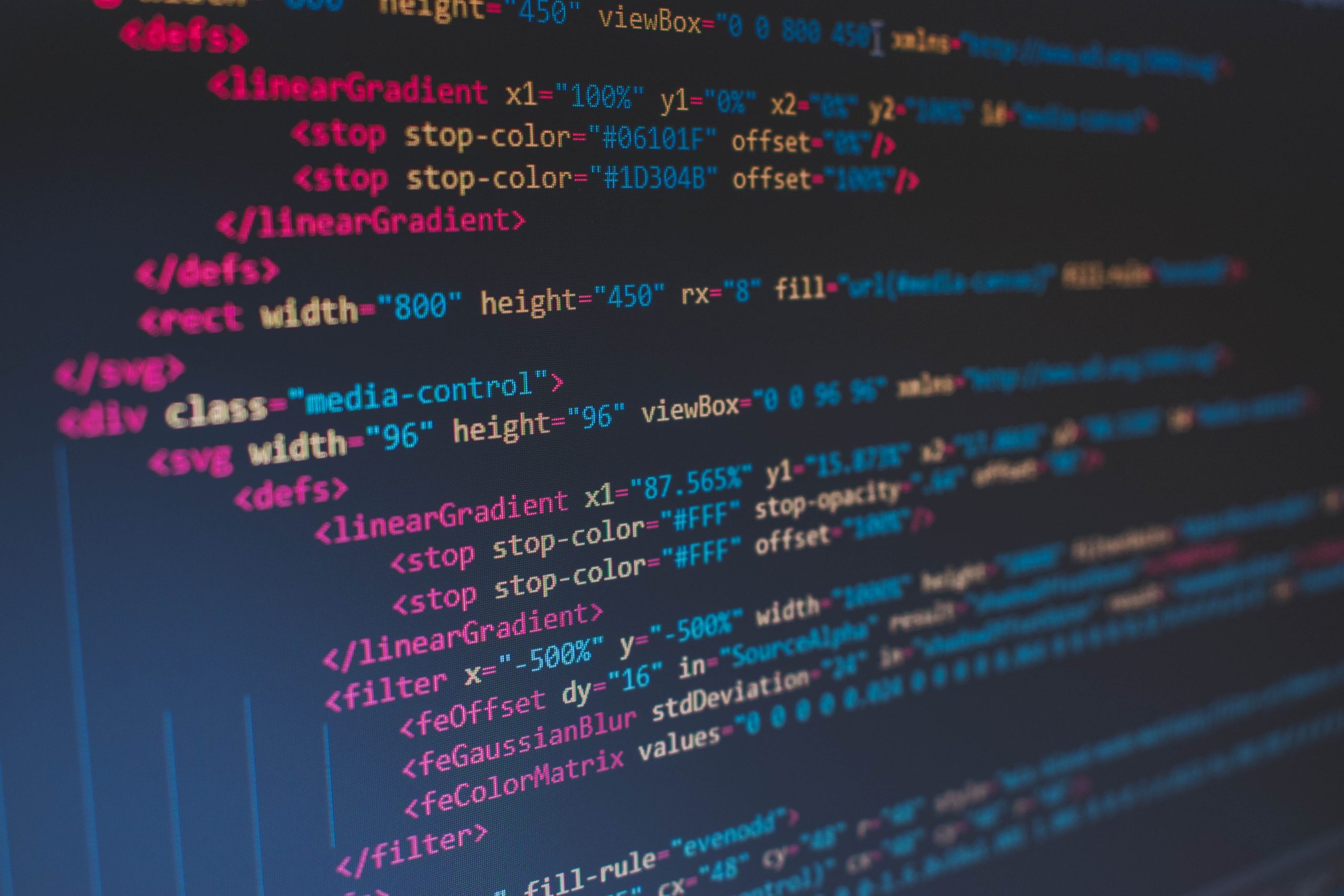HTML has become the backbone of web development, allowing developers to create dynamic and interactive websites. However, there are times when you may need to convert HTML files into PDF format. This can be a challenging task for those who are not familiar with the process, but it is an essential skill for anyone working in web development.
In this comprehensive guide, we’ll take you through everything you need to know about converting HTML to PDF. From understanding the basics of HTML and PDF file formats to choosing the right tools and software for conversion, we’ve got you covered. Whether you’re a beginner or an experienced developer, this guide will provide step-by-step instructions on how to convert your HTML files into professional-looking PDF documents. So let’s get started!
Why convert HTML to PDF?
Converting HTML to PDF may seem like an unnecessary step for some, but there are several reasons why it can be beneficial. One of the main reasons is that PDFs are more versatile and accessible than HTML files. They can be viewed on any device without requiring specific software or browser support, and they maintain their formatting regardless of the platform they are opened on.
Another reason to convert HTML to PDF is for archival purposes. PDFs have become a standard format for document archiving due to their ability to preserve formatting, fonts, and images while also providing security features such as password protection and digital signatures.
Finally, converting HTML to PDF can improve the overall user experience by creating a polished document with consistent formatting and layout. This is especially important for businesses or organizations that need to present professional-looking documents such as reports, manuals, or presentations. In summary, converting HTML to PDF offers many benefits in terms of accessibility, archiving capabilities, and presentation quality.
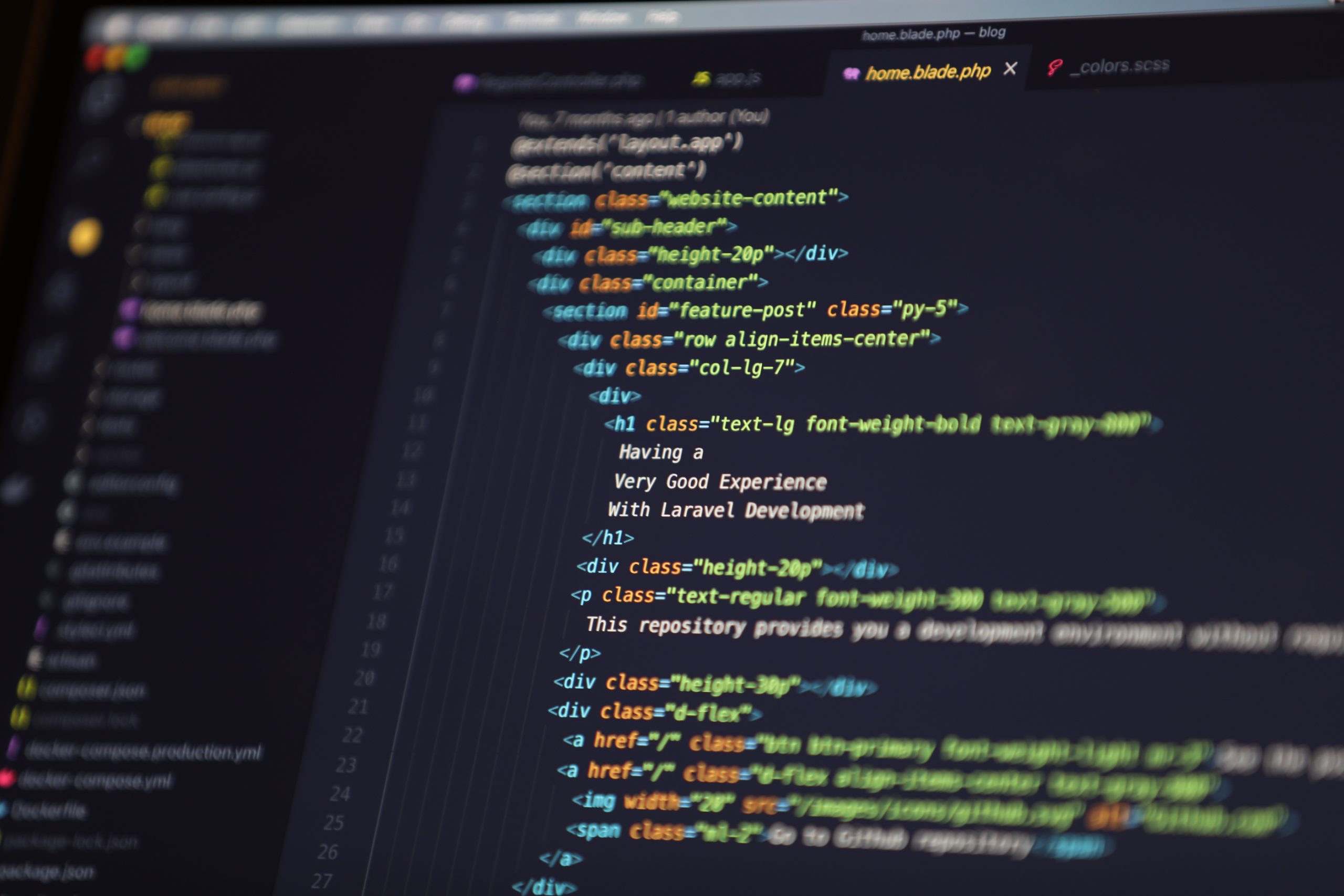 Understanding the basics: HTML and PDF
Understanding the basics: HTML and PDF
HTML and PDF are two different file formats that serve different purposes. HTML stands for Hypertext Markup Language, which is commonly used for creating web pages. It defines the structure of content on a webpage and provides links to other pages or resources. On the other hand, PDF stands for Portable Document Format, which is primarily used for sharing documents in a fixed format that cannot be easily edited.
HTML files can be viewed on any web browser, while PDF files require a specific software like Adobe Acrobat Reader to view them. HTML files are usually smaller in size than PDF files because they do not include high-quality images or graphics. In contrast, PDF files can contain high-resolution images and graphics, making them ideal for printing or sharing professional documents.
Understanding the basics of both HTML and PDF is essential when converting one file format to another. The conversion process involves preserving the layout and formatting of the original document while ensuring compatibility with the new format. A successful conversion requires knowledge of how each file format works and what features they offer.
Choosing a conversion tool: Pros and Cons
When converting HTML to PDF, it’s important to choose the right conversion tool. There are various options available in the market, each with its own set of pros and cons.
One popular tool is wkhtmltopdf, an open-source command-line program that can generate high-quality PDFs from HTML files. Its advantages include easy installation and usage, good compatibility with CSS and JavaScript, and support for multiple platforms. However, one disadvantage is that it may not handle complex web pages or large files very well.
Another option is using a cloud-based service like CloudConvert or API2PDF. These services offer a user-friendly interface, easy access from anywhere with internet connectivity, and usually have more advanced features than standalone tools. However, they require a subscription fee or pay-per-use model which can become expensive over time if you need to convert large numbers of files frequently. Additionally, some users may be concerned about privacy when uploading sensitive data to a third-party server.
Ultimately, choosing the right conversion tool will depend on factors such as your budget, technical requirements and personal preferences. It’s recommended to try out different options before committing to one in order to find what works best for you.
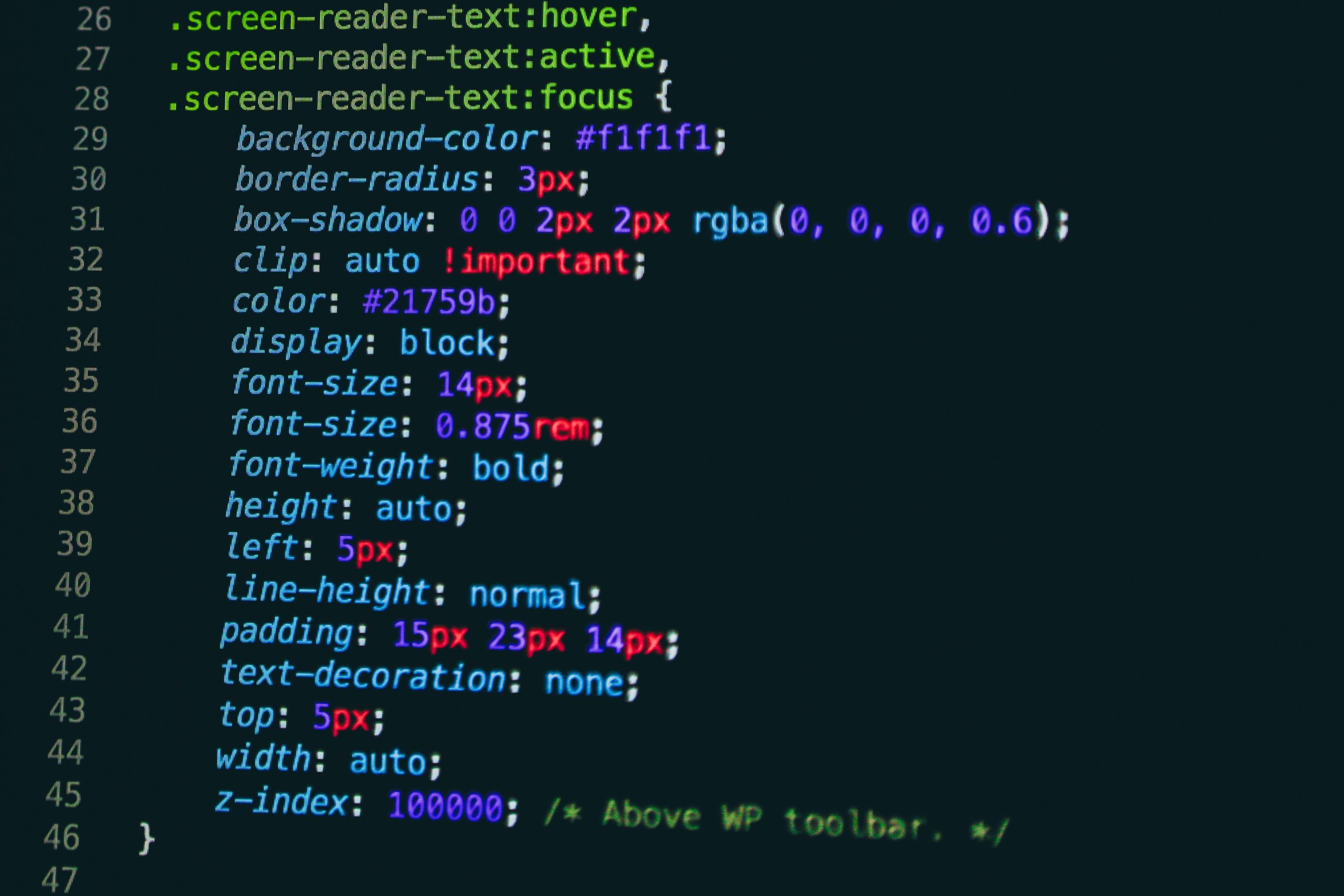 Step-by-Step Guide: How to Convert HTML to PDF
Step-by-Step Guide: How to Convert HTML to PDF
- Choose a reliable HTML to PDF converter tool: The first step is to find a trustworthy HTML to PDF converter tool that fits your needs and budget. Some of the most popular options include wkhtmltopdf, PrinceXML, and WeasyPrint. Be sure to read reviews and compare features before making a decision.
- Install the converter tool: Once you’ve chosen your preferred converter tool, it’s time to install it on your computer or server. Follow the instructions provided by the software provider carefully, as installation procedures may vary depending on the program.
- Open your HTML file in a browser: Next, open your HTML file in a web browser such as Chrome or Firefox. Make sure all elements of the page are displayed correctly and that there are no errors or missing images.
- Use command line interface (CLI) or application programming interface (API): Depending on which converter tool you have installed, you will need to use either CLI or API for conversion purposes.
- Enter conversion commands: If you’re using CLI, enter commands in your terminal window or command prompt based on specific instructions provided by the software provider.
- Customize PDF settings: Many HTML to PDF converters offer customization options such as page size, margins, and orientation. Be sure to take advantage of these features if necessary.
Tips for Successful Conversion
To successfully convert HTML to PDF, there are several tips that can come in handy. Firstly, it is crucial to ensure that the HTML code used is valid and properly structured. This means checking for errors and inconsistencies in the code and fixing them before converting to PDF.
Another tip for successful conversion is optimizing images and other media files embedded in the HTML document. This can be achieved by compressing images without affecting their quality or removing unnecessary media files altogether.
Finally, it is important to choose a reliable conversion tool that supports all necessary features such as hyperlinks, bookmarks, tables of contents, and page numbering. Testing the output file on different devices and platforms can also help ensure successful conversion. By following these tips, users can effectively convert their HTML documents to high-quality PDFs without any issues or complications.
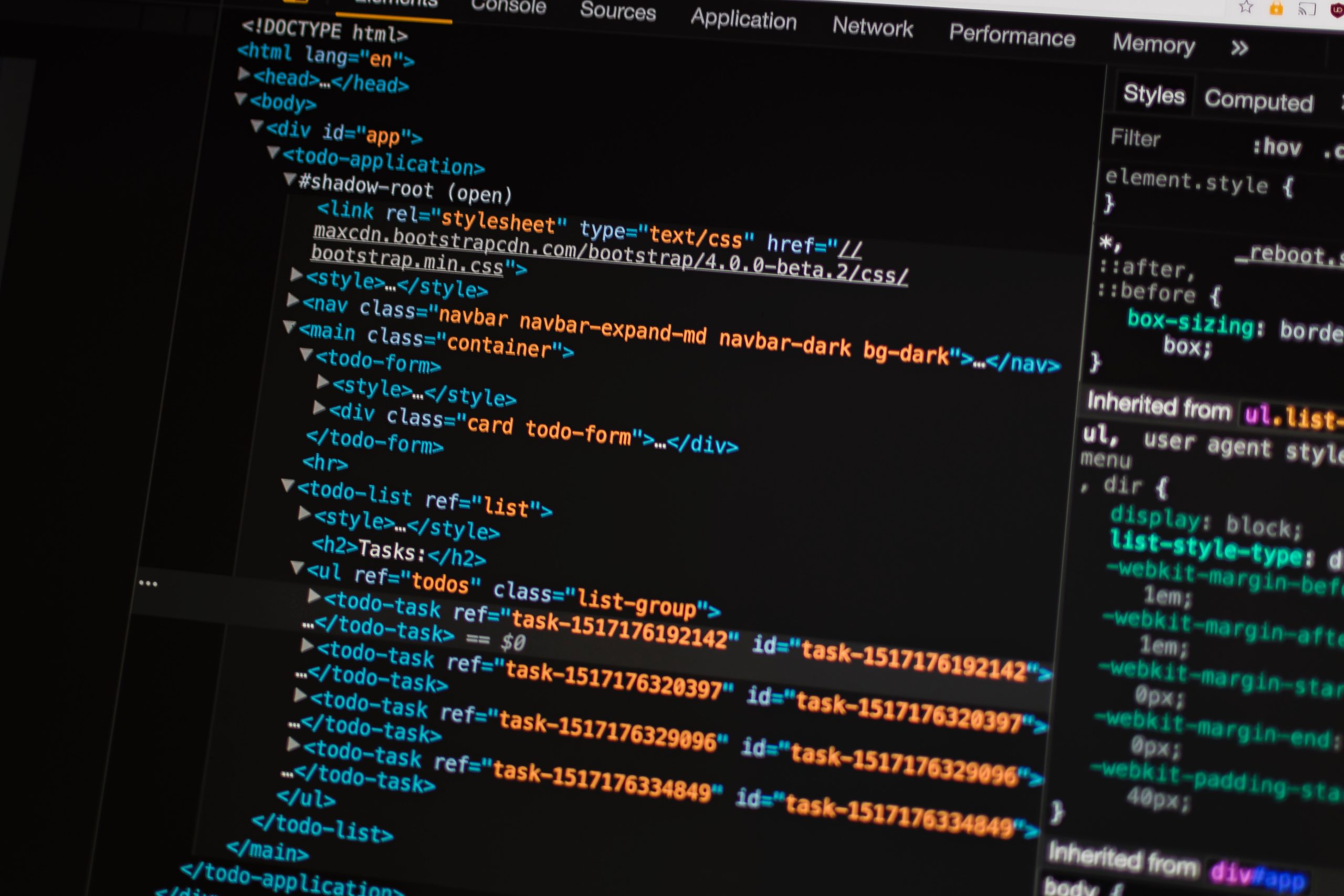 Troubleshooting Common Conversion Issues
Troubleshooting Common Conversion Issues
Sometimes, when converting HTML to PDF, there may be some common conversion issues that you may encounter. One of these issues is the loss of formatting and styling which can occur due to differences in how HTML and PDF are formatted. This can be resolved by ensuring that your CSS file is linked correctly and all styles are properly defined.
Another issue is missing images or broken links in the resulting PDF file. This can happen if the images or links are not properly referenced in the HTML document or if they cannot be accessed during the conversion process. To avoid this issue, make sure that all images and links are properly referenced with absolute URLs instead of relative ones.
Lastly, font issues may occur where certain fonts do not appear correctly in the converted PDF file. This can be resolved by embedding required fonts within the PDF or using standard system fonts instead. Troubleshooting these common conversion issues will help ensure a successful HTML to PDF conversion process without any hassles.
Summary
In conclusion, converting HTML to PDF can be a very useful tool for businesses and individuals alike. The process involves utilizing various tools and techniques, such as CSS stylesheets and JavaScript libraries, to ensure that the resulting PDF document looks and functions as intended. It’s important to consider the specific needs of your project when choosing which conversion method or tool to use.
One key takeaway is the importance of testing the output file before finalizing it. This can help catch any errors or formatting issues that may arise during the conversion process. Additionally, it’s important to keep in mind that there may be limitations or challenges when converting certain HTML elements or complex layouts.
Overall, with careful consideration and attention to detail, converting HTML to PDF can be a valuable solution for presenting web content in a more polished and professional format.