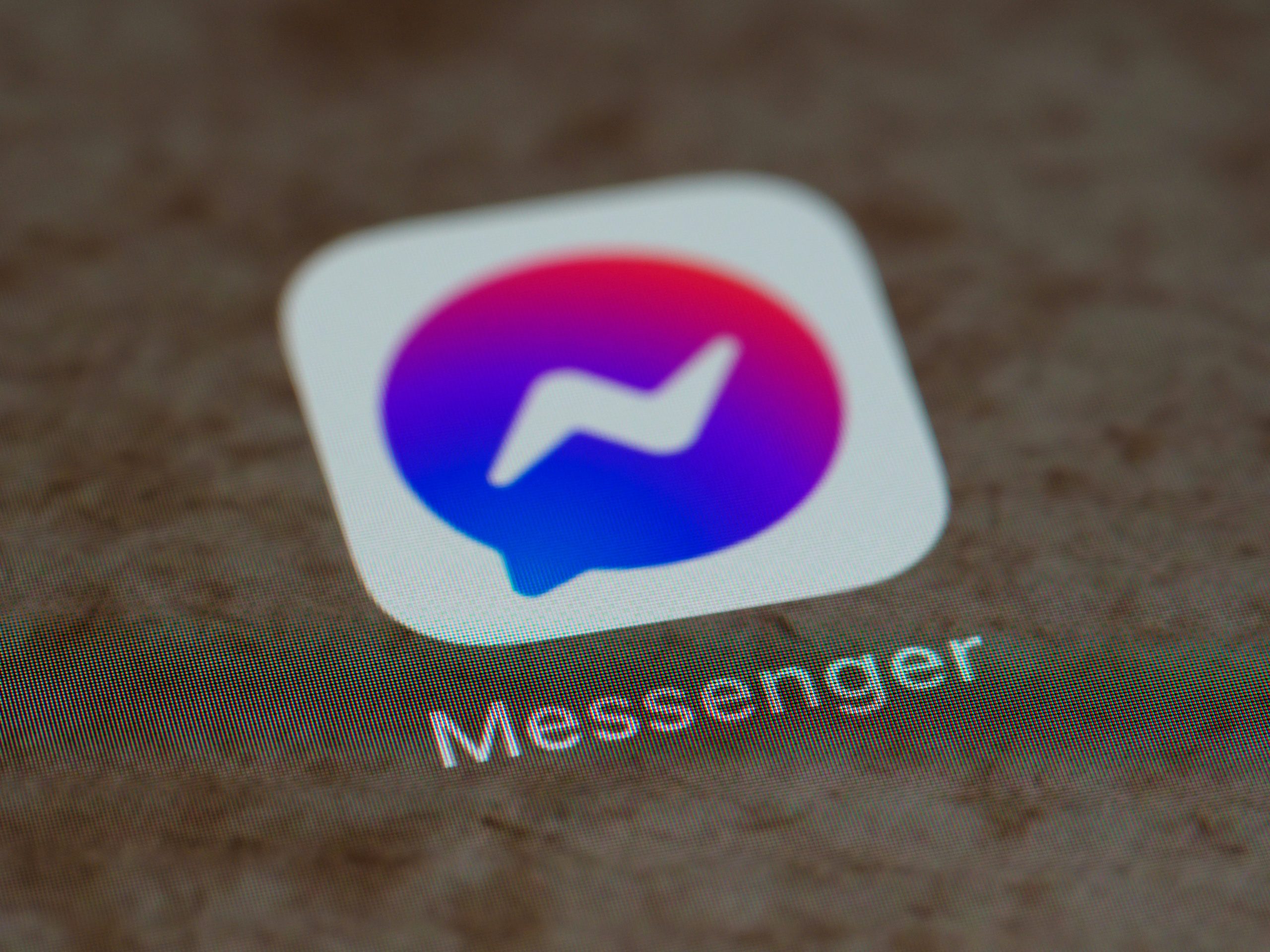Facebook Messenger has become a popular platform for communication, and connecting friends, family, and communities around the world. One of the platform’s useful features is the ability to create group chats, allowing multiple users to interact and share content in a single conversation.
Group invitation links enhance this functionality by providing an easy way to invite others to join a Messenger group. For example you could easily create a birth announcement of your grandchild and invite everyone to the group chat to share the great news, instead of sending out announcements one by one.
In this comprehensive guide, we’ll explore how to use group invitation links on Messenger, empowering you to create, share, and manage group chats with ease.
 Understanding Group Invitation Links
Understanding Group Invitation Links
Group invitation links are unique URLs generated by Messenger that allow users to join a specific group chat with a single click. These links can be shared via Messenger, email, social media, or any other communication platform, enabling users to invite others to join a group effortlessly. Group invitation links are especially useful for quickly adding new members to existing group chats or inviting multiple users to join a new group simultaneously.
Creating a Group Invitation Link
To create a group invitation link on Messenger, follow these steps:
1. Open Messenger: Launch the Messenger app on your smartphone or access Messenger via the Facebook website on your computer.
2. Create or Open a Group Chat: Start a new group chat or open an existing group conversation if you want to generate a group invitation link.
3. Access Group Settings: Tap on the group name or icon at the top of the chat to access the group settings.
4. Generate Invitation Link: In the group settings menu, look for the option to “Invite to Group” or “Add Members.” Select this option to generate a unique group invitation link.
5. Share the Link: Once the group invitation link is generated, tap on the “Share Link” button to copy the link to your clipboard or share it directly with others via Messenger, email, or any other communication platform.
Joining a Group Using an Invitation Link
To join a group chat using a group invitation link, follow these steps:
1. Receive the Link: If someone shares a group invitation link with you, you’ll receive the link via Messenger, email, or another communication platform.
2. Click the Link: Tap on the group invitation link to open it in your web browser or Messenger app.
3. Join the Group: Once the link is opened, you’ll be prompted to join the group chat. Click the “Join Group” button to become a member of the group.
4. Access the Group: After joining the group, you’ll be redirected to the Messenger app or web interface, where you can start participating in the group chat immediately.
Managing Group Invitation Links
As a group admin or creator, you have control over group invitation links and can manage them as needed. Here are some management options:
1. Revoke Links: If you want to restrict access to the group, you can revoke the group invitation link at any time. Simply navigate to the group settings, find the option to manage group members or invitations, and revoke the existing link.
2. Generate New Links: If the existing group invitation link has been shared widely or compromised, you can generate a new link to ensure the security of the group. Follow the same steps as creating a new link, and share the updated link with trusted individuals. To make sharing even easier, consider using QR codes that link directly to the new invitation, allowing users to join the group quickly and securely.
3. Monitor Invitations: Keep track of who joins the group via invitation links and ensure that only authorized individuals are added. Regularly review the group membership and remove any unauthorized members as needed.
Group invitation links on Messenger provide a convenient way to invite others to join group chats quickly and easily. Whether you’re creating a new group or adding members to an existing one, group invitation links streamline the process of connecting with others on Messenger. By understanding how to create, share, join, and manage group invitation links effectively, you can enhance your group chat experience and stay connected with friends, family, and communities on Messenger with ease.