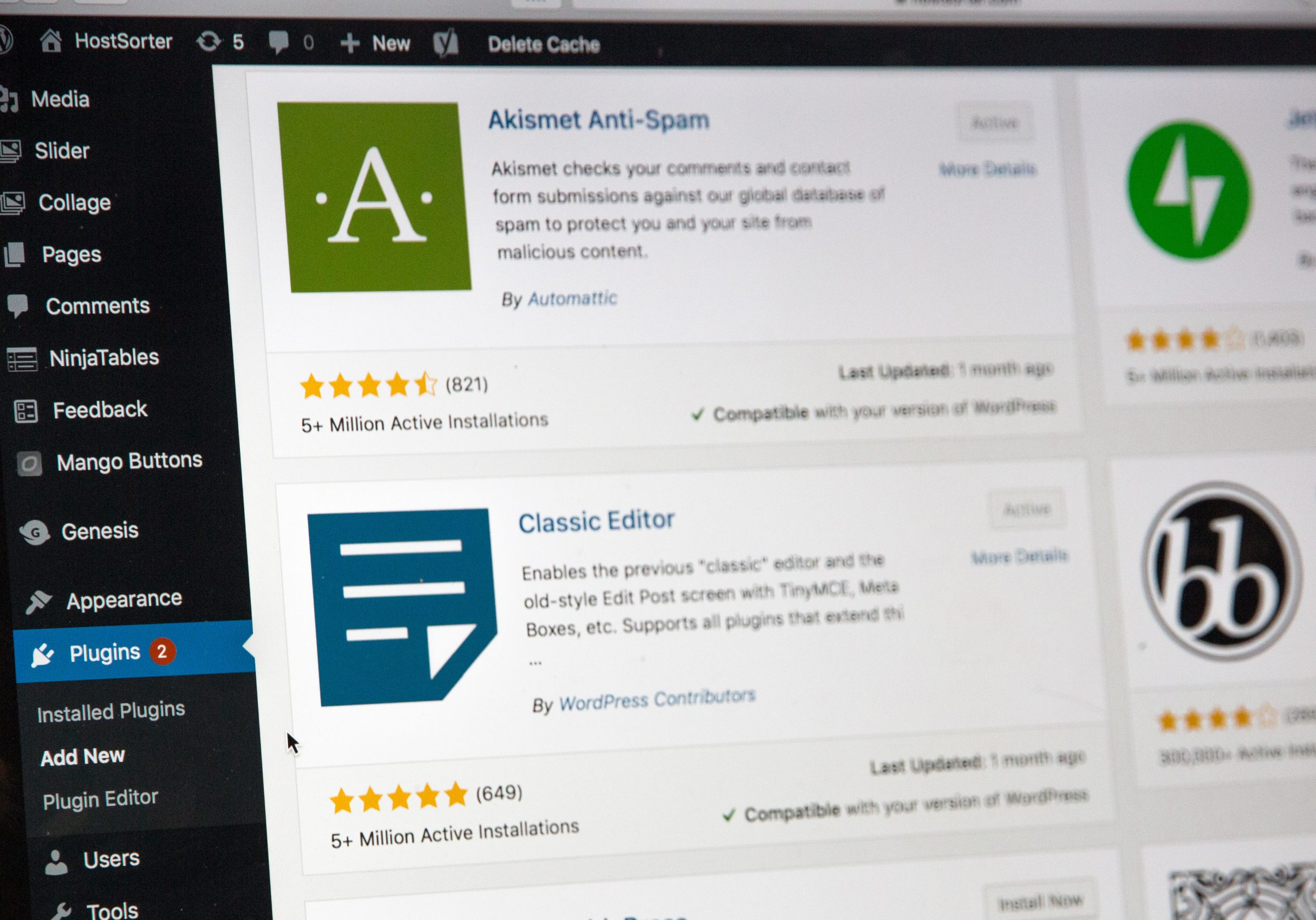1. WP Sticky
WP Sticky allows you to stick any element you want on your webpage and make it non-movable. With this plugin, you can make the header or any other element stationary so that when users scroll up and down through your page, the chosen elements stay fixed.
What is really cool and nifty about this one is that you can not only apply it to elements from the header but it allows you to make basically any element sticky! Menus, widgets, logos, buttons, floating menus… All of those can be fixed in place with WP Sticky.
Setting up the plugin is quite easy. At the very beginning, you name your element then you pick the specific one you are going to target. After that, you can go through a really wide range of settings like the one where it’s possible to choose on which specific pages you want Sticky to do its job, on what screen sizes, what kind of effects you want it to show, its opacity, and so on. In advanced settings, you can type the exact screen dimensions you don’t want to be affected by the plugin and vice versa.
We must mention its compatibility with all themes, page builders and plugins as well as that you can make as many elements as you need.
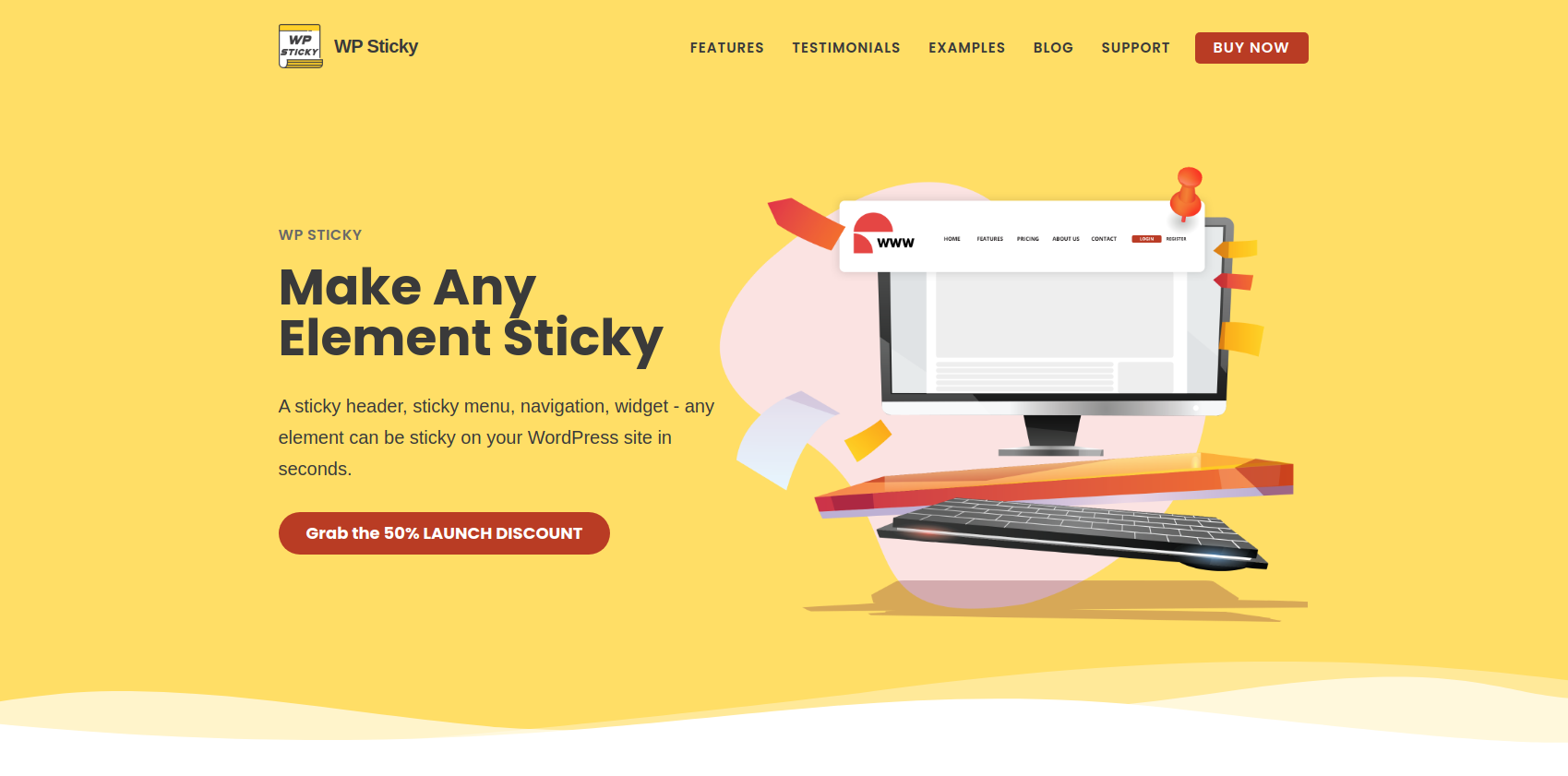
2. WP Reset
WP Reset is going to be your superhero when those dark times of coding happen, and when you want to start over. The plugin’s duty is to reset all your entries, databases, photos, videos, comments, tables, and pretty much everything that has ever been changed on your website.
Site title, WordPress and site address, its language, and current users won’t be affected by the power of WP Reset as those are considered vital pieces of information for one website. We would like to mention that there’s no way to undo it once you have pressed enter and let the plugin on its job. But even here WP Reset can help you. With the option called snapshots, you can back up all the data and settings and you can have as many snapshots as you want. After the plugin does the things it’s meant to do, you will be automatically logged out and logged in once again to your fresh new WordPress admin dashboard.
A Snapshot feature
A snapshot is one of the trademarks of this plugin as it has the role of a ‘security fuse’ behaving like the instant backup of your database. Before you let yourself in the process of resetting, you should create a snapshot that will be stored in your secured database just in case you need to undo the process. When done, you simply go to your snapshot location and everything will be back just as it was before resetting.
Besides all these options, WP Reset has some tools that can erase only specific segments of your site, such as all database entries including expired and valid transients; uploads – deleting all files from the /uploads folder, removing all installed plugins except the WP Reset. The delete themes option will remove all your installed themes, and the custom tables option will empty or erase every custom-made database table.
Snapshot creating speed is fully depending on the table size. For instance, if the files are in the range of 30 MBs, they would be created almost instantly. For any much bigger file size, it can take some time. What is also great about this option is that it creates and contains all the tables at once or table by table which is a bit slower but is recommended for larger sites.
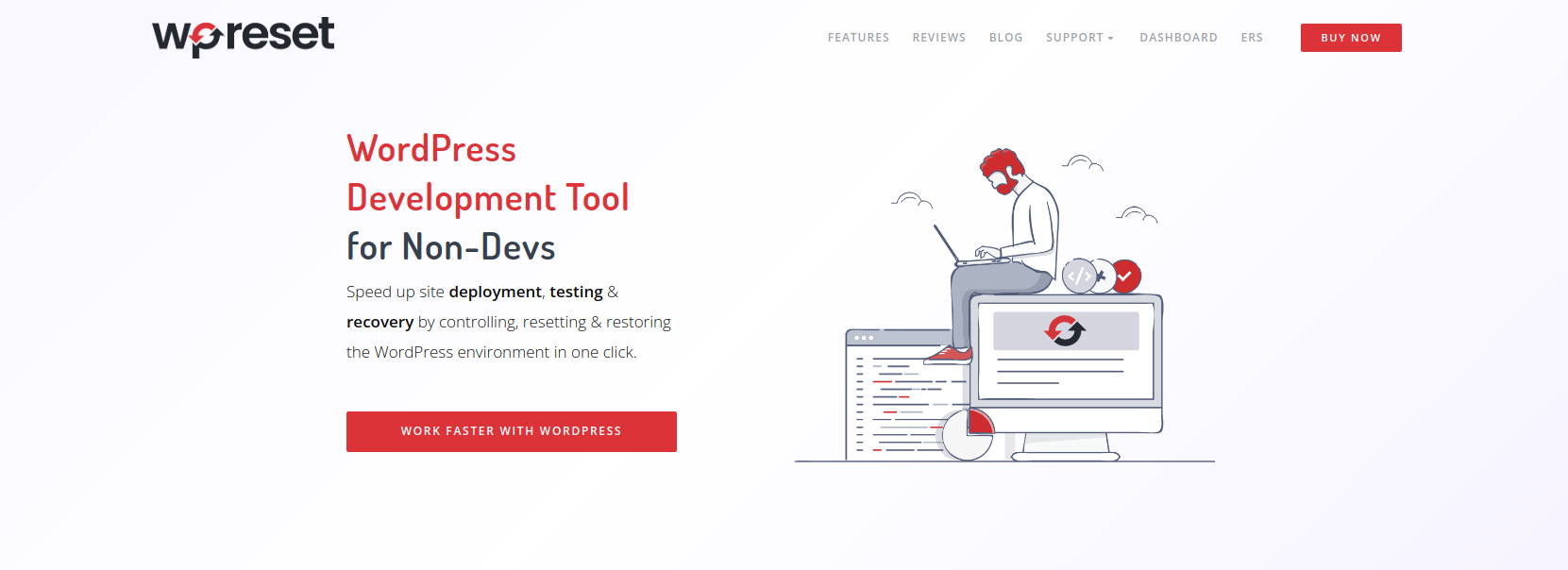
3. UnderConstructionPage
No matter if you are creating the website for your new business or if your existing website is going through a maintenance process, you have to inform your visitors and customers what is going on and why they can’t access their favorite website. One of the best solutions for that matter is the UnderConstruction Page plugin that offers you a visual way of giving information about the process that is happening at that moment. All that can be done in a matter of minutes.
Features
The UnderConstuction Page plugin has some great features and the simplicity of using it can be seen through the drag&drop system which offers you a seamless way of creating your under-construction page, pro templates, friendly support, an option to let the plugin automatically publish the finished website on the exact date, a database with over 2 million images, and many more.
When you install your preferred template and theme, you are immediately brought to the settings page. At first, you need to give the template name and page title. In the Add New Element tab, you pick the built-in elements that you think you need. There you can find elements like text and heading, countdown timer, contact form, buttons, images, and videos. Adding elements is based on a drag&drop system.
You can add text boxes and customize their width, padding, borders, and background. A Newsletter is an option we recommend having. It is a form element where the visitors enter their e-mail addresses which you can use to inform them when you eventually finish maintenance and publish the website.
In the Social icons group, you pick a few social media icons, link them, and remind your customers to follow you there.
With the Countdown timer, you can indicate numerically the ending time of the construction process or the website’s final launch date. You just need to set the timer’s end time, choose the color, font, and size and you’re good to go.
For someone who wants to start their own blog or is already running one, there are plenty of great templates made especially for that purpose. For example, you can add coupon codes on the UnderConstruction Page so the most loyal visitors – or those who first open your webpage during the maintenance – can have a nice discount in your shop or similar benefits.
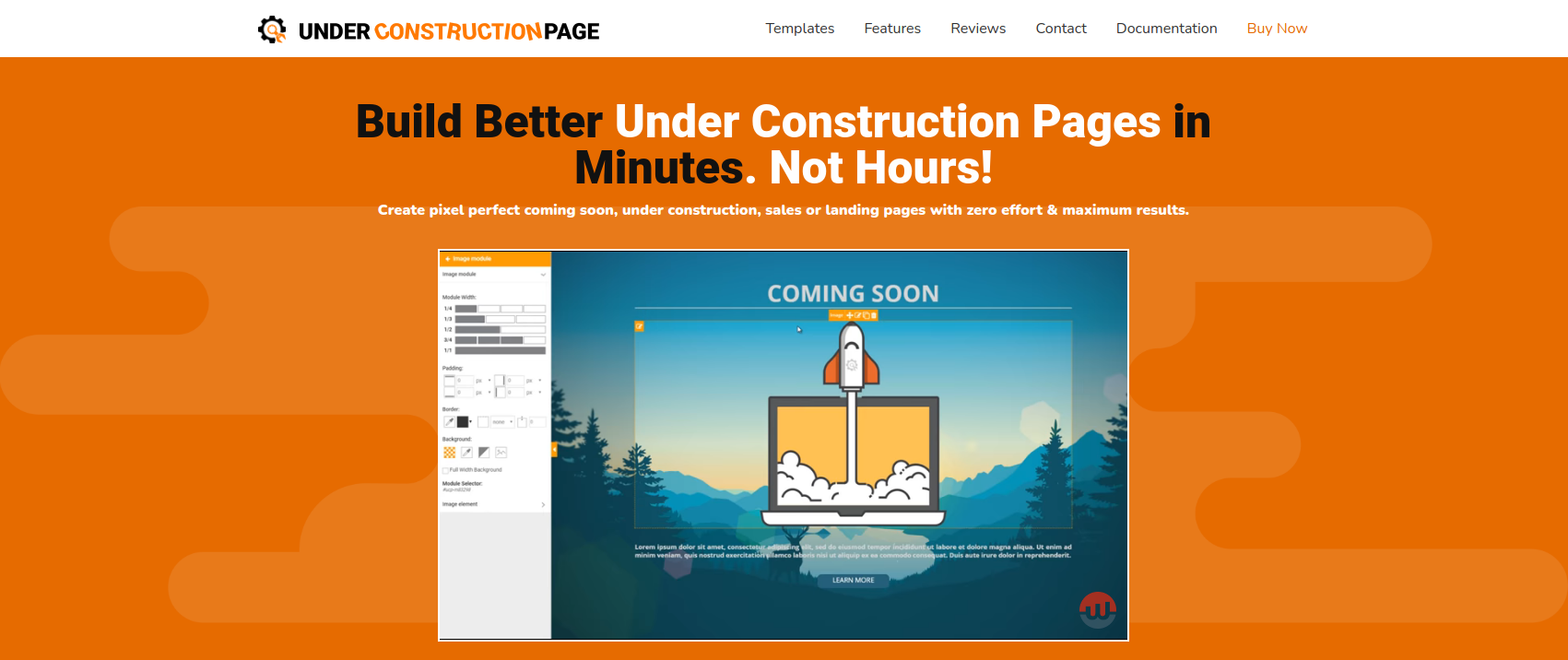
4. Envira Gallery
Creating good and responsive WordPress galleries has never been easier and Envira Gallery is an example of that. It offers a drag&drop system for creating images and videos galleries in just a few clicks and using them with some of the built-in themes, slideshows, watermarking your images, importing them from Instagram and Dropbox, and more.
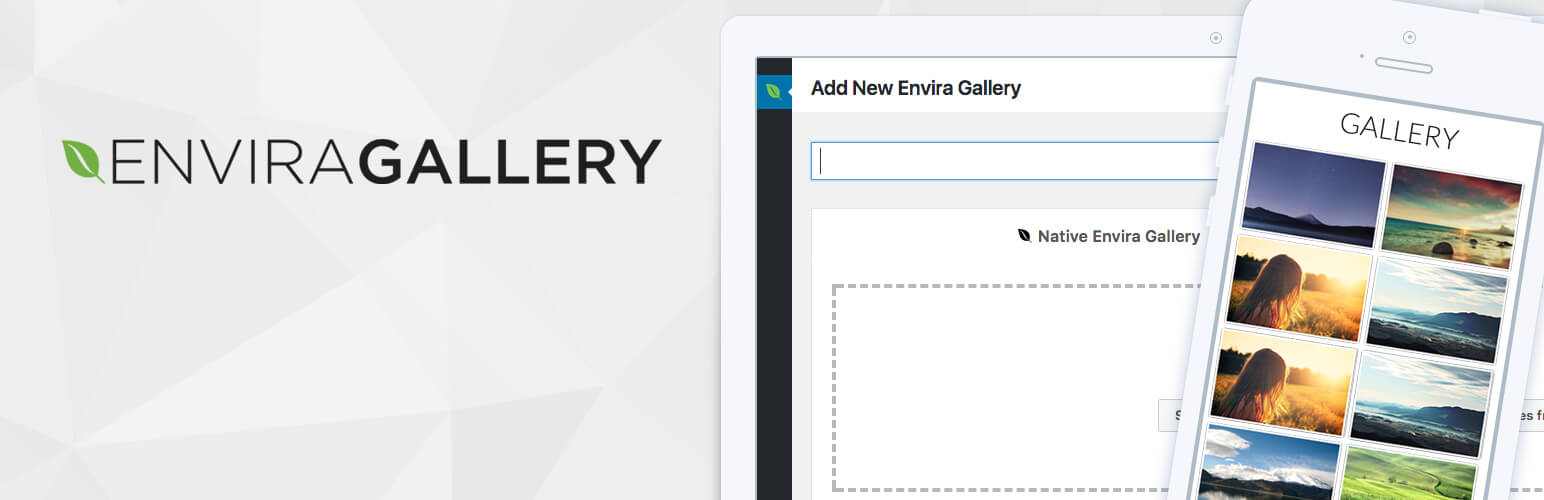
5. Meta Slider
Meta Slider allows you to create stunning sliders for your website! It can transform your ordinary visual presentation into the smooth and nice transitions that will add to your website’s value and identity. You can add images, videos, the latest products from your online store, post feed, and more. It offers access to the Unsplash photos database where you can choose from over a million photos for your specific need.
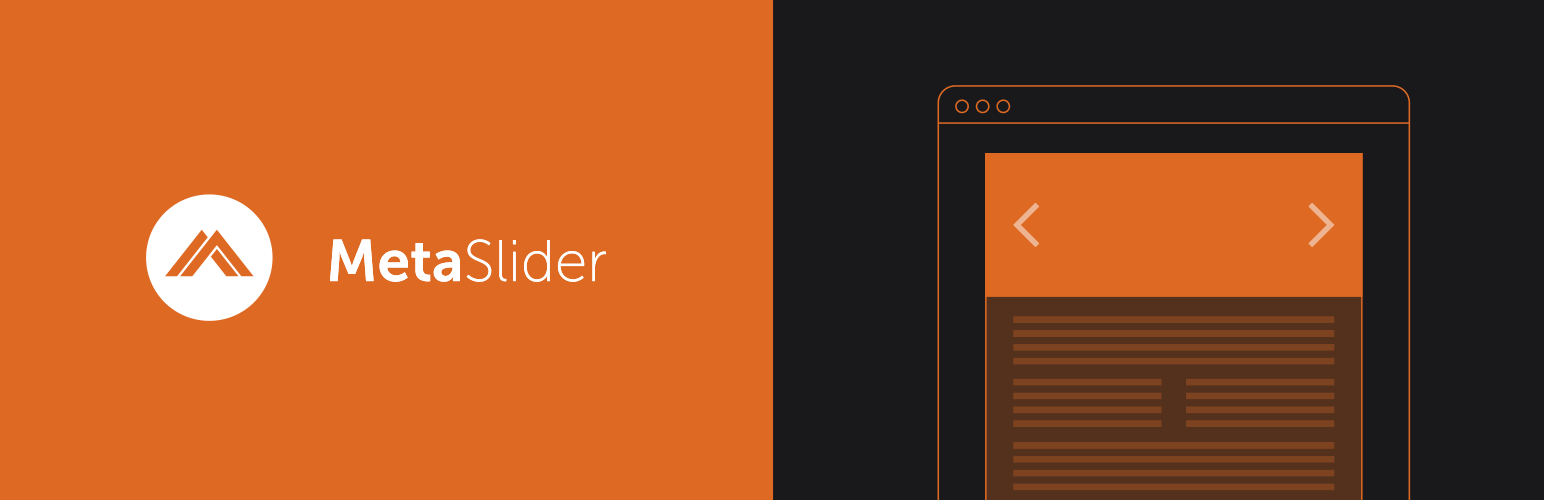
6. Smush
If you have a large photo database that is working against the website’s fluidity and load time, then Smush is a must for you! It can optimize images, and boost the website’s loading time. It can also resize and compress your images without any quality drops just to make your website faster and more responsive. Adding images is as effortless as it gets – simply drag and drop selected images and you’re done. Lazy load is a great feature that prevents loading images on your website to the moment when they actually need to be loaded.
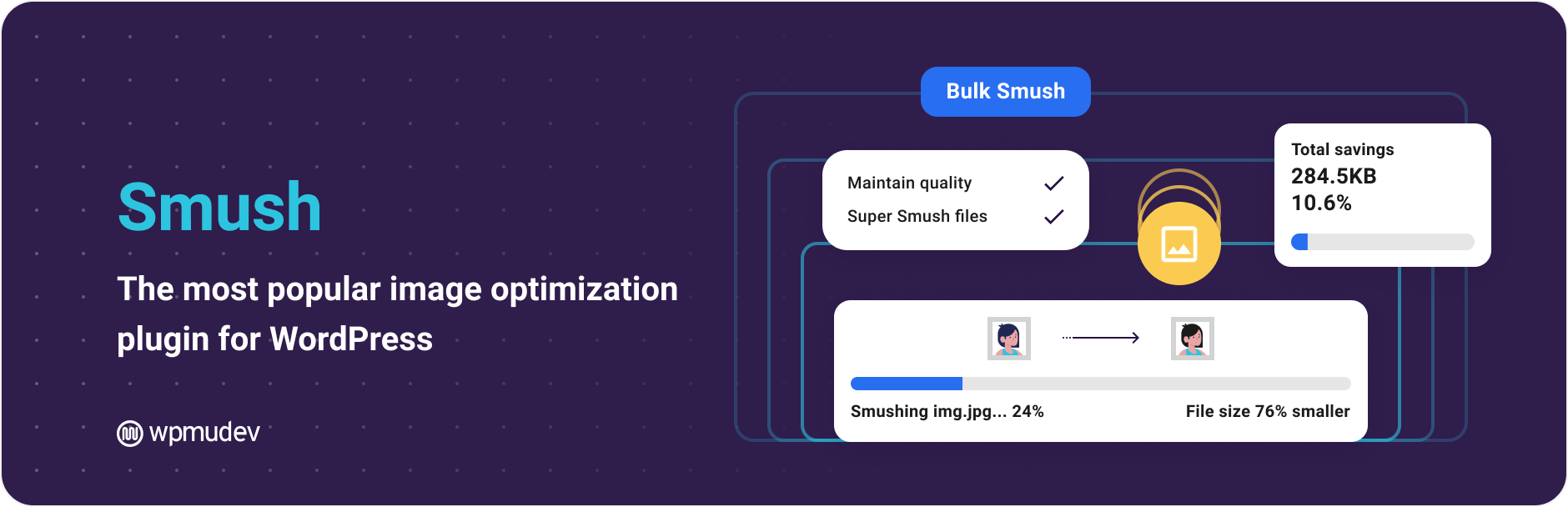
7. WP Retina
WP Retina is taking care of loading the high-quality images for retina displays so the visuals on your website can be more visible to every user on every device. The plugin offers you the possibility to choose images to be loaded for High-DPI devices automatically, or you can manage it by yourself. Using the option of Image size management you can have full control over the image sizes, manipulate them and disable the sizes you don’t want. With Disabling image threshold option, you can have full control over the unnecessary image resizing that WordPress does automatically even without you having to touch anything.

8. Smash Balloon Social Photo Feed
This plugin allows you to connect and display the posts from your Instagram account on your homepage, and every other page or post you want. It is super easy to set up and use and perfectly coordinates between desktop and mobile devices. It is a highly customizable plugin with the possibility to fully customize its width, height, the number of photos you want to be shown, in how many columns, background color, and image spacing.
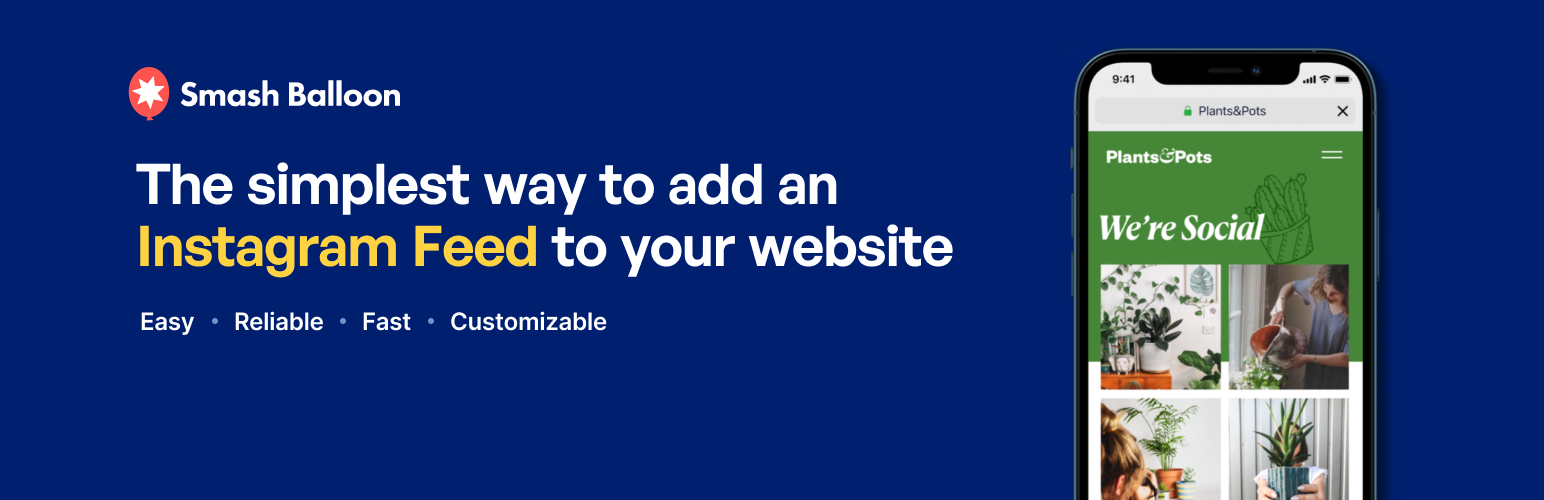
Our recommendation
In this article, we have covered the essential yet effective plugins for web designers that we feel would be necessary and helpful to those who are developing websites. On top of that, we would likely recommend once more WP Sticky, WP Reset, and UnderConstruction Page plugins as we think you will find them very useful and helpful to manage your website.