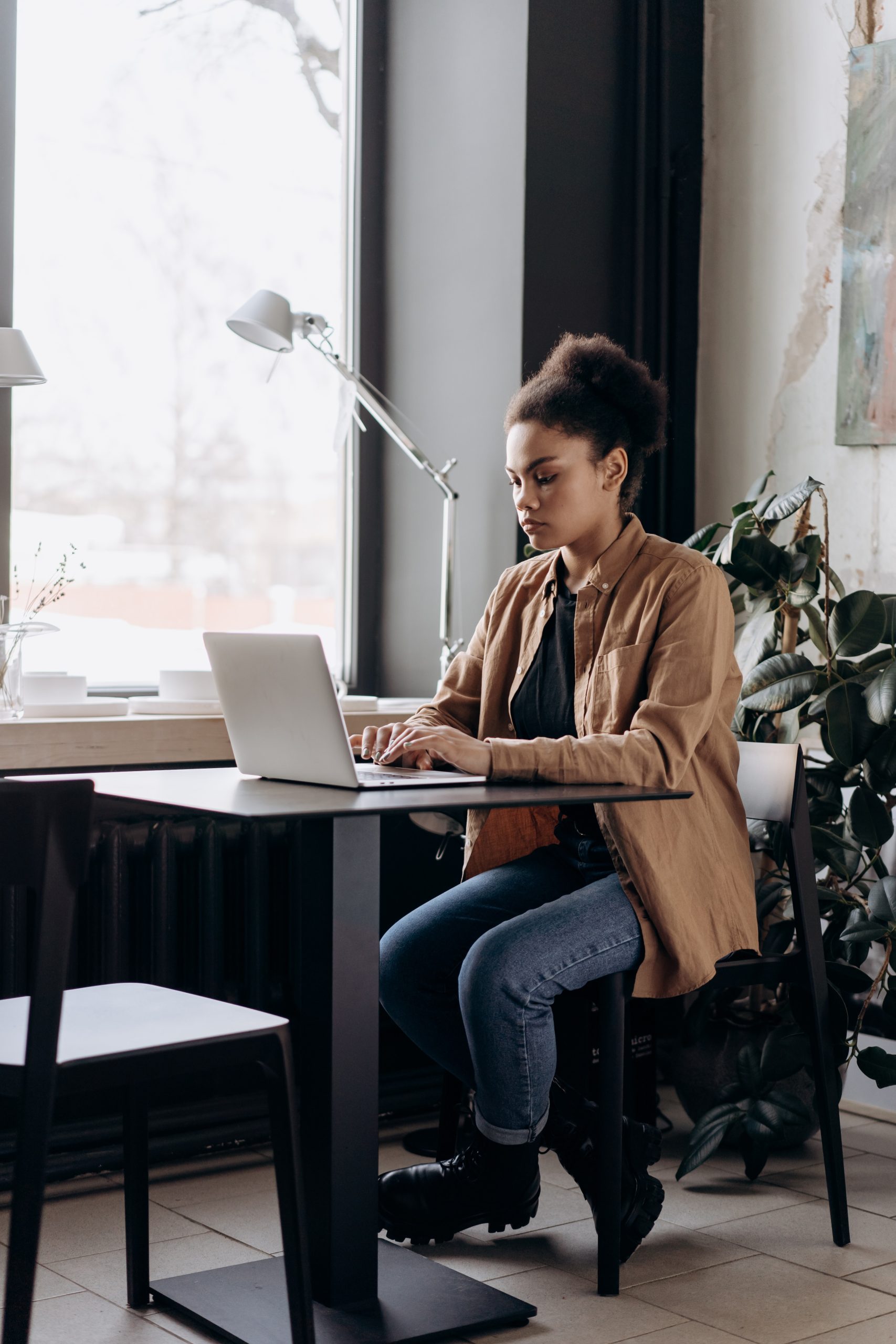Flickr is a popular platform for hosting and sharing photos. Whether you’re a photographer, blogger, or simply want to share images with friends, understanding how to obtain a direct image URL from Flickr can be incredibly useful. A direct image URL allows you to easily embed images in websites, blogs, forums, and social media posts. In this article, we’ll provide you with a step-by-step guide on how to get a direct image URL from Flickr.
Why Obtain a Direct Image URL from Flickr?
A direct image URL is a web address that points directly to an image file. Unlike a regular Flickr image link, which directs users to a Flickr webpage, a direct image URL enables you to display the image directly on other websites without any additional distractions. This can be particularly beneficial for bloggers, website owners, and anyone who wants to showcase their images seamlessly within their online content.
Step-by-Step Guide to Getting a Direct Image URL from Flickr
1. Log in to Your Flickr Account
Before you can obtain a direct image URL, make sure you’re logged in to your Flickr account. If you don’t have an account, you’ll need to sign up.
2. Upload or Select an Image
You can either upload a new image to your Flickr account or choose an existing image from your photo collection.
3. Open the Image
Click on the image you want to obtain the direct URL for. This will open the image in a larger view.
4. Click on the Share Icon
On the image’s page, look for the “Share” icon. This icon is usually represented by an arrow or a box with an arrow pointing out.
5. Choose the “Grab the HTML/BBCode” Option
When you click on the “Share” icon, a dropdown menu will appear. From this menu, select the “Grab the HTML/BBCode” option.
6. Select Image Size and Type
A pop-up window will appear, offering you various options for embedding the image. Choose the image size you want to use by clicking on the corresponding tab. You can also choose whether you want to use HTML or BBCode. HTML is commonly used for websites and blogs, while BBCode is often used in forums.

7. Copy the Code
After selecting the image size and type, a box containing the code will appear. This code includes the direct image URL. To obtain the URL, youneed to extract it from the code.
8. Extract the Direct Image URL
Within the code, you’ll find a section that starts with “src=” followed by a URL within double quotation marks. This URL is the direct image URL. Copy the entire URL, including both the “https://” part and the image file extension (e.g., .jpg, .png).
9. Paste the Direct Image URL
Once you’ve copied the direct image URL, you can paste it into the desired location, whether it’s within a blog post, website, forum, or social media post.
10. Test the URL
Before finalizing your content, it’s a good idea to paste the URL into a web browser to ensure that it leads to the correct image. This step helps you verify that the direct image URL is working as intended.
Additional Tips
– Some websites and platforms may require you to use a specific format for embedding images. Make sure to follow their guidelines to ensure the image displays correctly.
– Keep in mind that the direct image URL links directly to the image file, so it may not provide additional information, descriptions, or context that are present on the Flickr image page.
Obtaining a direct image URL from Flickr is a straightforward process that allows you to seamlessly embed your images into various online platforms. Whether you’re a content creator, blogger, or simply want to share your photos in a clean and uncluttered manner, using direct image URLs can enhance your online presence. By following the step-by-step guide outlined above, you’ll be able to easily extract the direct image URL and showcase your images in a way that’s visually appealing and user-friendly.