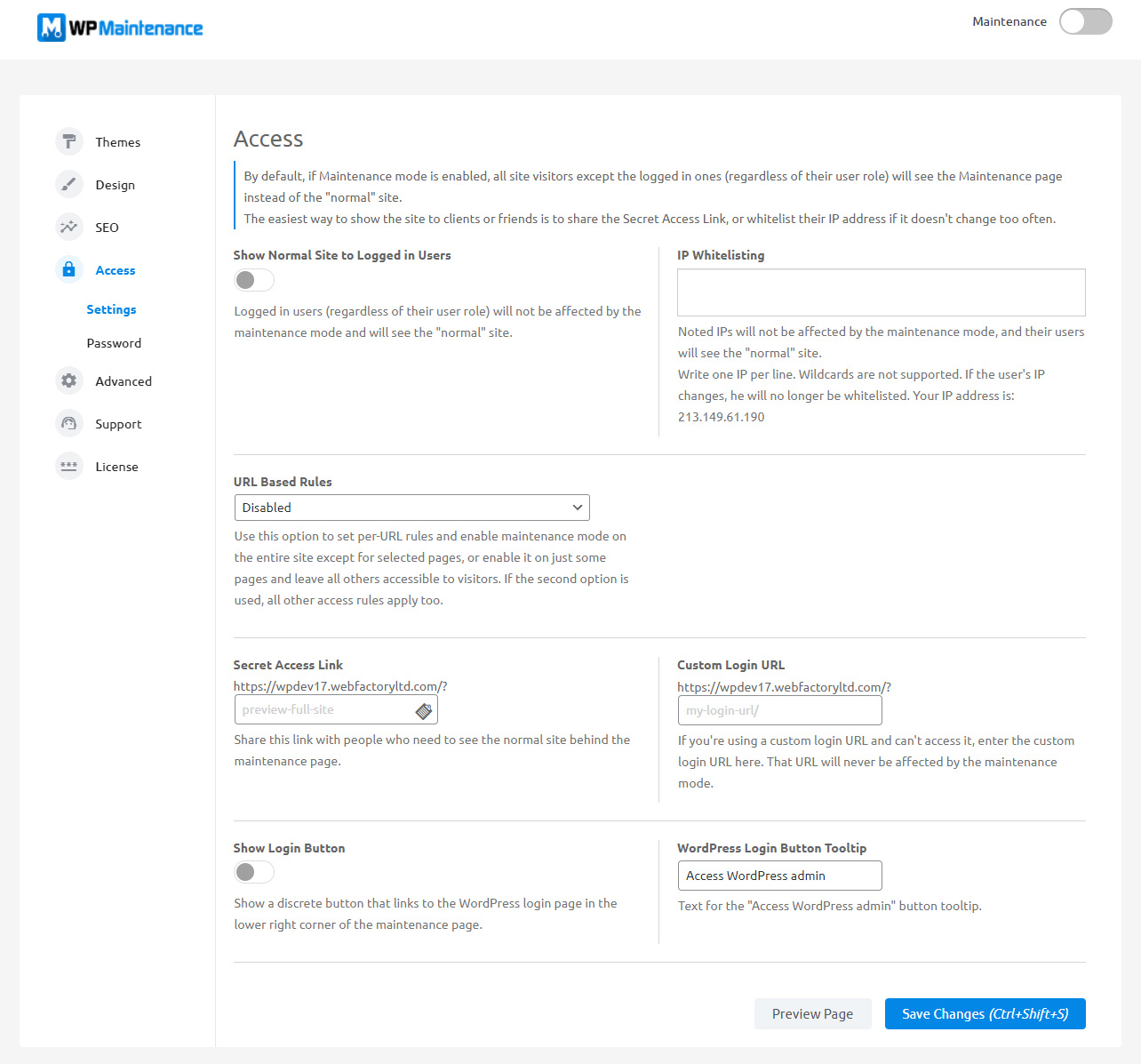Show normal site to logged-in users
By default, the option allows all logged-in users to see the normal site (while the option is turned on; blue).
If you would like the logged-in users to see the maintenance page as well, please turn off the option and save changes.
IP whitelisting
If you would like to whitelist a specific person/device, you can enter the IP address here. Noted IPs will not be affected by the maintenance mode and their users will see the “normal” site instead of the maintenance page.
Write one IP address per line.
Wildcards are not supported at the moment. Please note that if the user’s IP changes, that user will no longer be whitelisted, so use this either for temporary access or in cases where a client has a static IP.
URL based Rules
This option allows you to decide which pages are affected by the maintenance mode. Use this option to set per-URL rules and enable maintenance mode on the entire site except for pages that are on the list, or enable it on just some pages and leave all others accessible to visitors.
If the second option is used all other access rules apply too.
When you select one of the options:
- Listed URLs will NEVER be affected by the maintenance mode
- Only listed URLs CAN be affected by the maintenance mode
A new option will show on the right side. Here you should write the URLs that will be affected by the option you selected. Enter one URL per line, and start and end URLs with a forward slash (/).
Example:
For example, if you want the blog page (https://www.yoursite.com/blog) to be always visible, you should select the “Listed URLs will NEVER be affected by maintenance mode” option and write /blog/ on the list.
In another example, if you would like only the about me page (let’s say the URL is https://www.yoursite.com/about-me/) to be replaced by a maintenance page, while all the other pages stay available, you should choose “Only listed URLs CAN be affected by maintenance mode” option and write /about-me/ on the list of URLs.
Secret Access Link
Create a custom link that will allow people to avoid the maintenance mode. Anyone who accesses your site via this link will be able to see your normal site instead of the maintenance page.
You can customize the link by writing anything you want (since you’re making a secret link, write something that people won’t be able to guess easily), and then click the clipboard icon to copy it.
Your link should look something like this: https://wpmaintenancemode.com/?your-secret-keyword.
Custom login URL
There are a lot of security WordPress plugins that allow you to change login URLs. If you’re using one, and can’t access the page to log on to your site because you’re seeing a maintenance page instead, enter the custom login URL here.
The URL that you enter here will never be affected by the maintenance mode, so you will be able to log in without problems.
Show Login Button
Show a discrete button that links to the WordPress login page in the lower right corner of the maintenance page.
WordPress Login Button Tooltip
Text for the “Access WordPress admin” button tooltip.