If you’re not a creative type or simply do not have enough time to play around with a custom design, you can quickly modify an existing theme that we created for you, add your custom content, and set the maintenance page in a matter of minutes.
How to Edit a Theme?
- Go to Maintenance PRO-> Themes -> Premade,
- Choose a theme you like, and click the “Preview page” button to see it in action,
- Click the “Install” button to make the current theme active and confirm,
- Open the “Design” page.
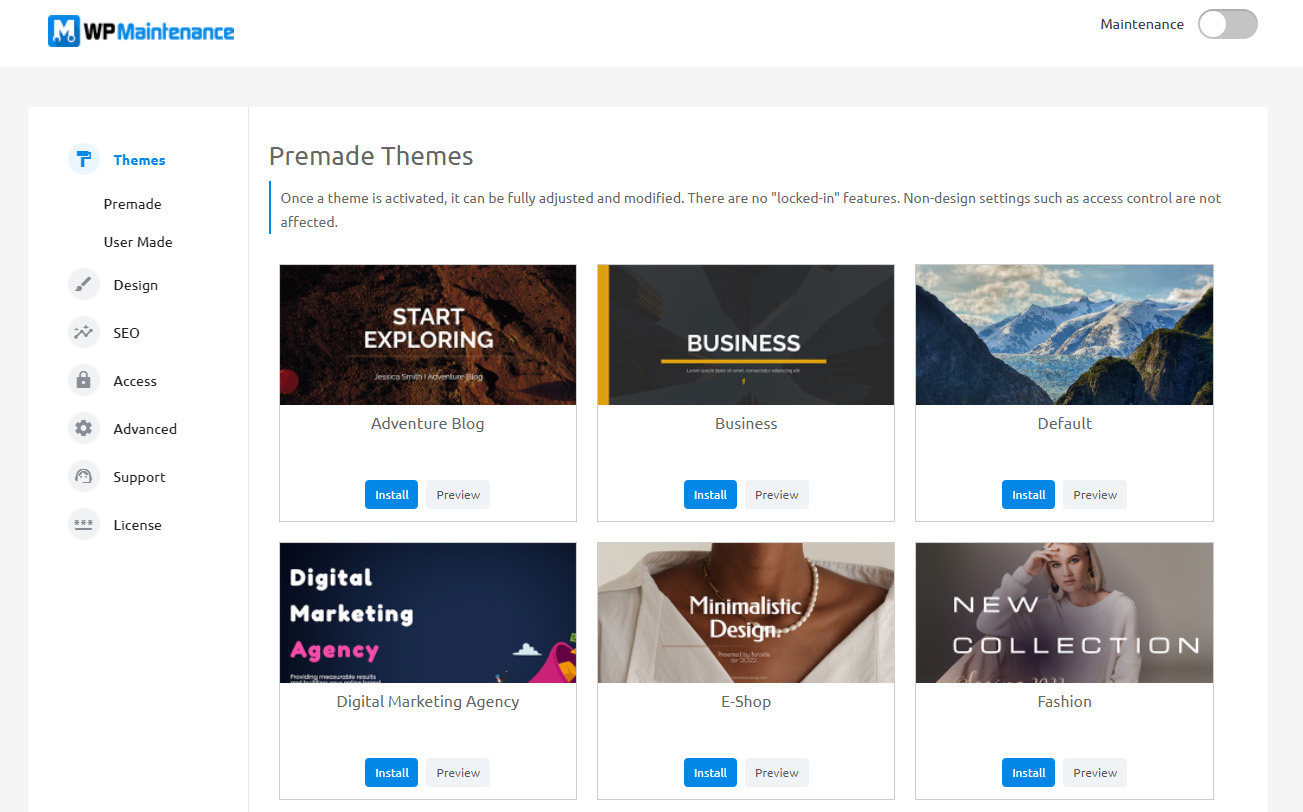
Please note that at this moment, the new theme is loaded. So, the Design page will show you which modules are used by this theme.
To know that, look for the number icon next to a module. The number icon shows how many modules of that kind (yes, you have multiple modules active at once) have been activated on the specific theme, while inactive modules won’t have an icon available next to them.
- Hover over an element you want to edit, and click on the pencil icon to edit that specific module,
- Add your content and style it,
- Save settings.
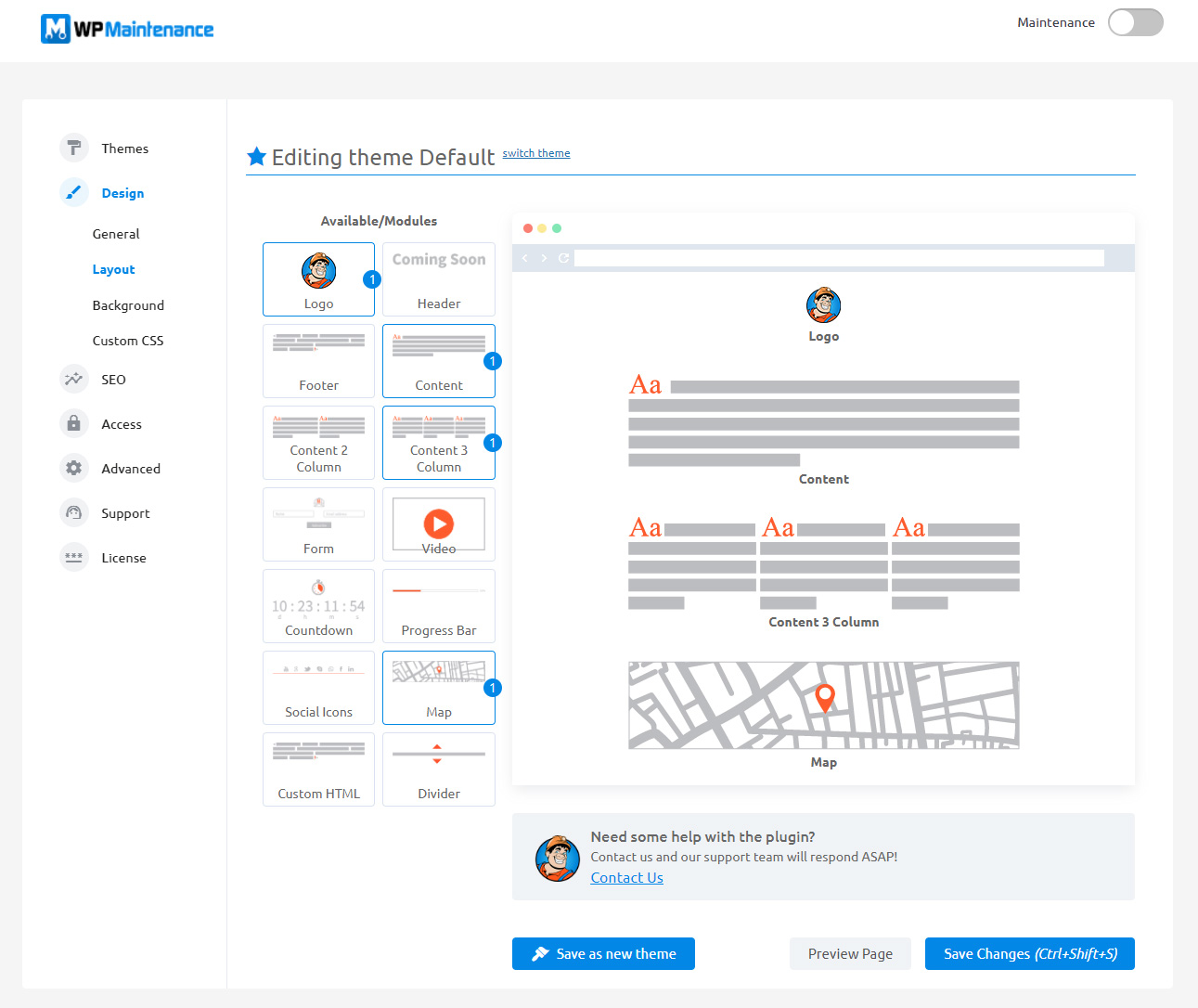
Of course, you can modify the existing template by adding new modules as you wish and treat it as a new theme.
At any time, you can preview your current changes by clicking the “Preview Page” button at the bottom of the page. You can also Save the theme so you can access it later with these changes, or save it as a new theme so you always have it available on the site.

