Direct Access Password
Once you decide to show the “normal” site to your client, simply set the password here and send users the following link: http://yourwebsite/#access-site-form.
As soon as the user enters the correct password, they will be able to access the full site (they will not see the maintenance page you’ve created with the WP Maintenance PRO plugin).
Password Form Button
Instead of sending secret URLs, you can turn on the Password Form Button.
While the option is turned on, everyone will be able to see a small lock icon on the right-hand side of your maintenance page.
Once clicked, users will be asked for a password that can unlock the full site for them.
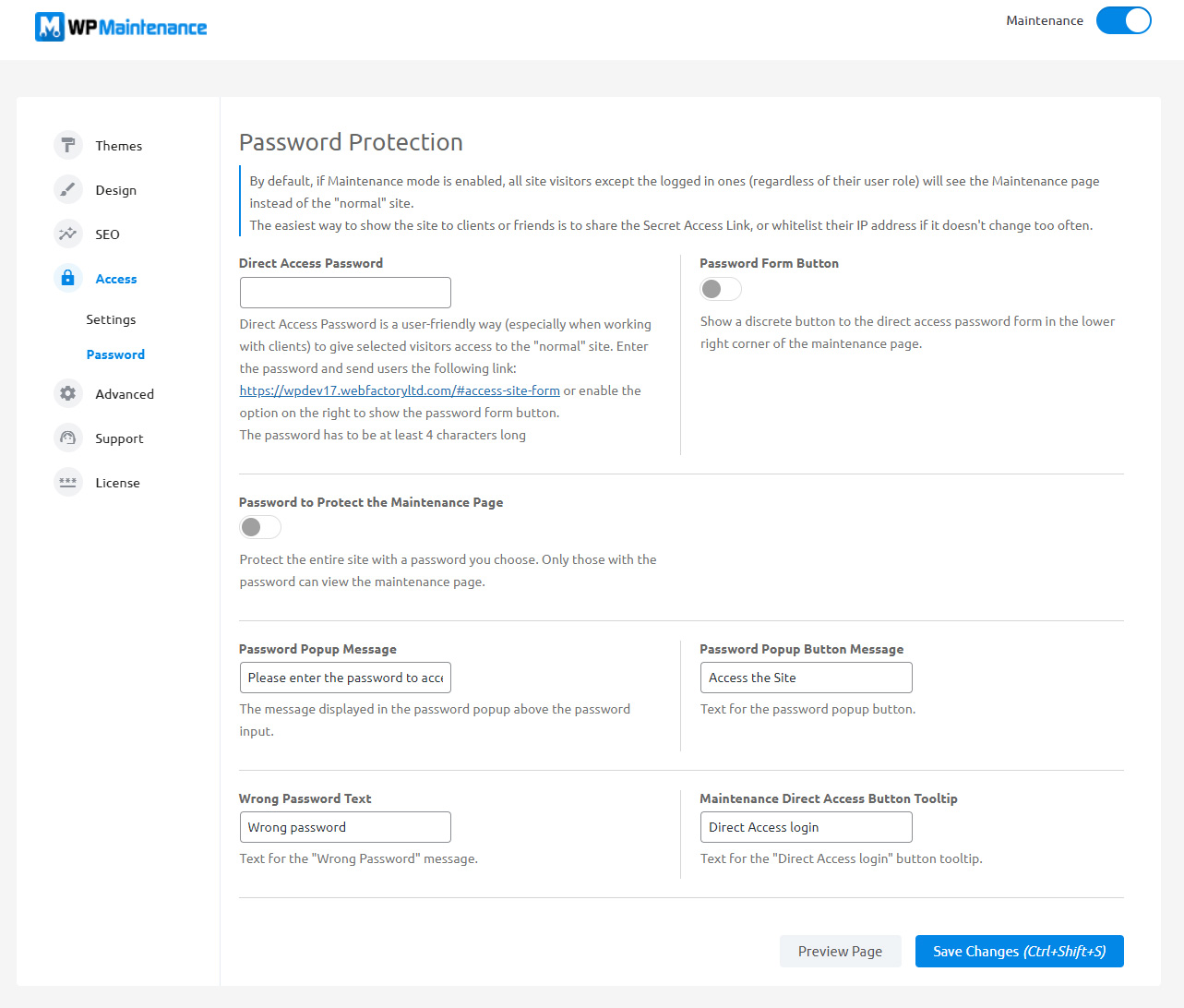 Password Protect Maintenance Page
Password Protect Maintenance Page
Set the password which will protect the entire site, including the maintenance page.
If the option is turned on, everyone who opens your site will be immediately asked for a password, and only those with the right password will have access to the maintenance page you’ve created.
Show login button
While your site displays the maintenance page, you can still let your users log in. This option puts a minimalistic login button at the bottom of your page. If clicked, the button lets users log in with their usual credentials.
This feature will let you and your other users easily log in to the site while the website is in the maintenance mode.
If you do not show the button, you can still access the login page by opening https://yoursite.com/wp-admin

